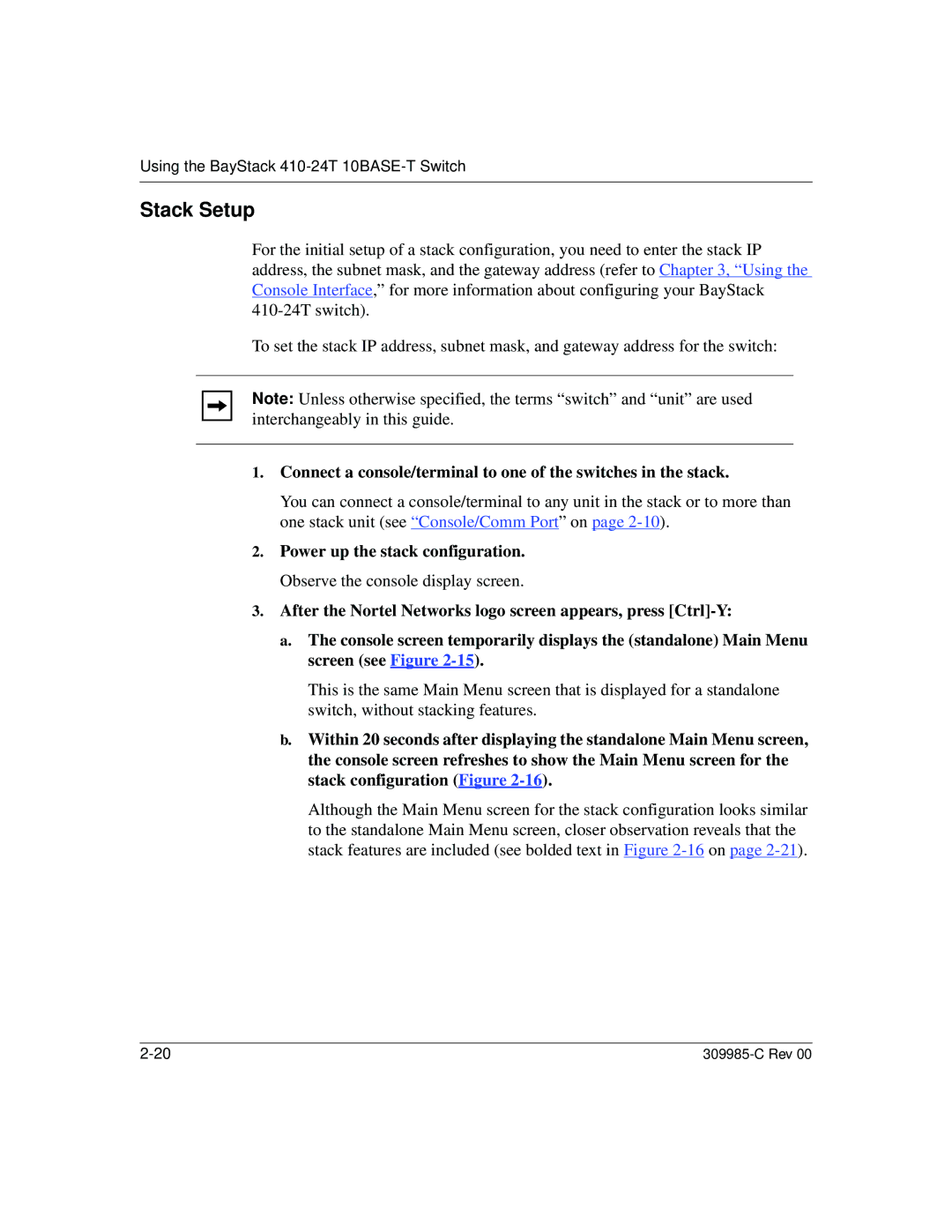Using the BayStack 410-24T 10BASE-T Switch
Stack Setup
For the initial setup of a stack configuration, you need to enter the stack IP address, the subnet mask, and the gateway address (refer to Chapter 3, “Using the Console Interface,” for more information about configuring your BayStack
To set the stack IP address, subnet mask, and gateway address for the switch:
Note: Unless otherwise specified, the terms “switch” and “unit” are used interchangeably in this guide.
1.Connect a console/terminal to one of the switches in the stack.
You can connect a console/terminal to any unit in the stack or to more than one stack unit (see “Console/Comm Port” on page
2.Power up the stack configuration. Observe the console display screen.
3.After the Nortel Networks logo screen appears, press
a.The console screen temporarily displays the (standalone) Main Menu screen (see Figure
This is the same Main Menu screen that is displayed for a standalone switch, without stacking features.
b.Within 20 seconds after displaying the standalone Main Menu screen, the console screen refreshes to show the Main Menu screen for the stack configuration (Figure
Although the Main Menu screen for the stack configuration looks similar to the standalone Main Menu screen, closer observation reveals that the stack features are included (see bolded text in Figure