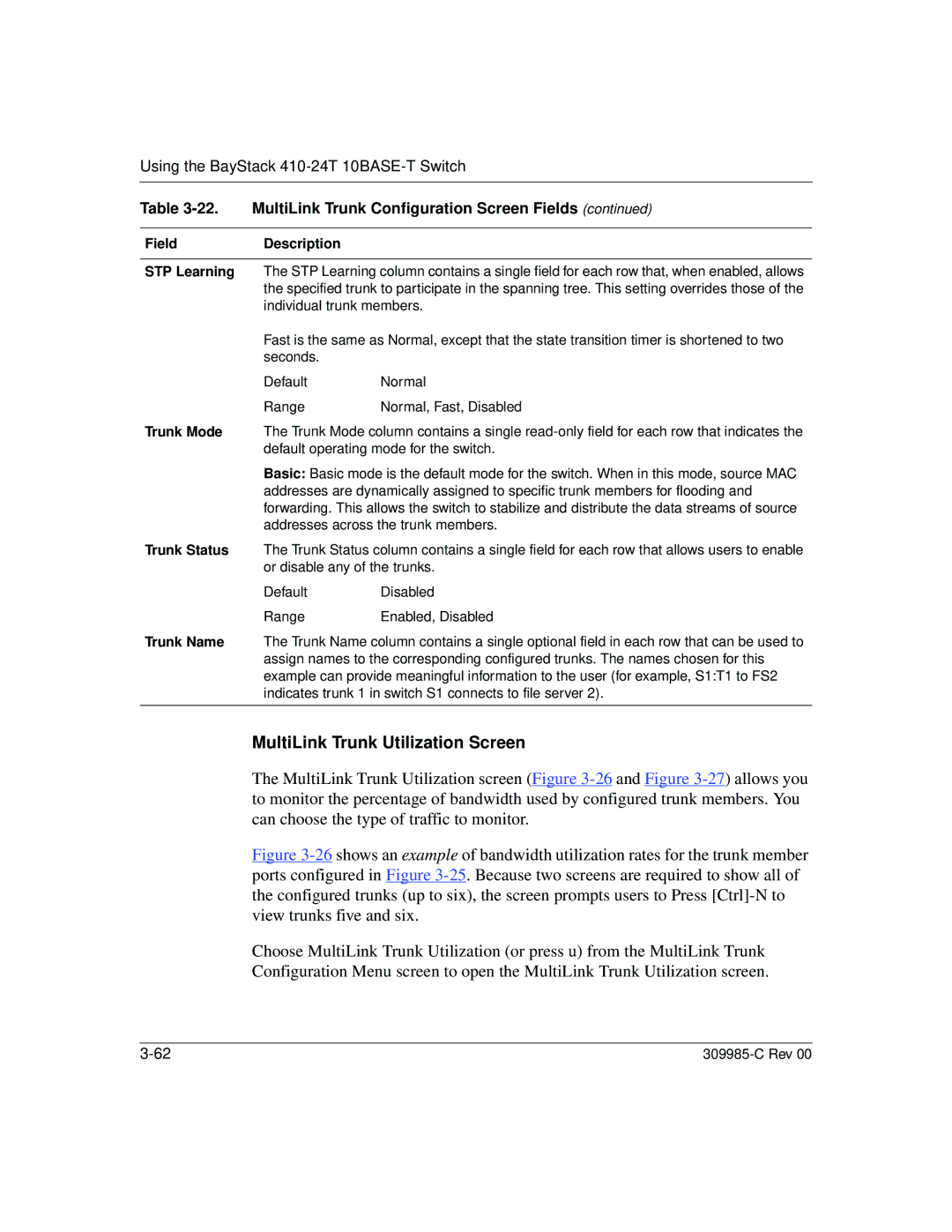Using the BayStack 410-24T 10BASE-T Switch
Table | MultiLink Trunk Configuration Screen Fields (continued) | |
|
|
|
Field | Description |
|
|
| |
STP Learning | The STP Learning column contains a single field for each row that, when enabled, allows | |
| the specified trunk to participate in the spanning tree. This setting overrides those of the | |
| individual trunk members. | |
| Fast is the same as Normal, except that the state transition timer is shortened to two | |
| seconds. |
|
| Default | Normal |
| Range | Normal, Fast, Disabled |
Trunk Mode | The Trunk Mode column contains a single | |
| default operating mode for the switch. | |
| Basic: Basic mode is the default mode for the switch. When in this mode, source MAC | |
| addresses are dynamically assigned to specific trunk members for flooding and | |
| forwarding. This allows the switch to stabilize and distribute the data streams of source | |
| addresses across the trunk members. | |
Trunk Status | The Trunk Status column contains a single field for each row that allows users to enable | |
| or disable any of the trunks. | |
| Default | Disabled |
| Range | Enabled, Disabled |
Trunk Name | The Trunk Name column contains a single optional field in each row that can be used to | |
| assign names to the corresponding configured trunks. The names chosen for this | |
| example can provide meaningful information to the user (for example, S1:T1 to FS2 | |
| indicates trunk 1 in switch S1 connects to file server 2). | |
|
|
|
MultiLink Trunk Utilization Screen
The MultiLink Trunk Utilization screen (Figure