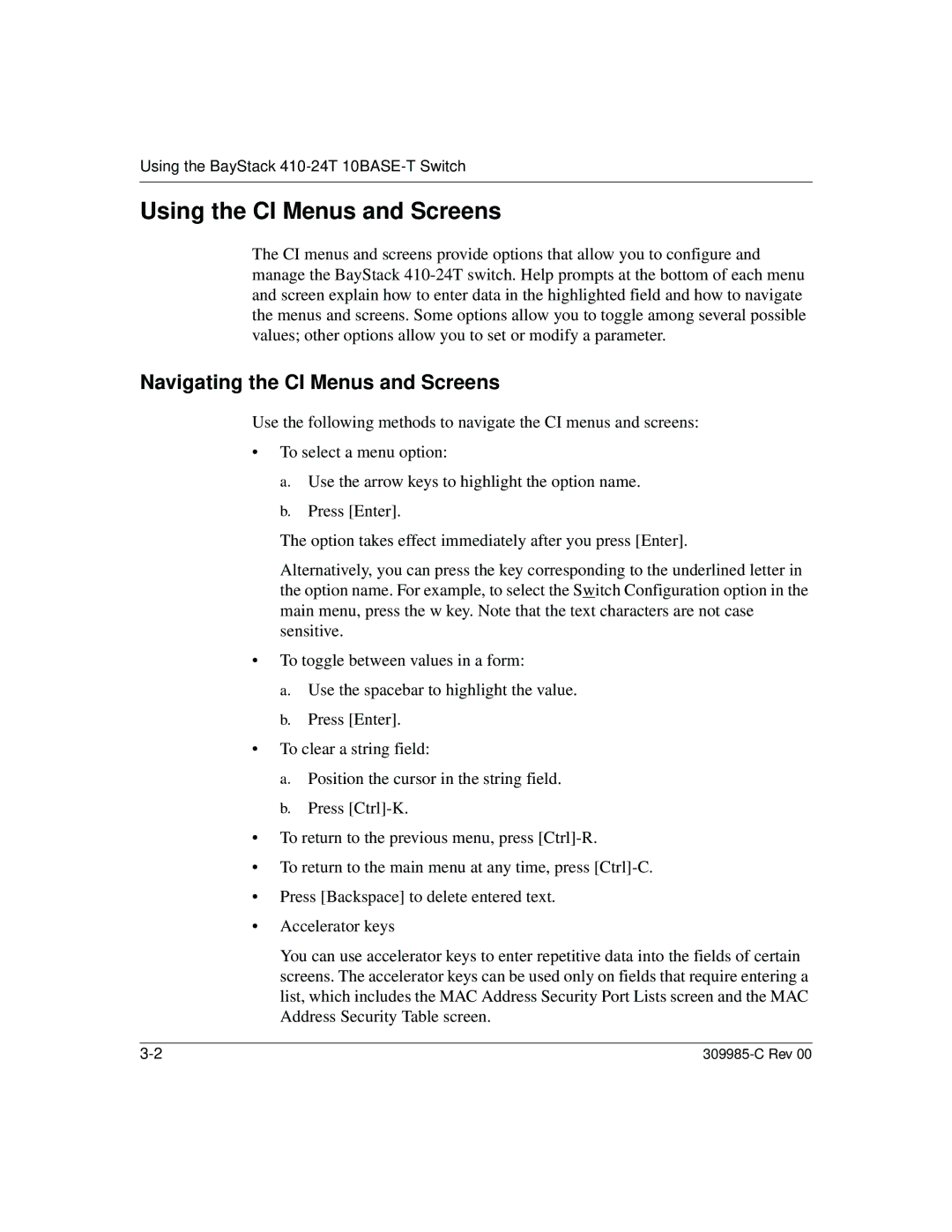Using the BayStack 410-24T 10BASE-T Switch
Using the CI Menus and Screens
The CI menus and screens provide options that allow you to configure and manage the BayStack
Navigating the CI Menus and Screens
Use the following methods to navigate the CI menus and screens:
•To select a menu option:
a.Use the arrow keys to highlight the option name.
b.Press [Enter].
The option takes effect immediately after you press [Enter].
Alternatively, you can press the key corresponding to the underlined letter in the option name. For example, to select the Switch Configuration option in the main menu, press the w key. Note that the text characters are not case sensitive.
•To toggle between values in a form:
a.Use the spacebar to highlight the value.
b.Press [Enter].
•To clear a string field:
a.Position the cursor in the string field.
b.Press
•To return to the previous menu, press
•To return to the main menu at any time, press
•Press [Backspace] to delete entered text.
•Accelerator keys
You can use accelerator keys to enter repetitive data into the fields of certain screens. The accelerator keys can be used only on fields that require entering a list, which includes the MAC Address Security Port Lists screen and the MAC Address Security Table screen.