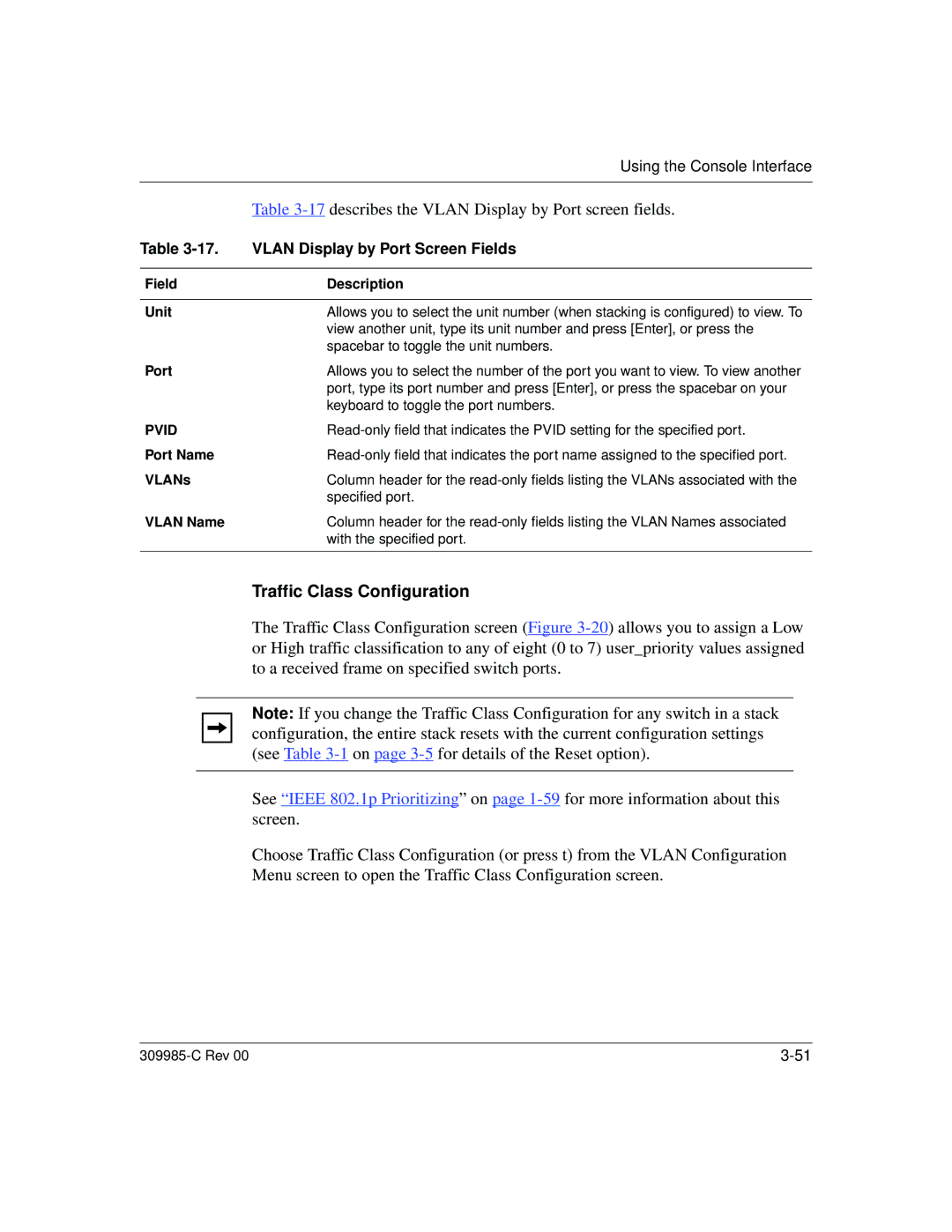|
|
| Using the Console Interface | |
|
|
|
|
|
|
|
| Table | |
Table | VLAN Display by Port Screen Fields | |||
|
|
|
| |
Field | Description | |||
|
|
|
| |
Unit | Allows you to select the unit number (when stacking is configured) to view. To | |||
|
|
| view another unit, type its unit number and press [Enter], or press the | |
|
|
| spacebar to toggle the unit numbers. | |
Port | Allows you to select the number of the port you want to view. To view another | |||
|
|
| port, type its port number and press [Enter], or press the spacebar on your | |
|
|
| keyboard to toggle the port numbers. | |
PVID | ||||
Port Name | ||||
VLANs | Column header for the | |||
|
|
| specified port. | |
VLAN Name | Column header for the | |||
|
|
| with the specified port. | |
|
|
|
|
|
|
|
| Traffic Class Configuration | |
|
|
| The Traffic Class Configuration screen (Figure | |
|
|
| or High traffic classification to any of eight (0 to 7) user_priority values assigned | |
|
|
| to a received frame on specified switch ports. | |
|
|
|
|
|
|
|
| Note: If you change the Traffic Class Configuration for any switch in a stack | |
|
|
| ||
|
|
| configuration, the entire stack resets with the current configuration settings | |
|
|
| (see Table | |
|
|
|
|
|
|
|
| See “IEEE 802.1p Prioritizing” on page | |
|
|
| screen. | |
|
|
| Choose Traffic Class Configuration (or press t) from the VLAN Configuration | |
|
|
| Menu screen to open the Traffic Class Configuration screen. | |
|