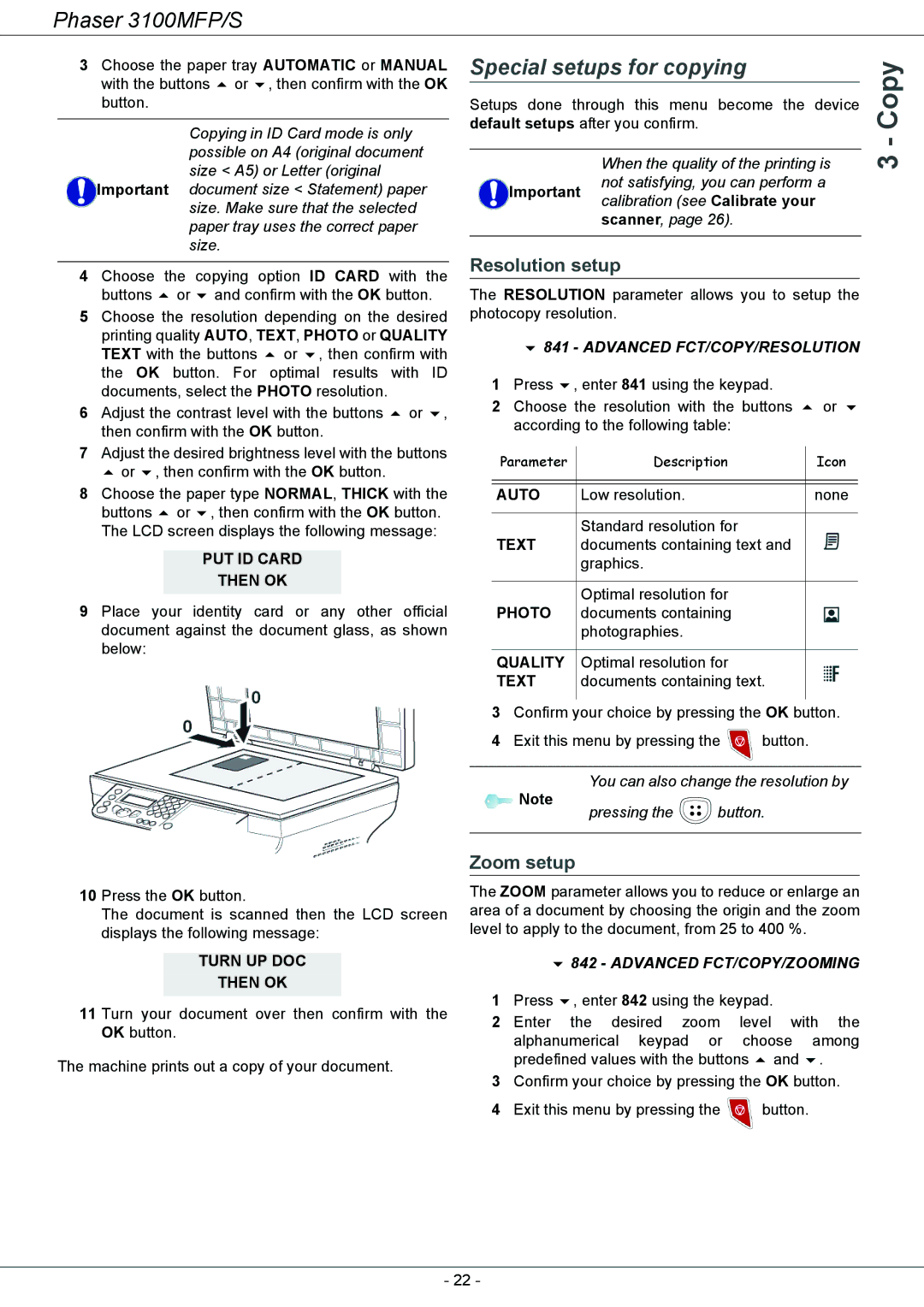3100MFP/S specifications
The Xerox 3100MFP/S is a versatile multifunction printer designed to meet the needs of small to mid-sized businesses. This compact device combines printing, scanning, copying, and faxing capabilities into a single machine, making it an ideal choice for offices that require efficiency and space-saving solutions.One of the standout features of the Xerox 3100MFP/S is its impressive print speed. The printer boasts a rapid output of up to 30 pages per minute, which significantly reduces waiting times and enhances productivity. This device supports a maximum print resolution of 1200 x 2400 dpi, delivering sharp and vivid documents that are essential for professional presentations and reports.
The Xerox 3100MFP/S incorporates advanced scanning technology, offering users the ability to scan documents at a speed of up to 27 images per minute. The scanner supports various formats, including PDF, JPEG, and TIFF, and features a one-pass duplex scanning capability, allowing users to scan both sides of a document simultaneously. This feature is particularly useful for digitizing double-sided documents quickly and efficiently.
In terms of copying functions, the Xerox 3100MFP/S provides users with several convenient options. Users can easily create multiple copies of a document, adjust the reduction/enlargement settings, and utilize features like ID card copying for added versatility. The user-friendly interface with a color touchscreen makes it easy to navigate through these options and customize the output.
Connectivity options are robust with the Xerox 3100MFP/S. It supports USB 2.0, Ethernet, and wireless connections, allowing users to print from a variety of devices, including computers, smartphones, and tablets. This wireless capability is enhanced by compatibility with mobile printing solutions like Apple AirPrint and Google Cloud Print, ensuring seamless printing from anywhere in the office.
Furthermore, the Xerox 3100MFP/S incorporates a range of security features designed to protect sensitive information. With secure printing options, user authentication protocols, and the ability to set access controls, businesses can rest assured that their documents are safeguarded against unauthorized access.
The compact design of the Xerox 3100MFP/S allows it to fit comfortably in any workspace without occupying too much real estate. The device is built for reliability, promising high-volume performance and dependable operation over time. Overall, the Xerox 3100MFP/S is a smart investment for businesses looking for a multifaceted solution to their printing, scanning, copying, and faxing needs.