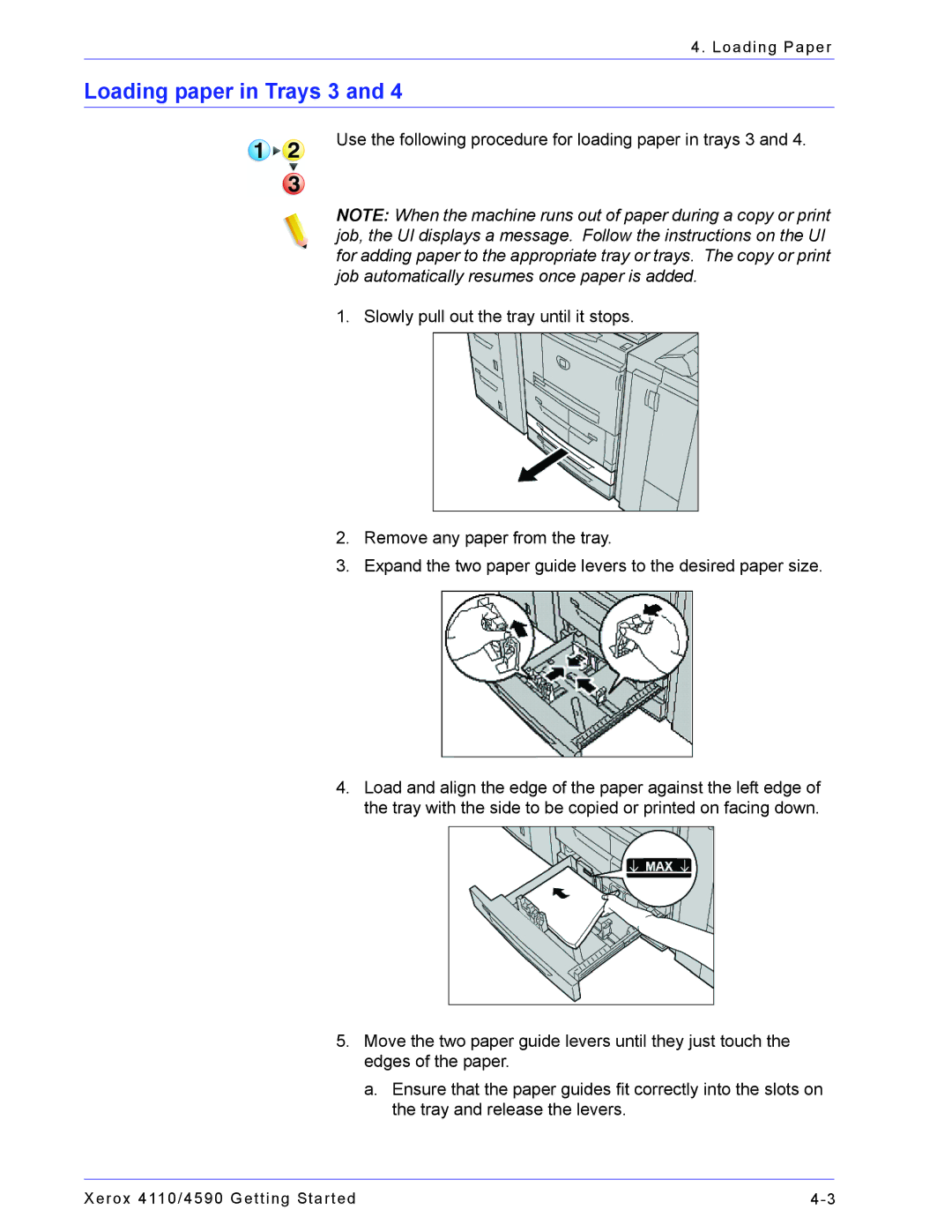4590, 4110 specifications
The Xerox 4110 and 4590 are powerful multifunction printers designed to enhance productivity and streamline document management for businesses. Both models are well-suited for high-volume printing environments, offering advanced features that meet the demands of modern workplaces.The Xerox 4110 is known for its versatility and reliability. It offers a print speed of up to 110 pages per minute, making it ideal for environments where time is of the essence. The printer supports a maximum monthly duty cycle of up to 300,000 pages, enabling users to handle large printing tasks without compromising performance. The 4110 features a robust paper handling system, accommodating various paper sizes and types, including heavy stock and envelopes.
One of the standout features of the Xerox 4110 is its numerous finishing options. It comes with a range of finishing attachments, including stapling, hole punching, and booklet making, allowing users to create professional-looking documents without external equipment. The user-friendly interface, equipped with a large touchscreen display, simplifies navigation and operation, making it easy for users to set print jobs and access various features.
The Xerox 4590 takes productivity a step further with its advanced print technologies. It delivers a print speed of up to 120 pages per minute and boasts a similar monthly duty cycle capacity. The 4590 incorporates state-of-the-art image quality technology, ensuring sharp text and vivid graphics while maintaining efficiency. This model also offers flexible media handling options, allowing for mixed media printing, which is particularly useful for businesses that require diverse print jobs.
Both the 4110 and 4590 integrate seamlessly with network environments and support a variety of connectivity options, including USB, Ethernet, and wireless networking. This connectivity ensures that multiple users can access the printer from different devices, enhancing collaboration within organizations. Moreover, Xerox’s solutions for document security make these models ideal for businesses that prioritize confidentiality, as they include features like secure printing and user authentication.
In conclusion, the Xerox 4110 and 4590 are designed to deliver high-performance printing solutions tailored for demanding office environments. With their impressive speed, quality, and finishing options, these printers not only enhance productivity but also contribute to more efficient document workflows. Their advanced technologies and user-friendly interfaces make them excellent choices for businesses looking to elevate their printing capabilities while maintaining cost-effectiveness and reliability.