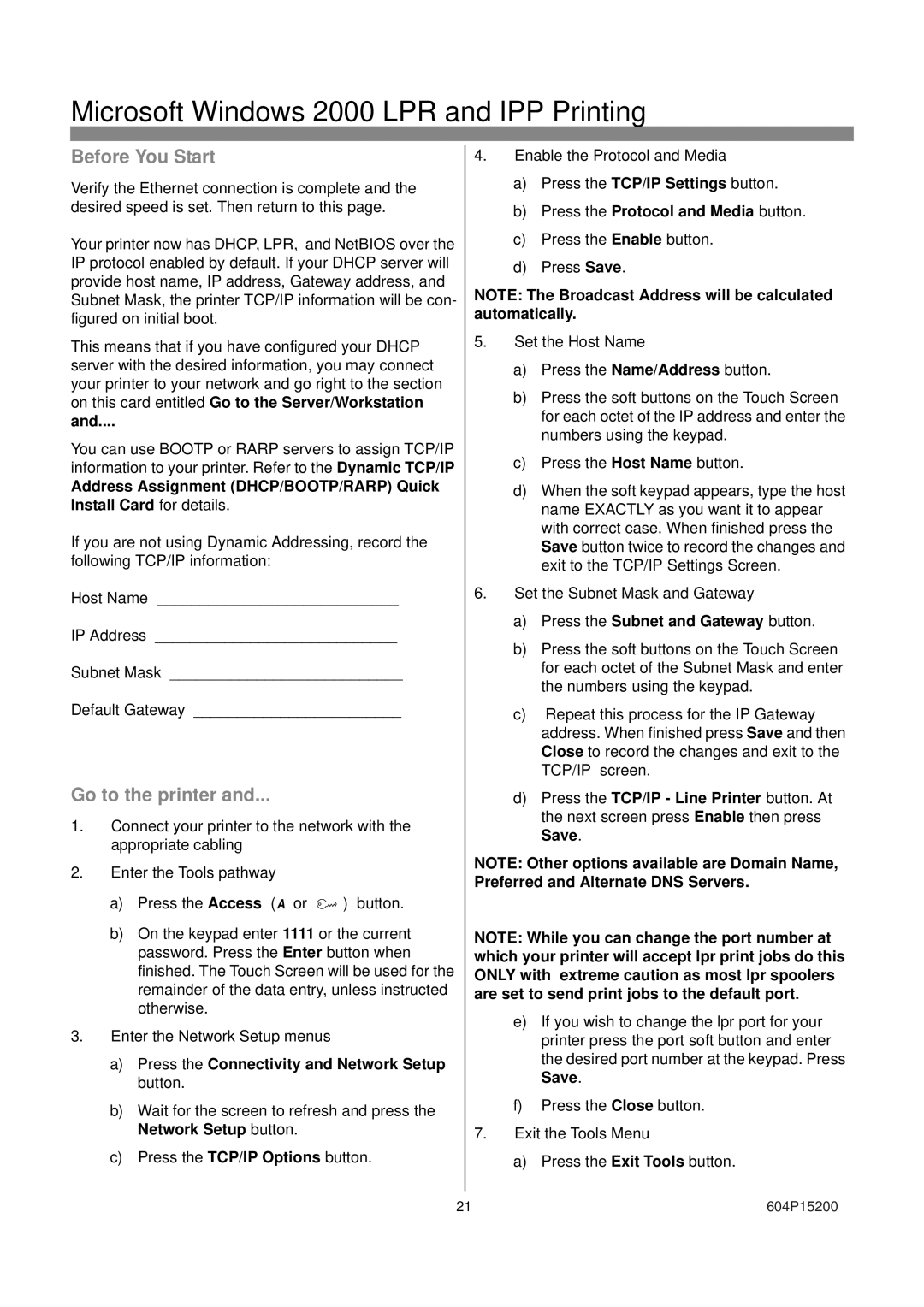604S14200 specifications
The Xerox 604S14200 is a sophisticated multi-functional printer renowned for its adaptability and advanced features designed for business environments. This model stands out for its ability to combine printing, copying, and scanning capabilities in one compact device, making it an ideal solution for small to medium-sized enterprises.One of the main features of the Xerox 604S14200 is its impressive print speed, which can reach up to 40 pages per minute. This allows businesses to meet tight deadlines and handle high-volume print tasks efficiently. The printer supports a variety of media sizes, including letter, legal, and custom sizes, providing versatility for different printing needs.
Another key characteristic of the Xerox 604S14200 is its printing resolution. With a resolution of up to 1200 x 1200 dpi, it delivers sharp text and vivid images, ensuring that all output is of professional quality. This makes it suitable not only for documents but also for marketing materials and presentations.
The Xerox 604S14200 integrates advanced technology that enhances its functionality. It features Automatic Document Feeding (ADF), which simplifies the process of copying and scanning multiple-page documents. This feature significantly increases productivity by allowing users to load several pages at once.
In addition to its hardware capabilities, the Xerox 604S14200 comes with intuitive software that supports seamless mobile printing and cloud connectivity. Users can easily print from their smartphones or tablets, as well as directly from various cloud services, streamlining workflows and enhancing flexibility.
Security is a paramount concern in today’s digital age, and the Xerox 604S14200 addresses this with robust security features. The printer includes secure printing options, which ensure that sensitive documents are protected and can only be accessed by authorized personnel. It also has the capability to track usage and restrict access to certain functionalities, enhancing overall data protection.
User-friendliness is another essential characteristic of the Xerox 604S14200, featuring a straightforward control panel and customizable settings. This design focuses on improving the user experience, allowing for easy operation even for those who are not tech-savvy.
In summary, the Xerox 604S14200 is a highly efficient multi-functional printer that combines speed, quality, and advanced features. Its integration of modern technologies, user-friendly design, and robust security measures make it a dependable choice for businesses seeking to enhance their productivity and streamline their printing processes.