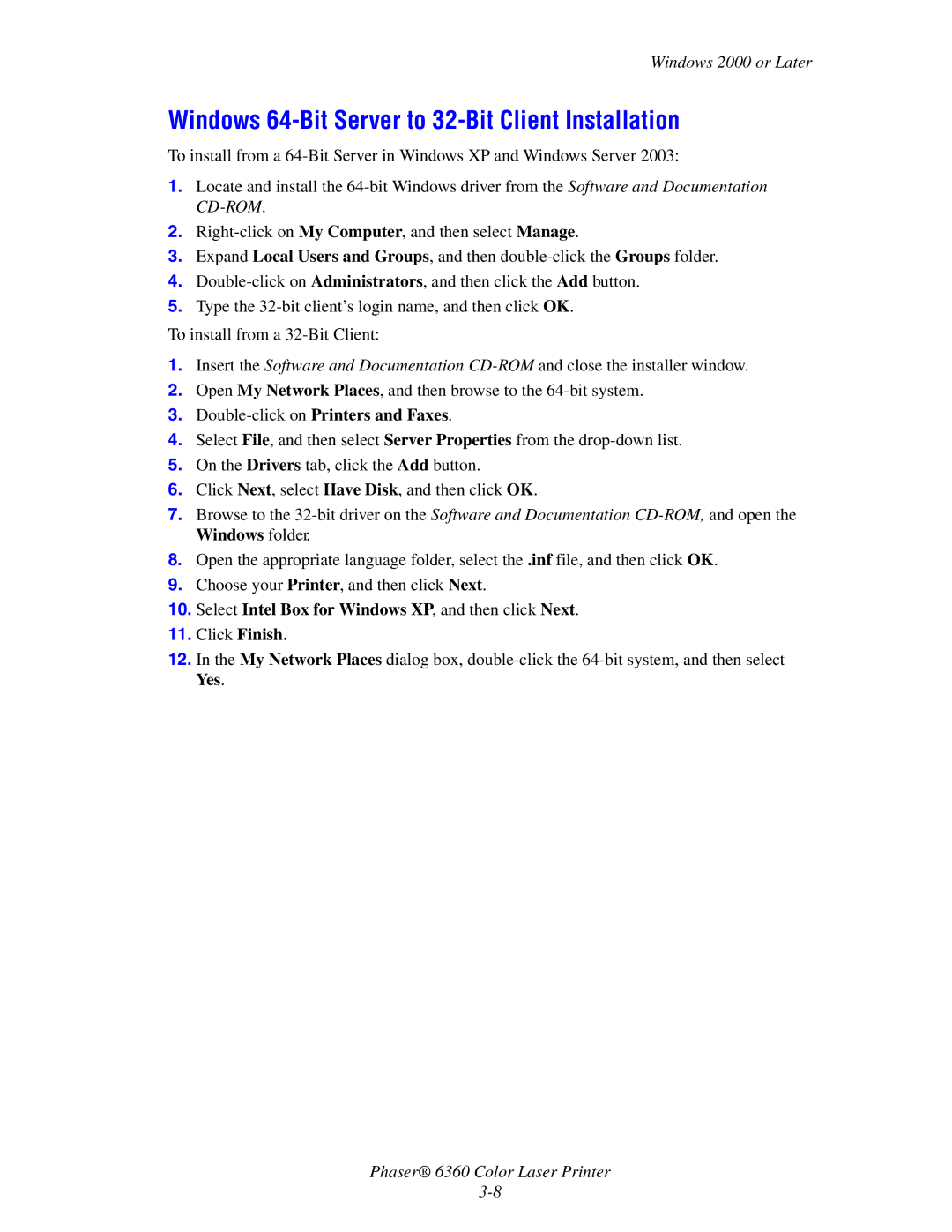Windows 2000 or Later
Windows 64-Bit Server to 32-Bit Client Installation
To install from a
1.Locate and install the
2.
3.Expand Local Users and Groups, and then
4.
5.Type the
To install from a
1.Insert the Software and Documentation
2.Open My Network Places, and then browse to the
3.Double-click on Printers and Faxes.
4.Select File, and then select Server Properties from the
5.On the Drivers tab, click the Add button.
6.Click Next, select Have Disk, and then click OK.
7.Browse to the
8.Open the appropriate language folder, select the .inf file, and then click OK.
9.Choose your Printer, and then click Next.
10.Select Intel Box for Windows XP, and then click Next.
11.Click Finish.
12.In the My Network Places dialog box,
Phaser® 6360 Color Laser Printer