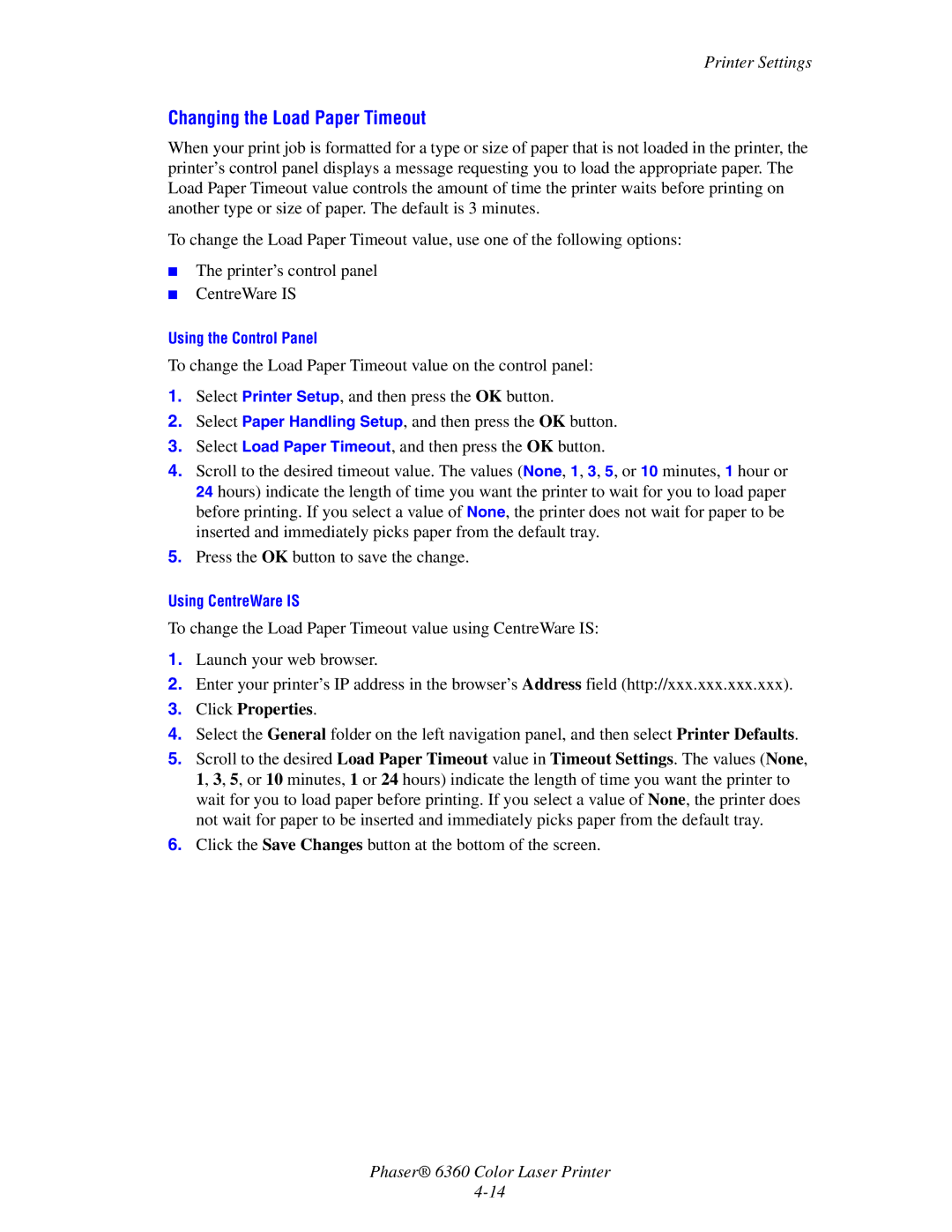Printer Settings
Changing the Load Paper Timeout
When your print job is formatted for a type or size of paper that is not loaded in the printer, the printer’s control panel displays a message requesting you to load the appropriate paper. The Load Paper Timeout value controls the amount of time the printer waits before printing on another type or size of paper. The default is 3 minutes.
To change the Load Paper Timeout value, use one of the following options:
■The printer’s control panel
■CentreWare IS
Using the Control Panel
To change the Load Paper Timeout value on the control panel:
1.Select Printer Setup, and then press the OK button.
2.Select Paper Handling Setup, and then press the OK button.
3.Select Load Paper Timeout, and then press the OK button.
4.Scroll to the desired timeout value. The values (None, 1, 3, 5, or 10 minutes, 1 hour or 24 hours) indicate the length of time you want the printer to wait for you to load paper before printing. If you select a value of None, the printer does not wait for paper to be inserted and immediately picks paper from the default tray.
5.Press the OK button to save the change.
Using CentreWare IS
To change the Load Paper Timeout value using CentreWare IS:
1.Launch your web browser.
2.Enter your printer’s IP address in the browser’s Address field (http://xxx.xxx.xxx.xxx).
3.Click Properties.
4.Select the General folder on the left navigation panel, and then select Printer Defaults.
5.Scroll to the desired Load Paper Timeout value in Timeout Settings. The values (None, 1, 3, 5, or 10 minutes, 1 or 24 hours) indicate the length of time you want the printer to wait for you to load paper before printing. If you select a value of None, the printer does not wait for paper to be inserted and immediately picks paper from the default tray.
6.Click the Save Changes button at the bottom of the screen.
Phaser® 6360 Color Laser Printer