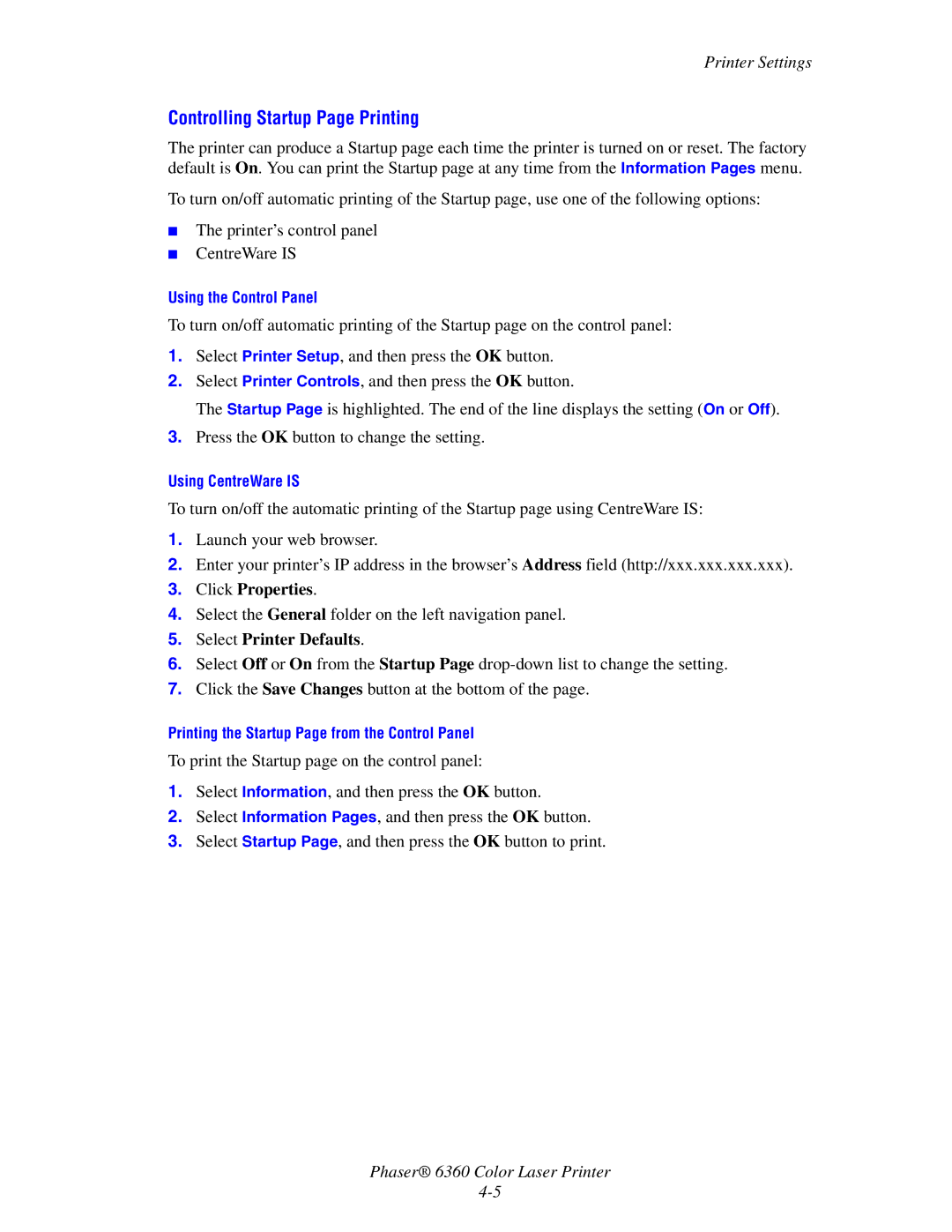Printer Settings
Controlling Startup Page Printing
The printer can produce a Startup page each time the printer is turned on or reset. The factory default is On. You can print the Startup page at any time from the Information Pages menu.
To turn on/off automatic printing of the Startup page, use one of the following options:
■The printer’s control panel
■CentreWare IS
Using the Control Panel
To turn on/off automatic printing of the Startup page on the control panel:
1.Select Printer Setup, and then press the OK button.
2.Select Printer Controls, and then press the OK button.
The Startup Page is highlighted. The end of the line displays the setting (On or Off).
3.Press the OK button to change the setting.
Using CentreWare IS
To turn on/off the automatic printing of the Startup page using CentreWare IS:
1.Launch your web browser.
2.Enter your printer’s IP address in the browser’s Address field (http://xxx.xxx.xxx.xxx).
3.Click Properties.
4.Select the General folder on the left navigation panel.
5.Select Printer Defaults.
6.Select Off or On from the Startup Page
7.Click the Save Changes button at the bottom of the page.
Printing the Startup Page from the Control Panel
To print the Startup page on the control panel:
1.Select Information, and then press the OK button.
2.Select Information Pages, and then press the OK button.
3.Select Startup Page, and then press the OK button to print.
Phaser® 6360 Color Laser Printer