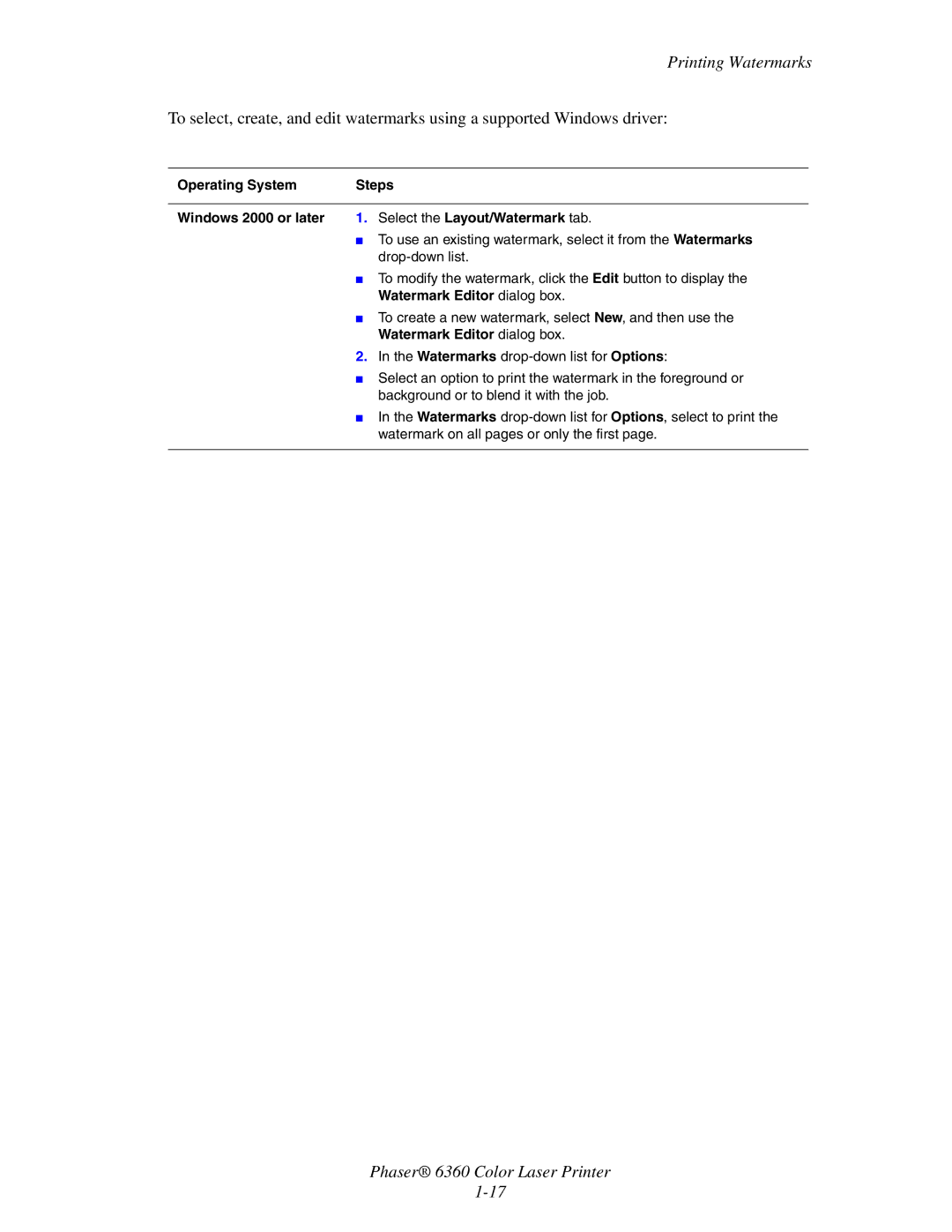Printing Watermarks
To select, create, and edit watermarks using a supported Windows driver:
Operating System | Steps | |
|
|
|
Windows 2000 or later | 1. | Select the Layout/Watermark tab. |
| ■ | To use an existing watermark, select it from the Watermarks |
|
| |
| ■ | To modify the watermark, click the Edit button to display the |
|
| Watermark Editor dialog box. |
| ■ | To create a new watermark, select New, and then use the |
|
| Watermark Editor dialog box. |
| 2. | In the Watermarks |
| ■ | Select an option to print the watermark in the foreground or |
|
| background or to blend it with the job. |
| ■ | In the Watermarks |
|
| watermark on all pages or only the first page. |
|
|
|
Phaser® 6360 Color Laser Printer