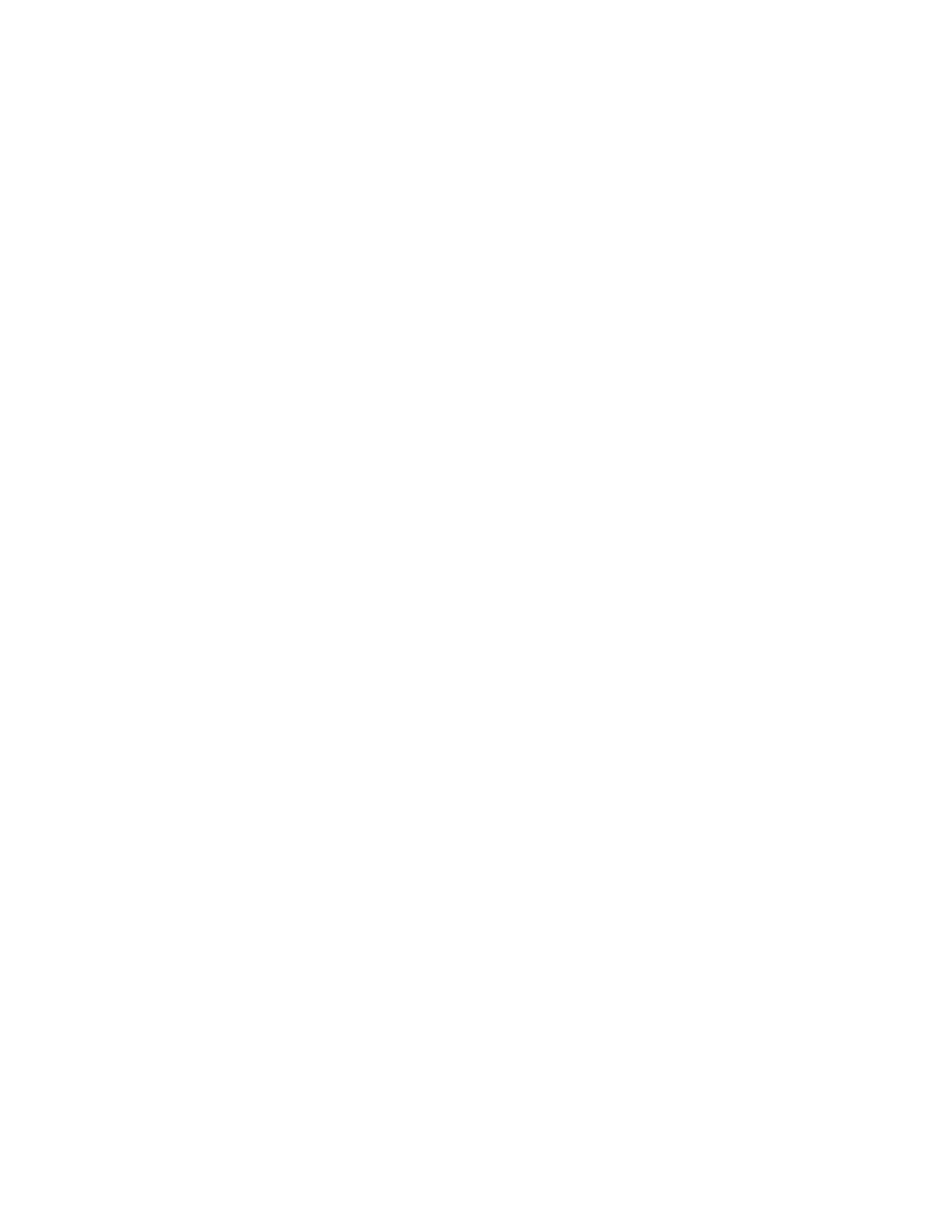Printer Settings
Printer Settings
This section includes:
■Printer Control Settings on page
■Paper Handling Settings on page
Printer Control Settings
This section includes:
■Setting the Control Panel Language on page
■Setting Control Panel Accessibility Behavior on page
■Setting the Printer Date and Time on page
■Controlling Startup Page Printing on page
■Changing the Power Saver Timeout on page
■Changing Intelligent Ready Mode on page
■Setting the Timing for Supply Life Messages on page
Setting the Control Panel Language
To select the default control panel language, use one of the following options:
■The printer’s control panel
■CentreWare IS
Using the Control Panel
To select the default language on the control panel:
1.Select Printer Setup, and then press the OK button.
2.Select Control Panel Setup, and then press the OK button.
3.Select Language, and then press the OK button.
4.Select the desired language, and then press the OK button.
Using CentreWare IS
To change the default control panel language using CentreWare IS:
1.Launch your web browser.
2.Enter your printer’s IP address in the browser’s Address field (http://xxx.xxx.xxx.xxx).
3.Click Properties.
4.Select the General folder on the left navigation panel, and then select Printer Defaults.
5.In the User Preferences area, select the language from the Set Control Panel Language
6.Click the Save Changes button at the bottom of the screen.
Phaser® 6360 Color Laser Printer