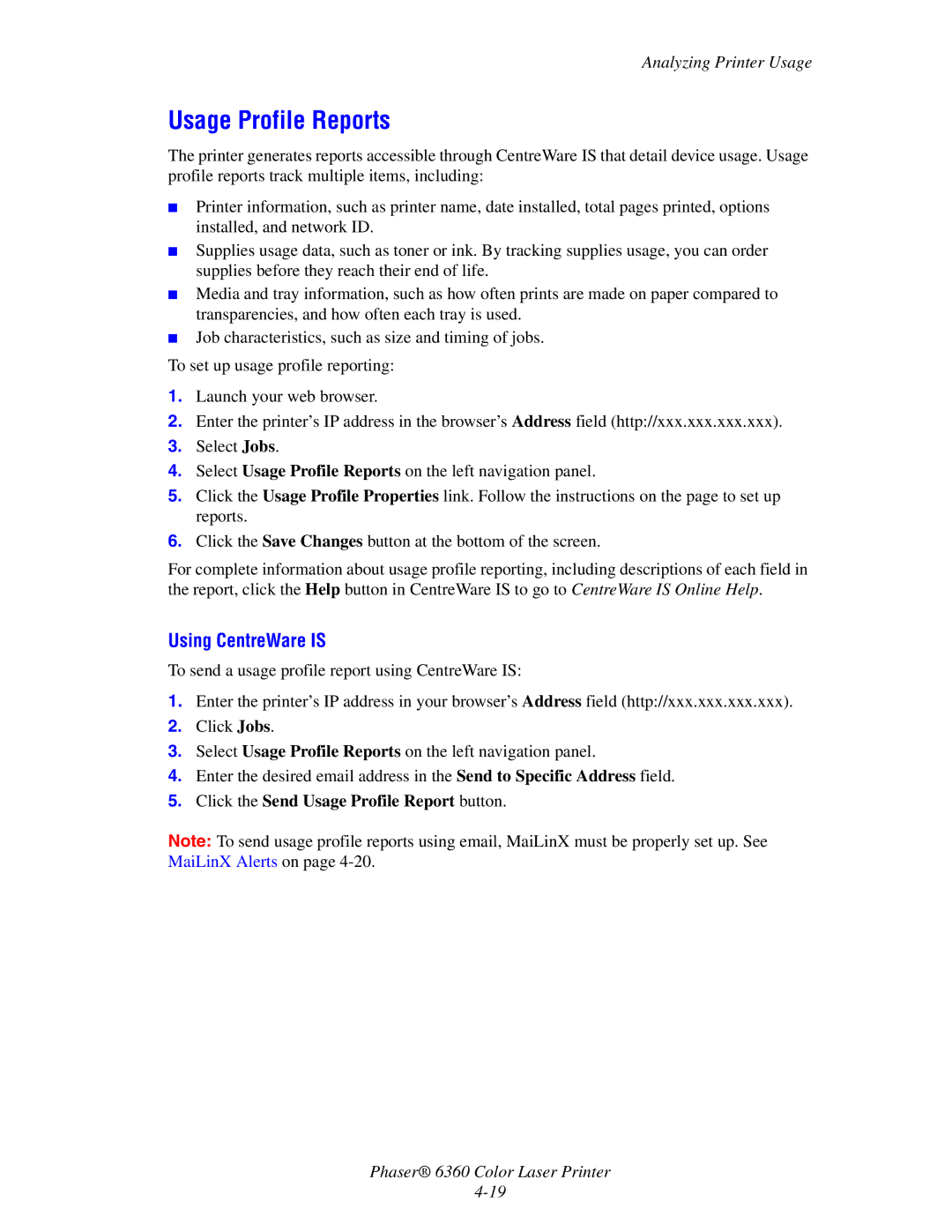Analyzing Printer Usage
Usage Profile Reports
The printer generates reports accessible through CentreWare IS that detail device usage. Usage profile reports track multiple items, including:
■Printer information, such as printer name, date installed, total pages printed, options installed, and network ID.
■Supplies usage data, such as toner or ink. By tracking supplies usage, you can order supplies before they reach their end of life.
■Media and tray information, such as how often prints are made on paper compared to transparencies, and how often each tray is used.
■Job characteristics, such as size and timing of jobs.
To set up usage profile reporting:
1.Launch your web browser.
2.Enter the printer’s IP address in the browser’s Address field (http://xxx.xxx.xxx.xxx).
3.Select Jobs.
4.Select Usage Profile Reports on the left navigation panel.
5.Click the Usage Profile Properties link. Follow the instructions on the page to set up reports.
6.Click the Save Changes button at the bottom of the screen.
For complete information about usage profile reporting, including descriptions of each field in the report, click the Help button in CentreWare IS to go to CentreWare IS Online Help.
Using CentreWare IS
To send a usage profile report using CentreWare IS:
1.Enter the printer’s IP address in your browser’s Address field (http://xxx.xxx.xxx.xxx).
2.Click Jobs.
3.Select Usage Profile Reports on the left navigation panel.
4.Enter the desired email address in the Send to Specific Address field.
5.Click the Send Usage Profile Report button.
Note: To send usage profile reports using email, MaiLinX must be properly set up. See MaiLinX Alerts on page
Phaser® 6360 Color Laser Printer