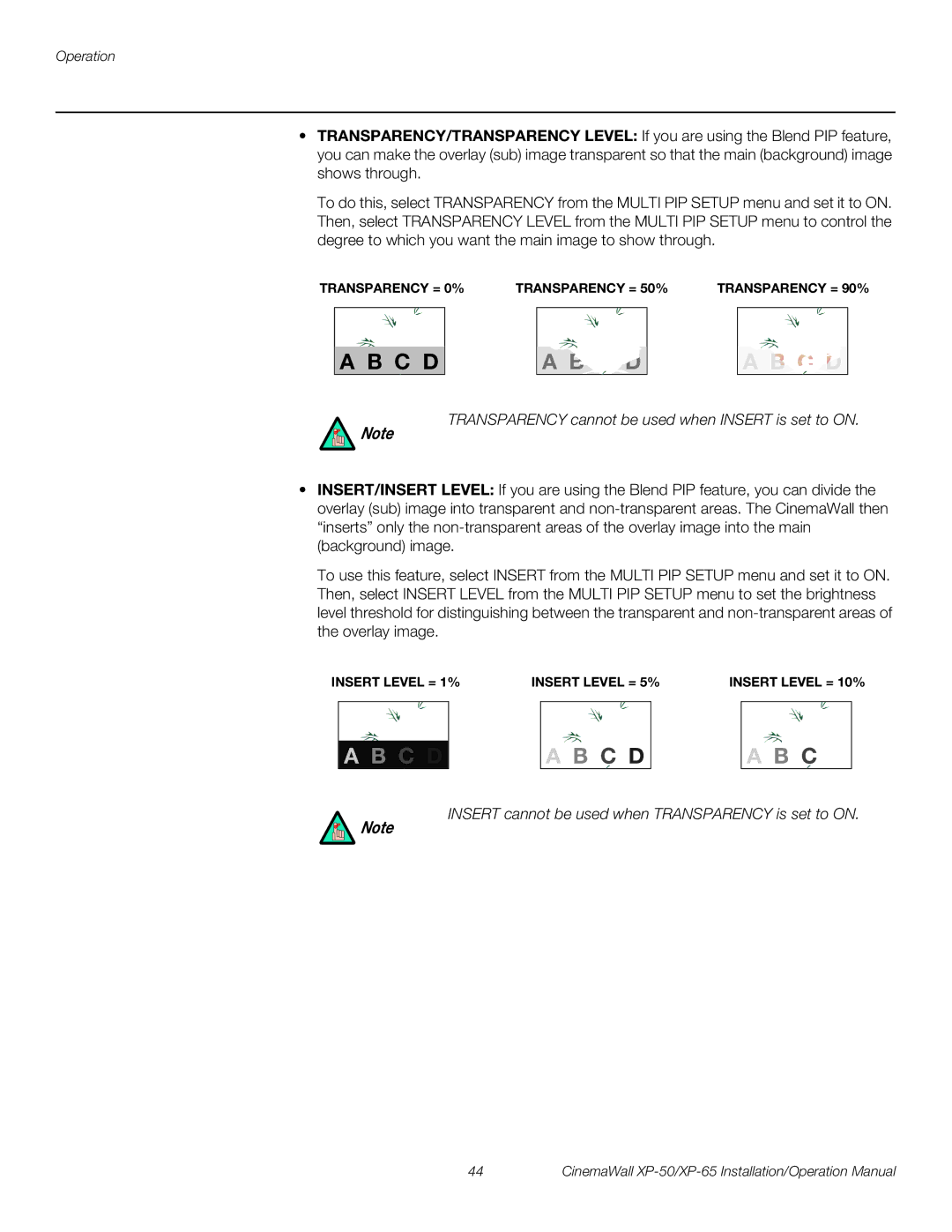Operation
•TRANSPARENCY/TRANSPARENCY LEVEL: If you are using the Blend PIP feature, you can make the overlay (sub) image transparent so that the main (background) image shows through.
To do this, select TRANSPARENCY from the MULTI PIP SETUP menu and set it to ON. Then, select TRANSPARENCY LEVEL from the MULTI PIP SETUP menu to control the degree to which you want the main image to show through.
TRANSPARENCY = 0% TRANSPARENCY = 50% TRANSPARENCY = 90%
A B C D A B C D A B C D
TRANSPARENCY cannot be used when INSERT is set to ON.
Note
•INSERT/INSERT LEVEL: If you are using the Blend PIP feature, you can divide the overlay (sub) image into transparent and
To use this feature, select INSERT from the MULTI PIP SETUP menu and set it to ON. Then, select INSERT LEVEL from the MULTI PIP SETUP menu to set the brightness level threshold for distinguishing between the transparent and
INSERT LEVEL = 1%
A B C D |
INSERT LEVEL = 5%
A B C D |
INSERT LEVEL = 10%
A B C |
INSERT cannot be used when TRANSPARENCY is set to ON.
Note
44 | CinemaWall |