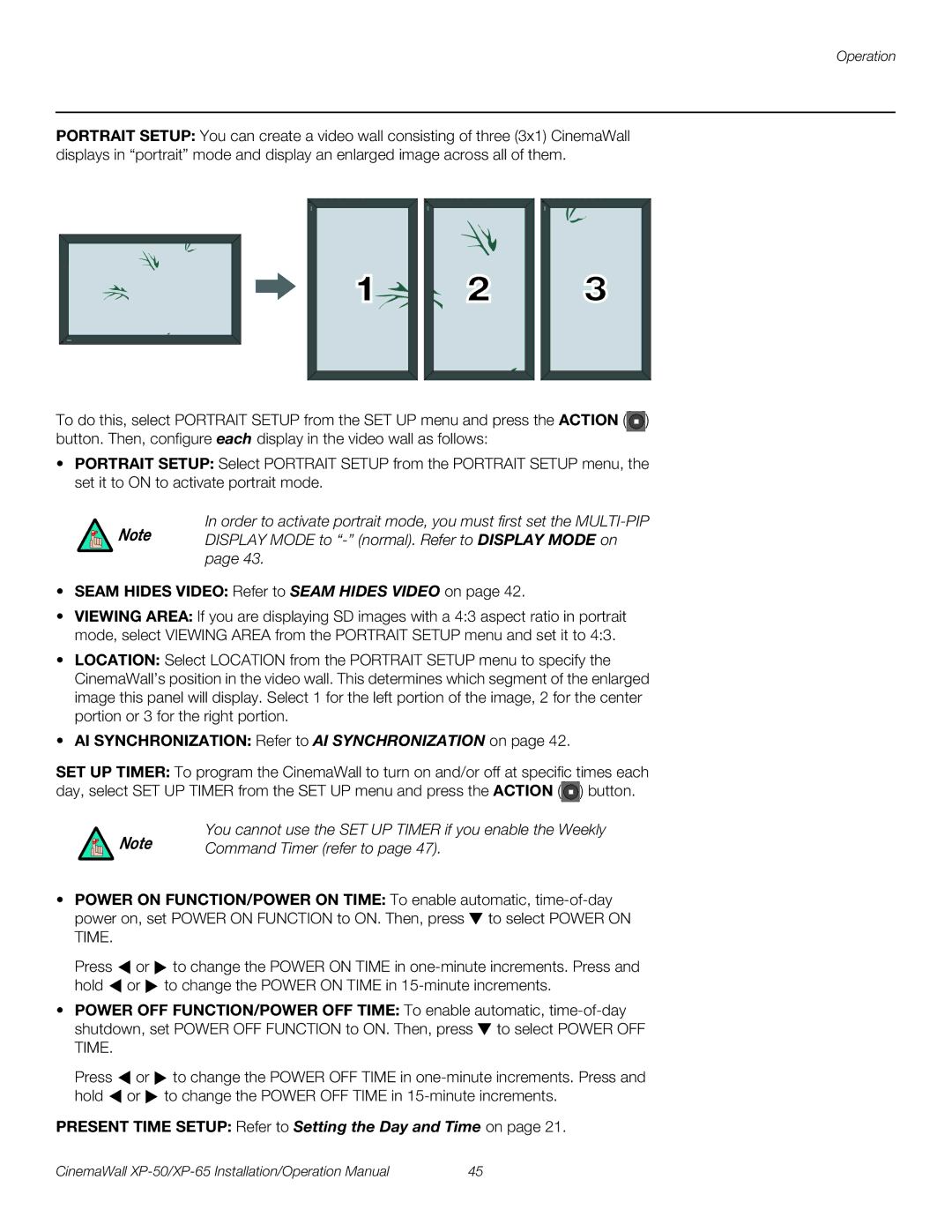Operation
PORTRAIT SETUP: You can create a video wall consisting of three (3x1) CinemaWall displays in “portrait” mode and display an enlarged image across all of them.
1 |
2 |
3 |
To do this, select PORTRAIT SETUP from the SET UP menu and press the ACTION (![]()
![]() ) button. Then, configure each display in the video wall as follows:
) button. Then, configure each display in the video wall as follows:
•PORTRAIT SETUP: Select PORTRAIT SETUP from the PORTRAIT SETUP menu, the set it to ON to activate portrait mode.
In order to activate portrait mode, you must first set the
Note DISPLAY MODE to
•SEAM HIDES VIDEO: Refer to SEAM HIDES VIDEO on page 42.
•VIEWING AREA: If you are displaying SD images with a 4:3 aspect ratio in portrait mode, select VIEWING AREA from the PORTRAIT SETUP menu and set it to 4:3.
•LOCATION: Select LOCATION from the PORTRAIT SETUP menu to specify the CinemaWall’s position in the video wall. This determines which segment of the enlarged image this panel will display. Select 1 for the left portion of the image, 2 for the center portion or 3 for the right portion.
•AI SYNCHRONIZATION: Refer to AI SYNCHRONIZATION on page 42.
SET UP TIMER: To program the CinemaWall to turn on and/or off at specific times each day, select SET UP TIMER from the SET UP menu and press the ACTION (![]() ) button.
) button.
Note | You cannot use the SET UP TIMER if you enable the Weekly |
Command Timer (refer to page 47). |
•POWER ON FUNCTION/POWER ON TIME: To enable automatic, ![]() to select POWER ON TIME.
to select POWER ON TIME.
Press ![]() or
or ![]() to change the POWER ON TIME in
to change the POWER ON TIME in ![]() or
or ![]() to change the POWER ON TIME in
to change the POWER ON TIME in
•POWER OFF FUNCTION/POWER OFF TIME: To enable automatic, ![]() to select POWER OFF TIME.
to select POWER OFF TIME.
Press ![]() or
or ![]() to change the POWER OFF TIME in
to change the POWER OFF TIME in ![]() or
or ![]() to change the POWER OFF TIME in
to change the POWER OFF TIME in
PRESENT TIME SETUP: Refer to Setting the Day and Time on page 21.
CinemaWall | 45 |