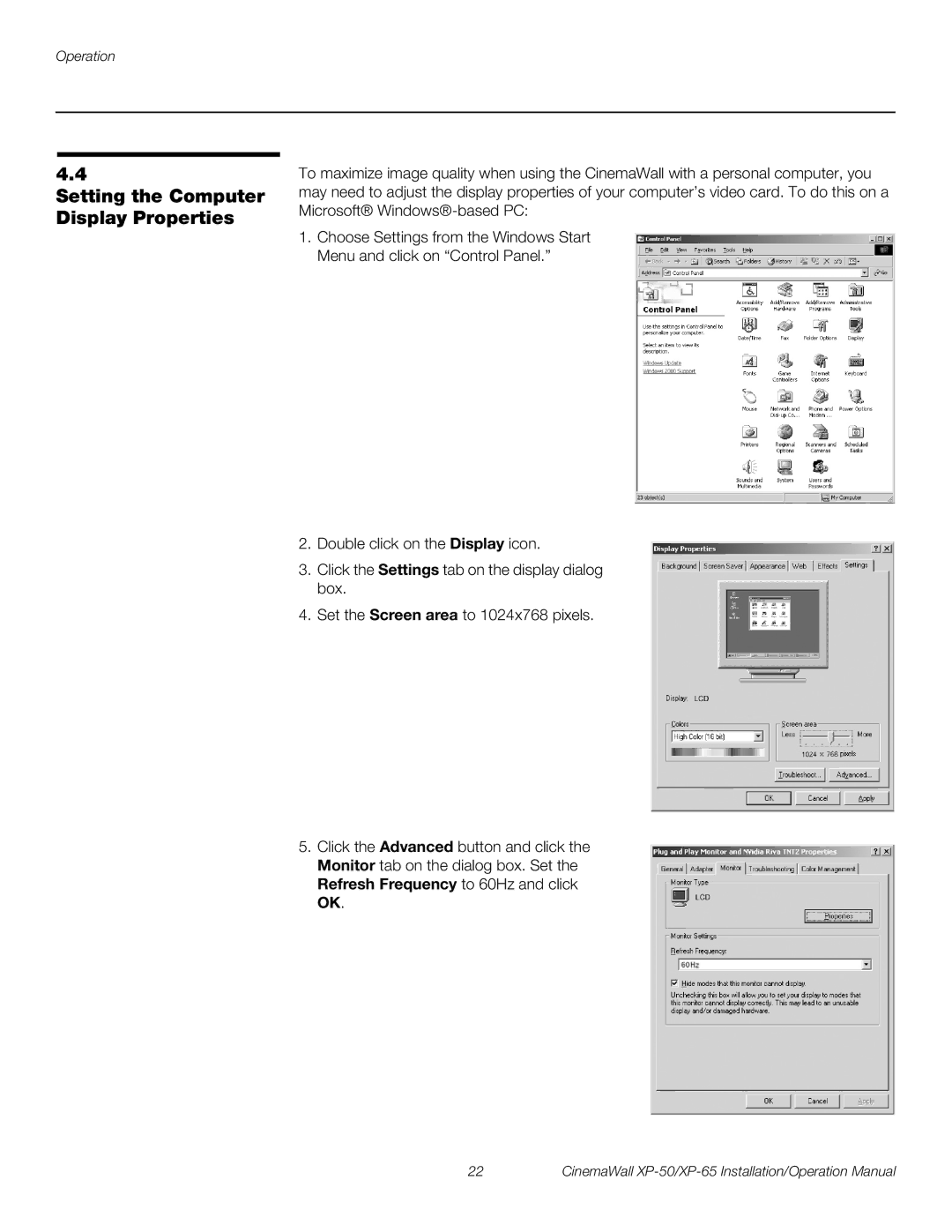Operation
4.4
Setting the Computer Display Properties
To maximize image quality when using the CinemaWall with a personal computer, you may need to adjust the display properties of your computer’s video card. To do this on a Microsoft®
1.Choose Settings from the Windows Start Menu and click on “Control Panel.”
2.Double click on the Display icon.
3.Click the Settings tab on the display dialog box.
4.Set the Screen area to 1024x768 pixels.
5.Click the Advanced button and click the Monitor tab on the dialog box. Set the Refresh Frequency to 60Hz and click OK.
22 | CinemaWall |