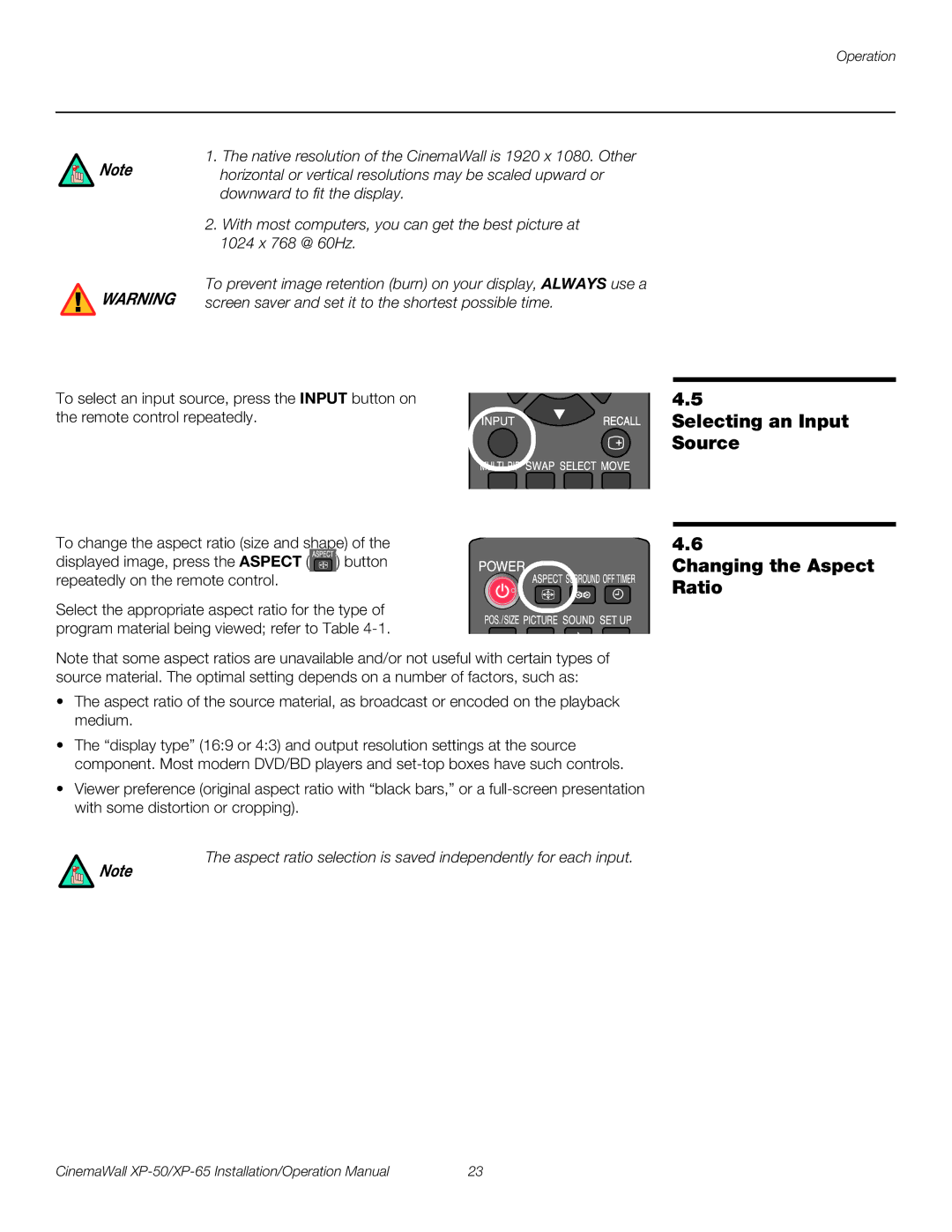Operation
![]() Note
Note
![]() WARNING
WARNING
1.The native resolution of the CinemaWall is 1920 x 1080. Other horizontal or vertical resolutions may be scaled upward or downward to fit the display.
2.With most computers, you can get the best picture at
1024 x 768 @ 60Hz.
To prevent image retention (burn) on your display, ALWAYS use a screen saver and set it to the shortest possible time.
To select an input source, press the INPUT button on the remote control repeatedly.
To change the aspect ratio (size and shape) of the displayed image, press the ASPECT (![]() ) button repeatedly on the remote control.
) button repeatedly on the remote control.
Select the appropriate aspect ratio for the type of program material being viewed; refer to Table
Note that some aspect ratios are unavailable and/or not useful with certain types of source material. The optimal setting depends on a number of factors, such as:
•The aspect ratio of the source material, as broadcast or encoded on the playback medium.
•The “display type” (16:9 or 4:3) and output resolution settings at the source component. Most modern DVD/BD players and
•Viewer preference (original aspect ratio with “black bars,” or a
The aspect ratio selection is saved independently for each input.
Note
4.5
Selecting an Input Source
4.6
Changing the Aspect Ratio
CinemaWall | 23 |