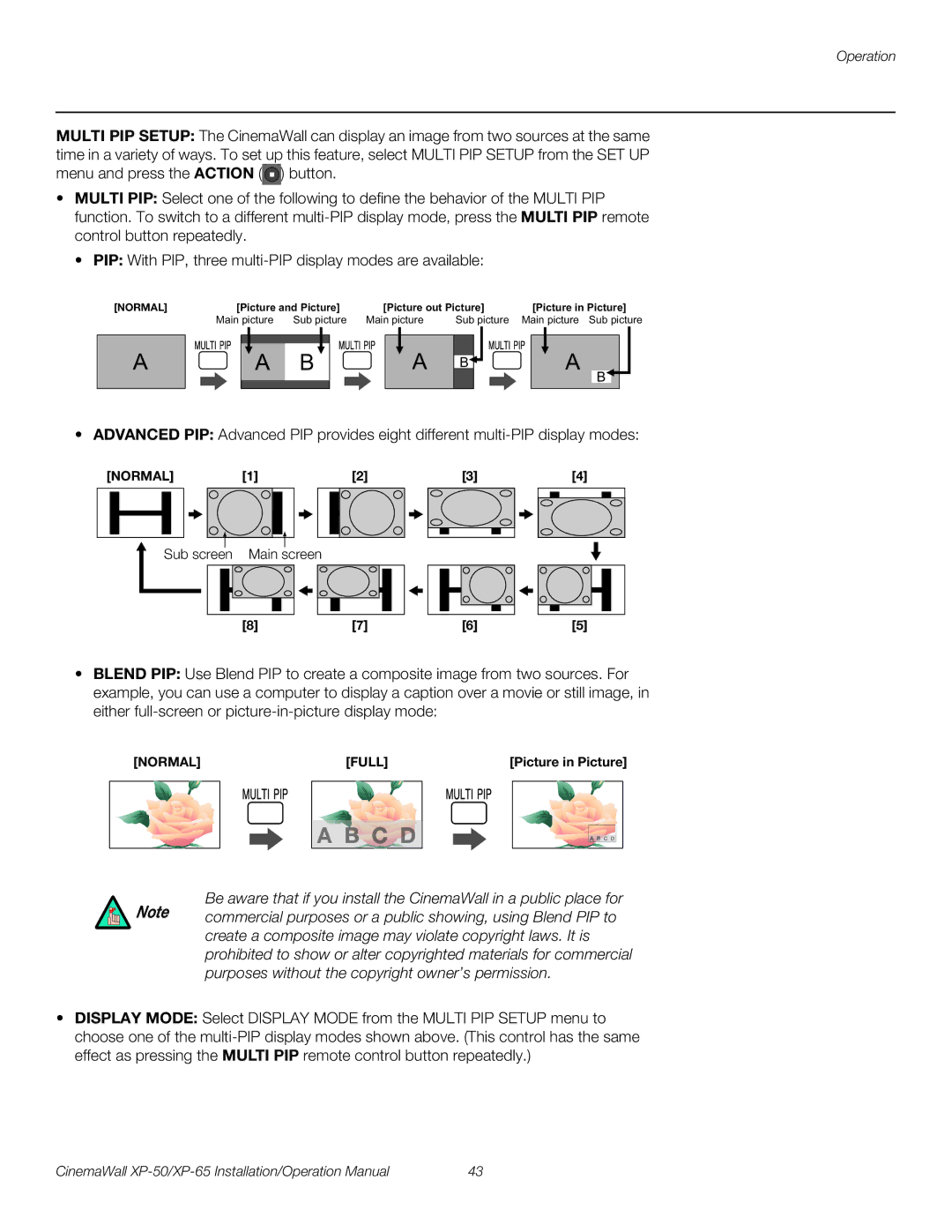Operation
MULTI PIP SETUP: The CinemaWall can display an image from two sources at the same time in a variety of ways. To set up this feature, select MULTI PIP SETUP from the SET UP menu and press the ACTION (![]() ) button.
) button.
•MULTI PIP: Select one of the following to define the behavior of the MULTI PIP function. To switch to a different
• PIP: With PIP, three
[NORMAL]
A
| [Picture and Picture] |
| [Picture out Picture] |
|
| [Picture in Picture] | |||||||
Main picture | Sub picture | Main picture | Sub picture |
| Main picture Sub picture | ||||||||
|
|
|
|
|
|
|
|
|
|
|
|
|
|
|
|
|
|
|
|
| A |
|
|
|
| A | |
|
| A | B |
|
|
|
|
|
| ||||
|
|
|
|
|
|
|
| ||||||
|
| B |
| ||||||||||
|
|
|
| ||||||||||
B
• ADVANCED PIP: Advanced PIP provides eight different
[NORMAL] | [1] | [2] |
| [3] |
|
|
| [4] |
|
| ||||||||||||||||||||||||
|
|
|
|
|
|
|
|
|
|
|
|
|
|
|
|
|
|
|
|
|
|
|
|
|
|
|
|
|
|
|
|
|
|
|
|
|
|
|
|
|
|
|
|
|
|
|
|
|
|
|
|
|
|
|
|
|
|
|
|
|
|
|
|
|
|
|
|
|
|
|
|
|
|
|
|
|
|
|
|
|
|
|
|
|
|
|
|
|
|
|
|
|
|
|
|
|
|
|
|
|
|
|
|
|
|
|
|
|
|
|
|
|
|
|
|
|
|
|
|
|
|
|
|
|
|
|
|
|
|
|
|
|
|
|
|
|
|
|
|
|
|
|
|
|
|
|
|
|
|
|
|
|
|
|
|
|
|
|
|
|
|
|
|
|
|
|
|
|
|
|
|
|
|
|
Sub screen Main screen
[8] | [7] | [6] | [5] |
•BLEND PIP: Use Blend PIP to create a composite image from two sources. For example, you can use a computer to display a caption over a movie or still image, in either
[NORMAL] | [FULL] | [Picture in Picture] |
A B C D
![]() B C D
B C D
Be aware that if you install the CinemaWall in a public place for Note commercial purposes or a public showing, using Blend PIP to
create a composite image may violate copyright laws. It is prohibited to show or alter copyrighted materials for commercial purposes without the copyright owner’s permission.
•DISPLAY MODE: Select DISPLAY MODE from the MULTI PIP SETUP menu to choose one of the
CinemaWall | 43 |