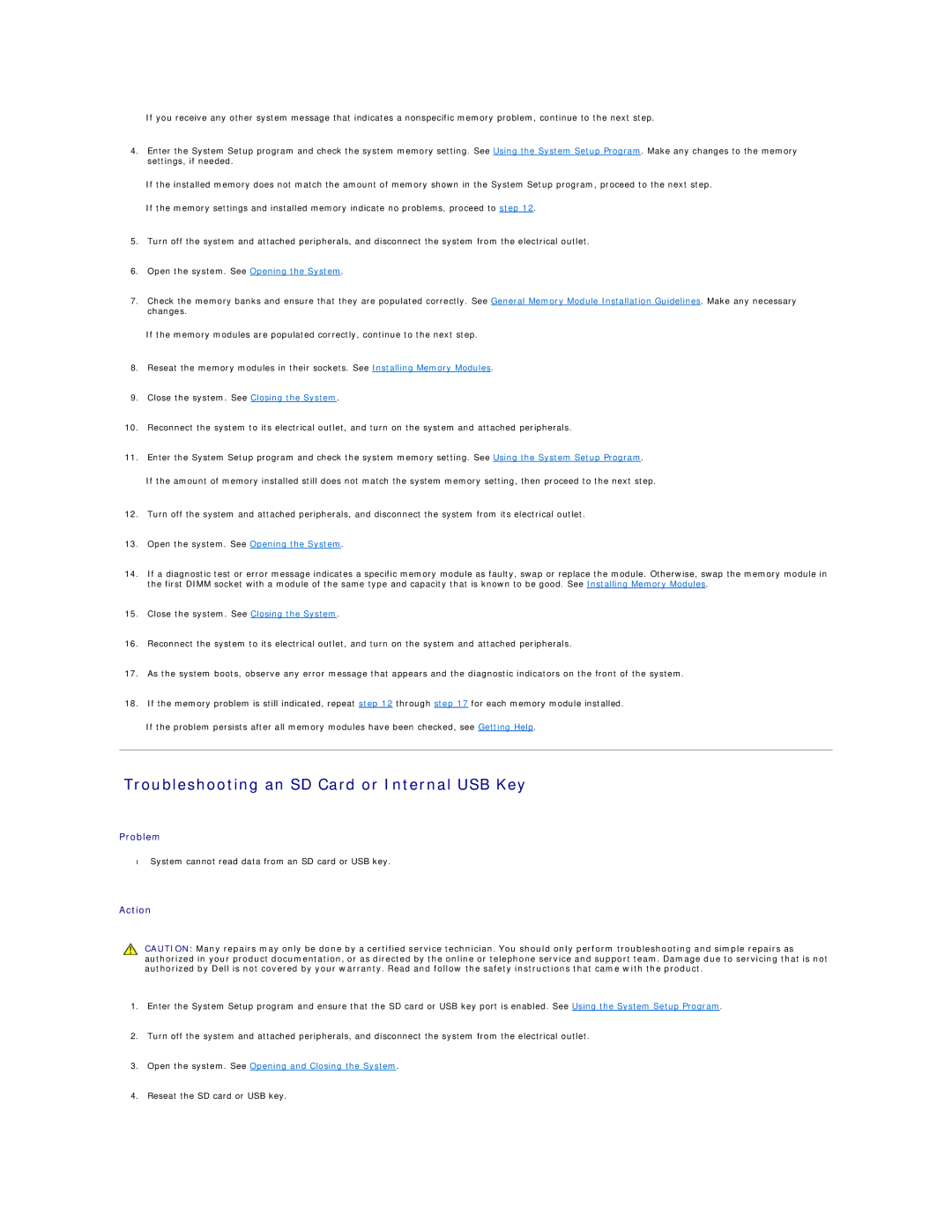If you receive any other system message that indicates a nonspecific memory problem, continue to the next step.
4.Enter the System Setup program and check the system memory setting. See Using the System Setup Program. Make any changes to the memory settings, if needed.
If the installed memory does not match the amount of memory shown in the System Setup program, proceed to the next step.
If the memory settings and installed memory indicate no problems, proceed to step 12.
5.Turn off the system and attached peripherals, and disconnect the system from the electrical outlet.
6.Open the system. See Opening the System.
7.Check the memory banks and ensure that they are populated correctly. See General Memory Module Installation Guidelines. Make any necessary changes.
If the memory modules are populated correctly, continue to the next step.
8.Reseat the memory modules in their sockets. See Installing Memory Modules.
9.Close the system. See Closing the System.
10.Reconnect the system to its electrical outlet, and turn on the system and attached peripherals.
11.Enter the System Setup program and check the system memory setting. See Using the System Setup Program.
If the amount of memory installed still does not match the system memory setting, then proceed to the next step.
12.Turn off the system and attached peripherals, and disconnect the system from its electrical outlet.
13.Open the system. See Opening the System.
14.If a diagnostic test or error message indicates a specific memory module as faulty, swap or replace the module. Otherwise, swap the memory module in the first DIMM socket with a module of the same type and capacity that is known to be good. See Installing Memory Modules.
15.Close the system. See Closing the System.
16.Reconnect the system to its electrical outlet, and turn on the system and attached peripherals.
17.As the system boots, observe any error message that appears and the diagnostic indicators on the front of the system.
18.If the memory problem is still indicated, repeat step 12 through step 17 for each memory module installed.
If the problem persists after all memory modules have been checked, see Getting Help.
Troubleshooting an SD Card or Internal USB Key
Problem
•System cannot read data from an SD card or USB key.
Action
CAUTION: Many repairs may only be done by a certified service technician. You should only perform troubleshooting and simple repairs as authorized in your product documentation, or as directed by the online or telephone service and support team. Damage due to servicing that is not authorized by Dell is not covered by your warranty. Read and follow the safety instructions that came with the product.
1.Enter the System Setup program and ensure that the SD card or USB key port is enabled. See Using the System Setup Program.
2.Turn off the system and attached peripherals, and disconnect the system from the electrical outlet.
3.Open the system. See Opening and Closing the System.
4.Reseat the SD card or USB key.