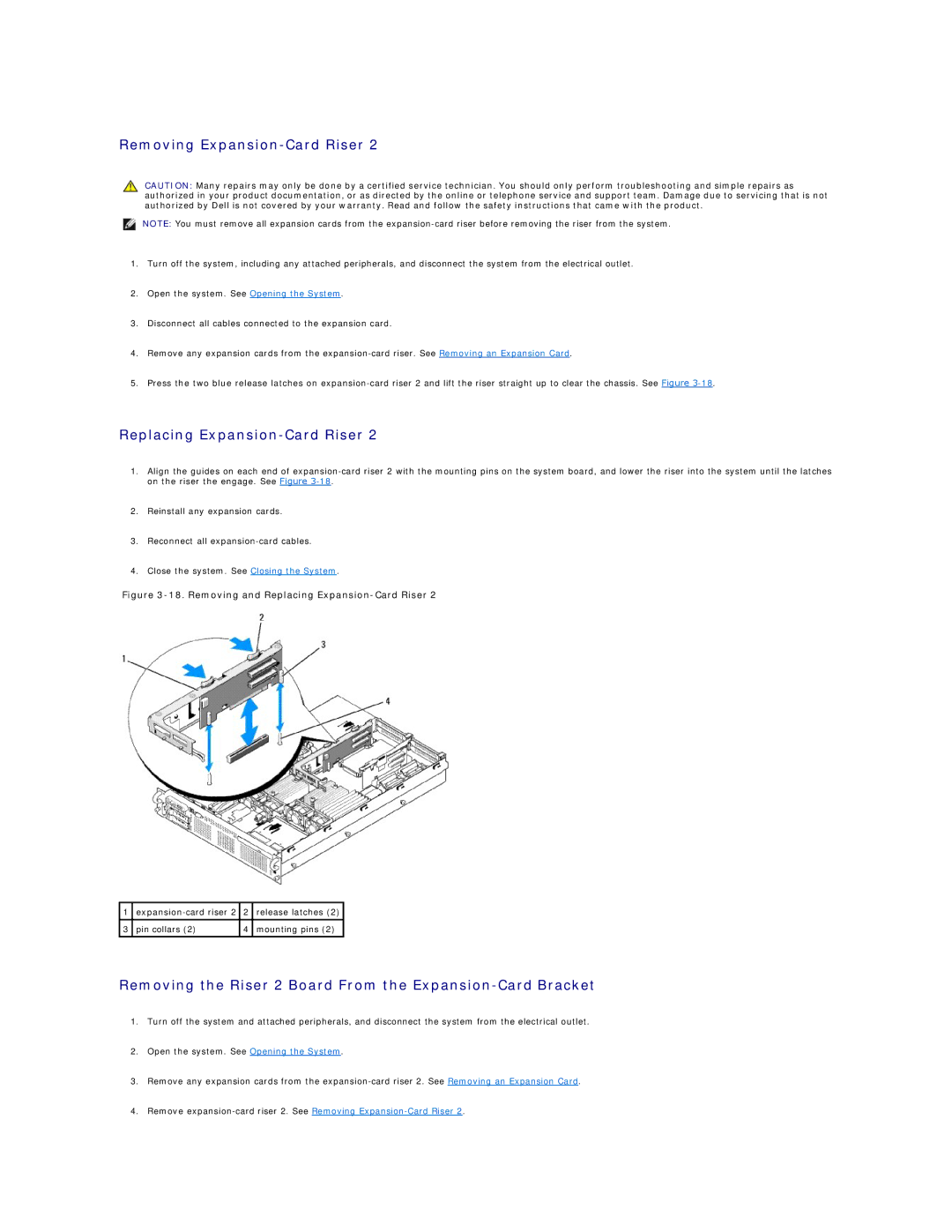Removing Expansion-Card Riser 2
CAUTION: Many repairs may only be done by a certified service technician. You should only perform troubleshooting and simple repairs as authorized in your product documentation, or as directed by the online or telephone service and support team. Damage due to servicing that is not authorized by Dell is not covered by your warranty. Read and follow the safety instructions that came with the product.
NOTE: You must remove all expansion cards from the
1.Turn off the system, including any attached peripherals, and disconnect the system from the electrical outlet.
2.Open the system. See Opening the System.
3.Disconnect all cables connected to the expansion card.
4.Remove any expansion cards from the
5.Press the two blue release latches on
Replacing Expansion-Card Riser 2
1.Align the guides on each end of
2.Reinstall any expansion cards.
3.Reconnect all
4.Close the system. See Closing the System.
Figure 3-18. Removing and Replacing Expansion-Card Riser 2
1 | 2 | release latches (2) | |
|
|
|
|
3 | pin collars (2) | 4 | mounting pins (2) |
|
|
|
|
Removing the Riser 2 Board From the Expansion-Card Bracket
1.Turn off the system and attached peripherals, and disconnect the system from the electrical outlet.
2.Open the system. See Opening the System.
3.Remove any expansion cards from the
4.Remove