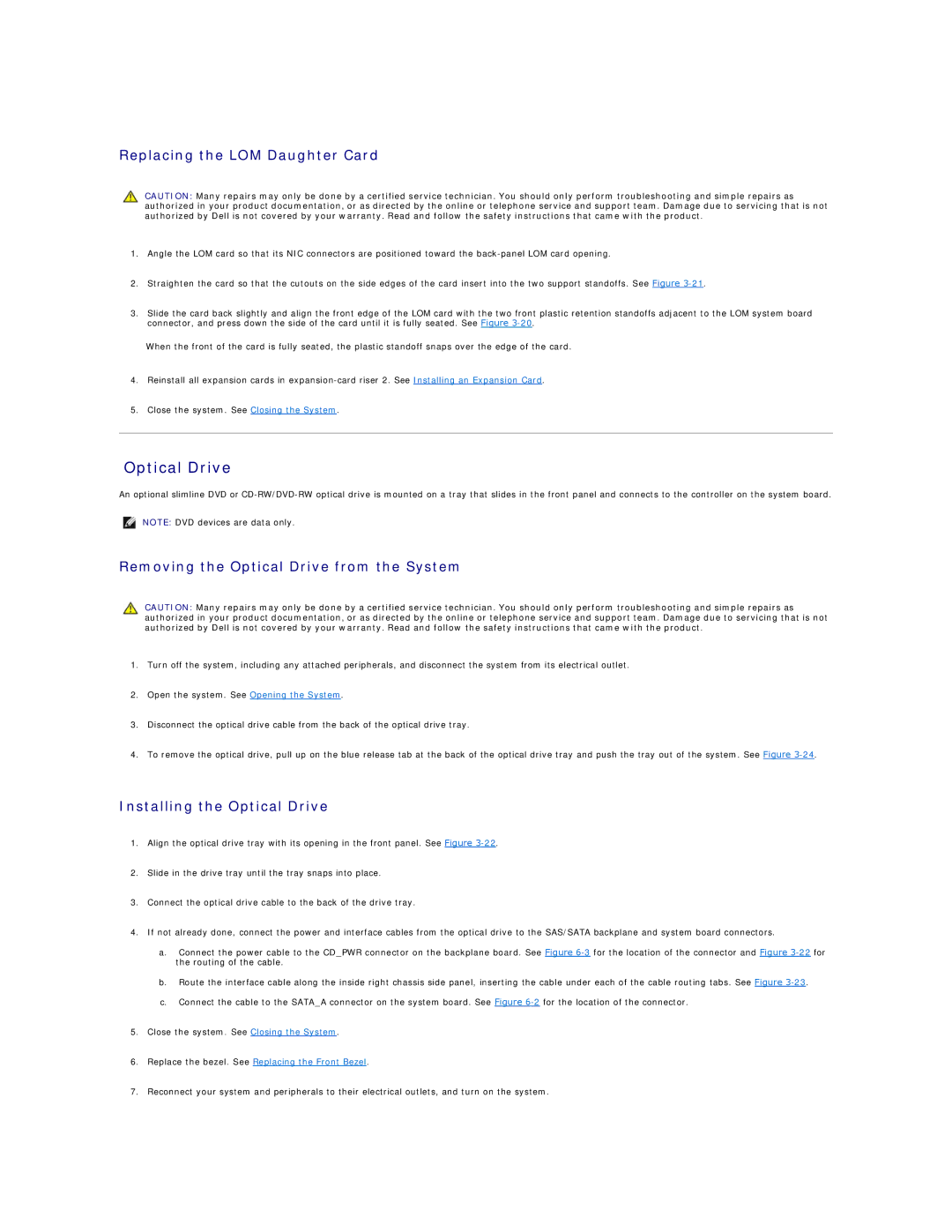Replacing the LOM Daughter Card
CAUTION: Many repairs may only be done by a certified service technician. You should only perform troubleshooting and simple repairs as authorized in your product documentation, or as directed by the online or telephone service and support team. Damage due to servicing that is not authorized by Dell is not covered by your warranty. Read and follow the safety instructions that came with the product.
1.Angle the LOM card so that its NIC connectors are positioned toward the
2.Straighten the card so that the cutouts on the side edges of the card insert into the two support standoffs. See Figure
3.Slide the card back slightly and align the front edge of the LOM card with the two front plastic retention standoffs adjacent to the LOM system board connector, and press down the side of the card until it is fully seated. See Figure
When the front of the card is fully seated, the plastic standoff snaps over the edge of the card.
4.Reinstall all expansion cards in
5.Close the system. See Closing the System.
Optical Drive
An optional slimline DVD or
NOTE: DVD devices are data only.
Removing the Optical Drive from the System
CAUTION: Many repairs may only be done by a certified service technician. You should only perform troubleshooting and simple repairs as authorized in your product documentation, or as directed by the online or telephone service and support team. Damage due to servicing that is not authorized by Dell is not covered by your warranty. Read and follow the safety instructions that came with the product.
1.Turn off the system, including any attached peripherals, and disconnect the system from its electrical outlet.
2.Open the system. See Opening the System.
3.Disconnect the optical drive cable from the back of the optical drive tray.
4.To remove the optical drive, pull up on the blue release tab at the back of the optical drive tray and push the tray out of the system. See Figure
Installing the Optical Drive
1.Align the optical drive tray with its opening in the front panel. See Figure
2.Slide in the drive tray until the tray snaps into place.
3.Connect the optical drive cable to the back of the drive tray.
4.If not already done, connect the power and interface cables from the optical drive to the SAS/SATA backplane and system board connectors.
a.Connect the power cable to the CD_PWR connector on the backplane board. See Figure
b.Route the interface cable along the inside right chassis side panel, inserting the cable under each of the cable routing tabs. See Figure
c.Connect the cable to the SATA_A connector on the system board. See Figure
5.Close the system. See Closing the System.
6.Replace the bezel. See Replacing the Front Bezel.
7.Reconnect your system and peripherals to their electrical outlets, and turn on the system.