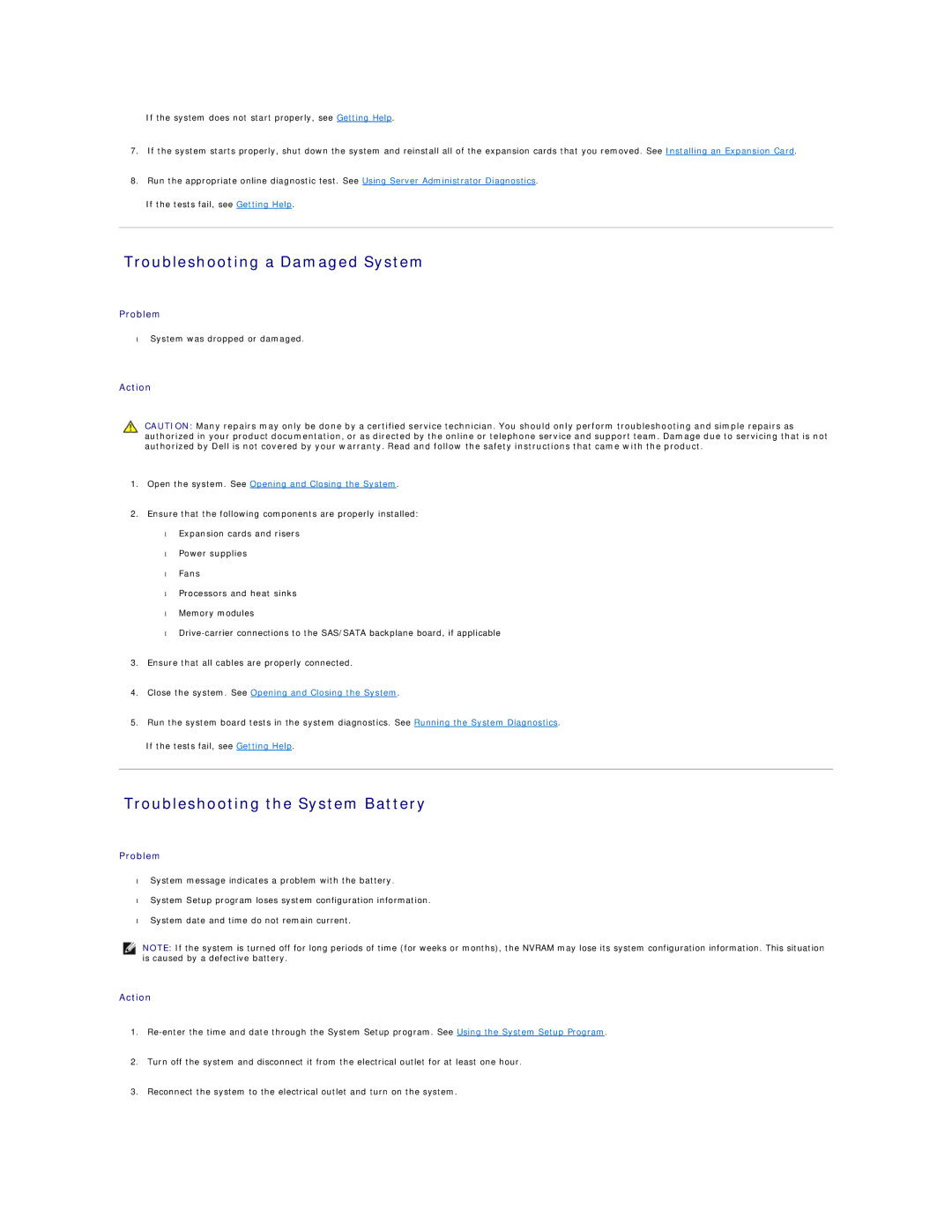If the system does not start properly, see Getting Help.
7.If the system starts properly, shut down the system and reinstall all of the expansion cards that you removed. See Installing an Expansion Card.
8.Run the appropriate online diagnostic test. See Using Server Administrator Diagnostics.
If the tests fail, see Getting Help.
Troubleshooting a Damaged System
Problem
•System was dropped or damaged.
Action
CAUTION: Many repairs may only be done by a certified service technician. You should only perform troubleshooting and simple repairs as authorized in your product documentation, or as directed by the online or telephone service and support team. Damage due to servicing that is not authorized by Dell is not covered by your warranty. Read and follow the safety instructions that came with the product.
1.Open the system. See Opening and Closing the System.
2.Ensure that the following components are properly installed: • Expansion cards and risers
• Power supplies • Fans
• Processors and heat sinks • Memory modules
•
3.Ensure that all cables are properly connected.
4.Close the system. See Opening and Closing the System.
5.Run the system board tests in the system diagnostics. See Running the System Diagnostics.
If the tests fail, see Getting Help.
Troubleshooting the System Battery
Problem
•System message indicates a problem with the battery.
•System Setup program loses system configuration information.
•System date and time do not remain current.
NOTE: If the system is turned off for long periods of time (for weeks or months), the NVRAM may lose its system configuration information. This situation is caused by a defective battery.
Action
1.
2.Turn off the system and disconnect it from the electrical outlet for at least one hour.
3.Reconnect the system to the electrical outlet and turn on the system.