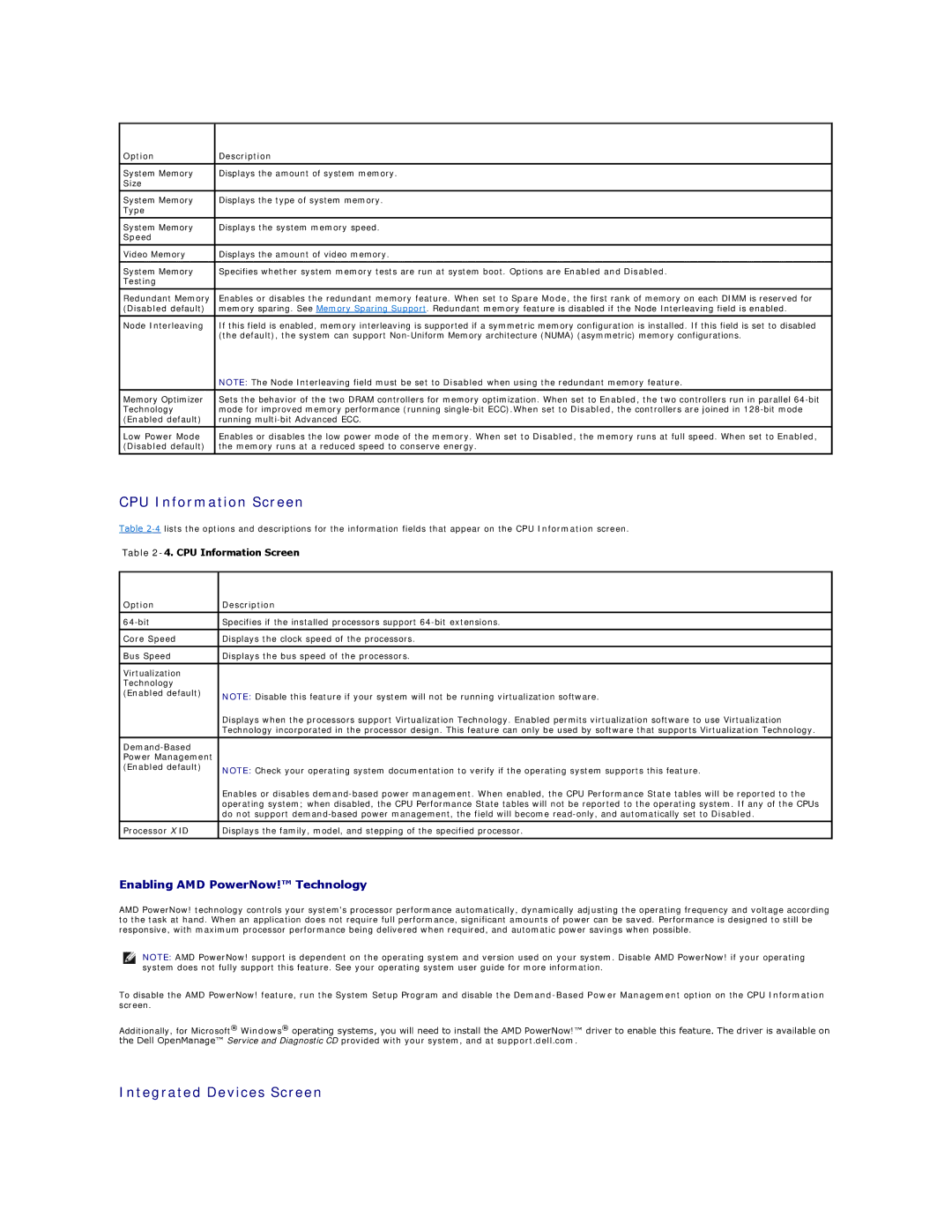Option | Description |
|
|
System Memory | Displays the amount of system memory. |
Size |
|
|
|
System Memory | Displays the type of system memory. |
Type |
|
|
|
System Memory | Displays the system memory speed. |
Speed |
|
|
|
Video Memory | Displays the amount of video memory. |
|
|
System Memory | Specifies whether system memory tests are run at system boot. Options are Enabled and Disabled. |
Testing |
|
|
|
Redundant Memory | Enables or disables the redundant memory feature. When set to Spare Mode, the first rank of memory on each DIMM is reserved for |
(Disabled default) | memory sparing. See Memory Sparing Support. Redundant memory feature is disabled if the Node Interleaving field is enabled. |
|
|
Node Interleaving | If this field is enabled, memory interleaving is supported if a symmetric memory configuration is installed. If this field is set to disabled |
| (the default), the system can support |
| NOTE: The Node Interleaving field must be set to Disabled when using the redundant memory feature. |
|
|
Memory Optimizer | Sets the behavior of the two DRAM controllers for memory optimization. When set to Enabled, the two controllers run in parallel |
Technology | mode for improved memory performance (running |
(Enabled default) | running |
|
|
Low Power Mode | Enables or disables the low power mode of the memory. When set to Disabled, the memory runs at full speed. When set to Enabled, |
(Disabled default) | the memory runs at a reduced speed to conserve energy. |
CPU Information Screen
Table
Table 2-4. CPU Information Screen
Option | Description |
|
|
Specifies if the installed processors support | |
|
|
Core Speed | Displays the clock speed of the processors. |
|
|
Bus Speed | Displays the bus speed of the processors. |
|
|
Virtualization |
|
Technology |
|
(Enabled default) | NOTE: Disable this feature if your system will not be running virtualization software. |
| |
| Displays when the processors support Virtualization Technology. Enabled permits virtualization software to use Virtualization |
| Technology incorporated in the processor design. This feature can only be used by software that supports Virtualization Technology. |
|
|
| |
Power Management |
|
(Enabled default) | NOTE: Check your operating system documentation to verify if the operating system supports this feature. |
| |
| Enables or disables |
| operating system; when disabled, the CPU Performance State tables will not be reported to the operating system. If any of the CPUs |
| do not support |
Processor X ID | Displays the family, model, and stepping of the specified processor. |
|
|
Enabling AMD PowerNow!™ Technology
AMD PowerNow! technology controls your system's processor performance automatically, dynamically adjusting the operating frequency and voltage according to the task at hand. When an application does not require full performance, significant amounts of power can be saved. Performance is designed to still be responsive, with maximum processor performance being delivered when required, and automatic power savings when possible.
NOTE: AMD PowerNow! support is dependent on the operating system and version used on your system. Disable AMD PowerNow! if your operating system does not fully support this feature. See your operating system user guide for more information.
To disable the AMD PowerNow! feature, run the System Setup Program and disable the
Additionally, for Microsoft® Windows® operating systems, you will need to install the AMD PowerNow!™ driver to enable this feature. The driver is available on the Dell OpenManage™ Service and Diagnostic CD provided with your system, and at support.dell.com.