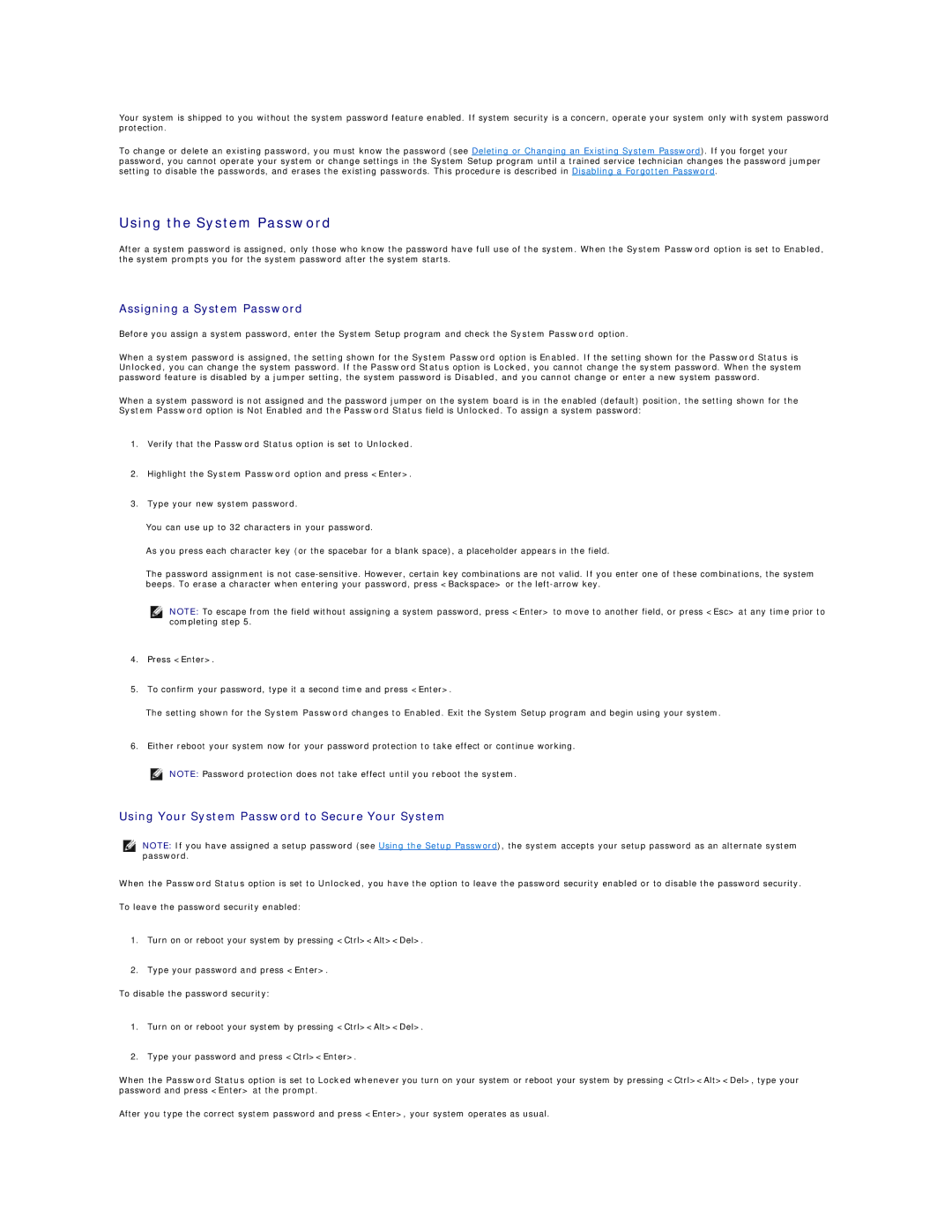Your system is shipped to you without the system password feature enabled. If system security is a concern, operate your system only with system password protection.
To change or delete an existing password, you must know the password (see Deleting or Changing an Existing System Password). If you forget your password, you cannot operate your system or change settings in the System Setup program until a trained service technician changes the password jumper setting to disable the passwords, and erases the existing passwords. This procedure is described in Disabling a Forgotten Password.
Using the System Password
After a system password is assigned, only those who know the password have full use of the system. When the System Password option is set to Enabled, the system prompts you for the system password after the system starts.
Assigning a System Password
Before you assign a system password, enter the System Setup program and check the System Password option.
When a system password is assigned, the setting shown for the System Password option is Enabled. If the setting shown for the Password Status is Unlocked, you can change the system password. If the Password Status option is Locked, you cannot change the system password. When the system password feature is disabled by a jumper setting, the system password is Disabled, and you cannot change or enter a new system password.
When a system password is System Password option is
not assigned and the password jumper Not Enabled and the Password Status
on the system board is in the enabled (default) position, the setting shown for the field is Unlocked. To assign a system password:
1.Verify that the Password Status option is set to Unlocked.
2.Highlight the System Password option and press <Enter>.
3.Type your new system password.
You can use up to 32 characters in your password.
As you press each character key (or the spacebar for a blank space), a placeholder appears in the field.
The password assignment is not
NOTE: To escape from the field without assigning a system password, press <Enter> to move to another field, or press <Esc> at any time prior to completing step 5.
4.Press <Enter>.
5.To confirm your password, type it a second time and press <Enter>.
The setting shown for the System Password changes to Enabled. Exit the System Setup program and begin using your system.
6.Either reboot your system now for your password protection to take effect or continue working.
NOTE: Password protection does not take effect until you reboot the system.
Using Your System Password to Secure Your System
NOTE: If you have assigned a setup password (see Using the Setup Password), the system accepts your setup password as an alternate system password.
When the Password Status option is set to Unlocked, you have the option to leave the password security enabled or to disable the password security.
To leave the password security enabled:
1.Turn on or reboot your system by pressing <Ctrl><Alt><Del>.
2.Type your password and press <Enter>.
To disable the password security:
1.Turn on or reboot your system by pressing <Ctrl><Alt><Del>.
2.Type your password and press <Ctrl><Enter>.
When the Password Status option is set to Locked whenever you turn on your system or reboot your system by pressing <Ctrl><Alt><Del>, type your password and press <Enter> at the prompt.
After you type the correct system password and press <Enter>, your system operates as usual.