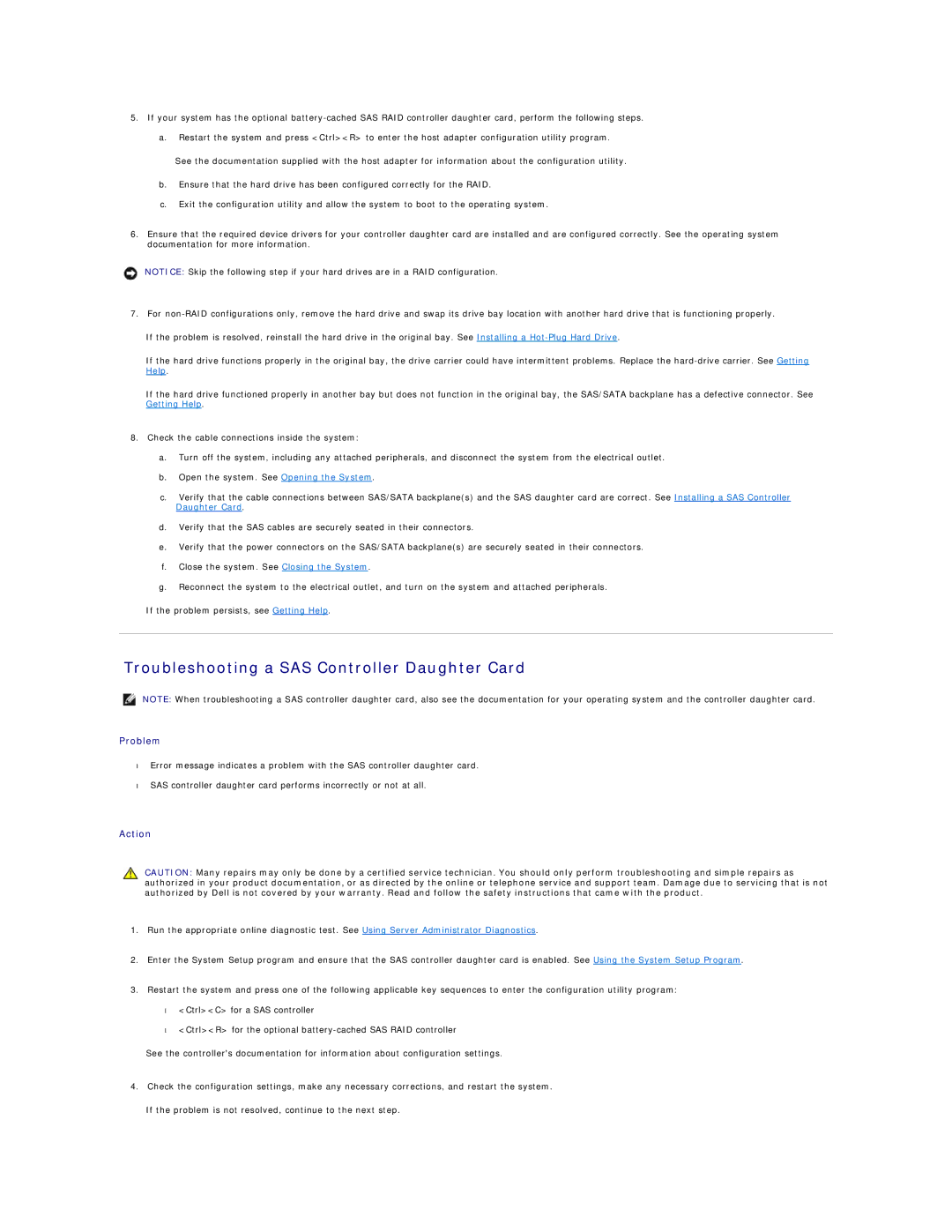5.If your system has the optional
See the documentation supplied with the host adapter for information about the configuration utility.
b.Ensure that the hard drive has been configured correctly for the RAID.
c.Exit the configuration utility and allow the system to boot to the operating system.
6.Ensure that the required device drivers for your controller daughter card are installed and are configured correctly. See the operating system documentation for more information.
NOTICE: Skip the following step if your hard drives are in a RAID configuration.
7.For
If the problem is resolved, reinstall the hard drive in the original bay. See Installing a
If the hard drive functions properly in the original bay, the drive carrier could have intermittent problems. Replace the
If the hard drive functioned properly in another bay but does not function in the original bay, the SAS/SATA backplane has a defective connector. See Getting Help.
8.Check the cable connections inside the system:
a.Turn off the system, including any attached peripherals, and disconnect the system from the electrical outlet.
b.Open the system. See Opening the System.
c.Verify that the cable connections between SAS/SATA backplane(s) and the SAS daughter card are correct. See Installing a SAS Controller Daughter Card.
d.Verify that the SAS cables are securely seated in their connectors.
e.Verify that the power connectors on the SAS/SATA backplane(s) are securely seated in their connectors.
f.Close the system. See Closing the System.
g.Reconnect the system to the electrical outlet, and turn on the system and attached peripherals.
If the problem persists, see Getting Help.
Troubleshooting a SAS Controller Daughter Card
NOTE: When troubleshooting a SAS controller daughter card, also see the documentation for your operating system and the controller daughter card.
Problem
•Error message indicates a problem with the SAS controller daughter card.
•SAS controller daughter card performs incorrectly or not at all.
Action
CAUTION: Many repairs may only be done by a certified service technician. You should only perform troubleshooting and simple repairs as authorized in your product documentation, or as directed by the online or telephone service and support team. Damage due to servicing that is not authorized by Dell is not covered by your warranty. Read and follow the safety instructions that came with the product.
1.Run the appropriate online diagnostic test. See Using Server Administrator Diagnostics.
2.Enter the System Setup program and ensure that the SAS controller daughter card is enabled. See Using the System Setup Program.
3.Restart the system and press one of the following applicable key sequences to enter the configuration utility program:
•<Ctrl><C> for a SAS controller
•<Ctrl><R> for the optional
See the controller's documentation for information about configuration settings.
4.Check the configuration settings, make any necessary corrections, and restart the system.
If the problem is not resolved, continue to the next step.