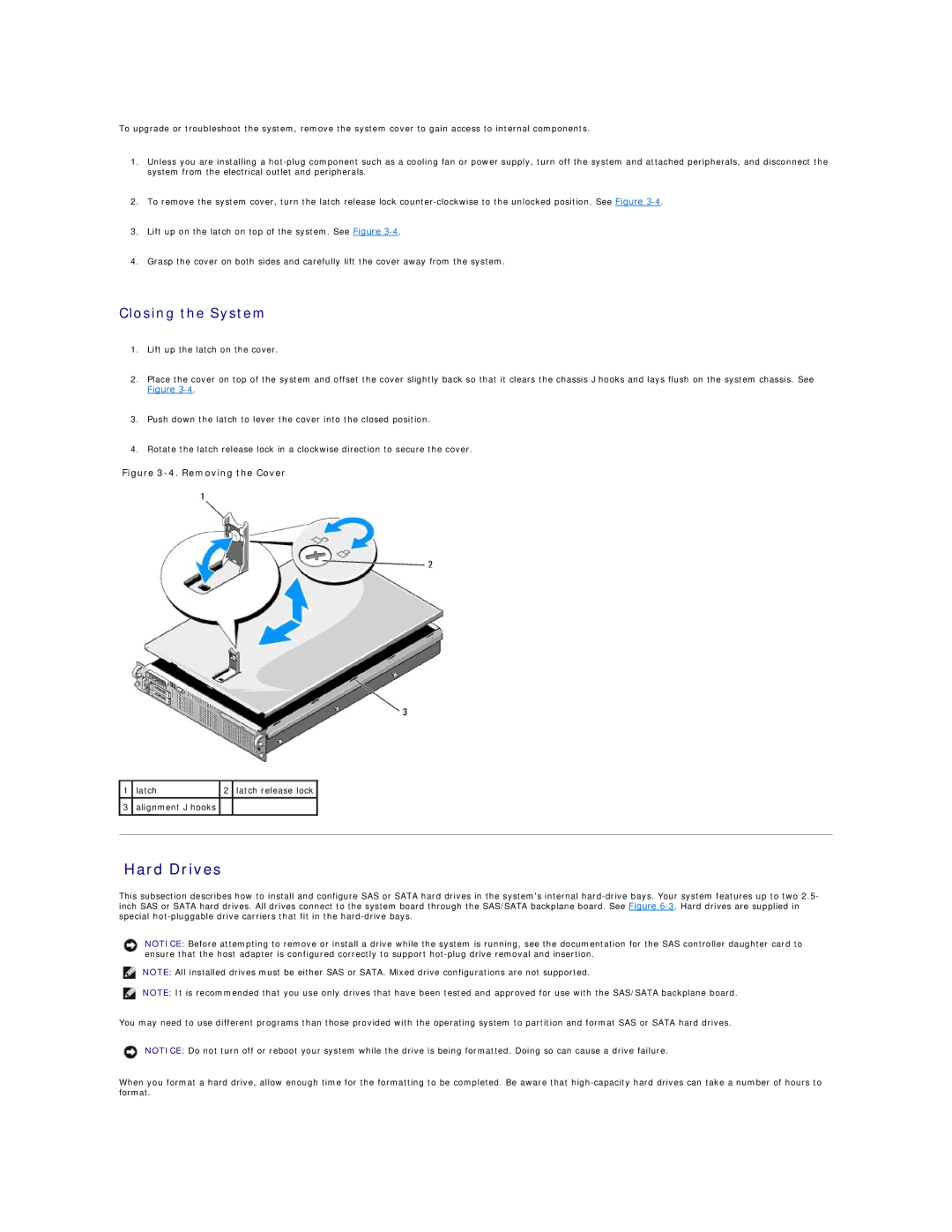To upgrade or troubleshoot the system, remove the system cover to gain access to internal components.
1.Unless you are installing a
2.To remove the system cover, turn the latch release lock
3.Lift up on the latch on top of the system. See Figure
4.Grasp the cover on both sides and carefully lift the cover away from the system.
Closing the System
1.Lift up the latch on the cover.
2.Place the cover on top of the system and offset the cover slightly back so that it clears the chassis J hooks and lays flush on the system chassis. See
Figure
3.Push down the latch to lever the cover into the closed position.
4.Rotate the latch release lock in a clockwise direction to secure the cover.
Figure 3-4. Removing the Cover
1 | latch | 2 | latch release lock |
|
|
|
|
|
|
3 | alignment J hooks |
|
|
|
|
|
|
|
|
|
|
|
|
|
Hard Drives
This subsection describes how to install and configure SAS or SATA hard drives in the system's internal
NOTICE: Before attempting to remove or install a drive while the system is running, see the documentation for the SAS controller daughter card to ensure that the host adapter is configured correctly to support
NOTE: All installed drives must be either SAS or SATA. Mixed drive configurations are not supported.
NOTE: It is recommended that you use only drives that have been tested and approved for use with the SAS/SATA backplane board.
You may need to use different programs than those provided with the operating system to partition and format SAS or SATA hard drives.
NOTICE: Do not turn off or reboot your system while the drive is being formatted. Doing so can cause a drive failure.
When you format a hard drive, allow enough time for the formatting to be completed. Be aware that