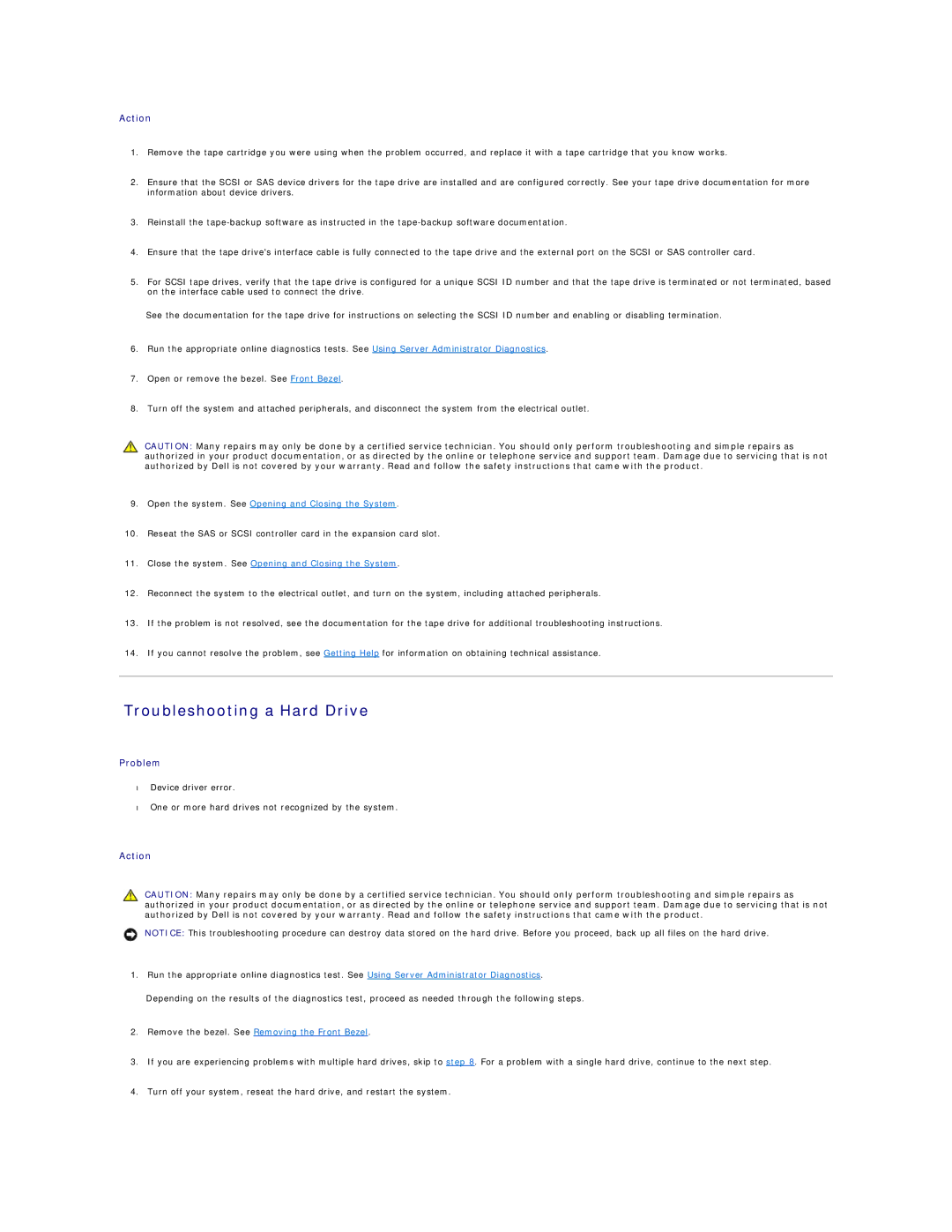Action
1.Remove the tape cartridge you were using when the problem occurred, and replace it with a tape cartridge that you know works.
2.Ensure that the SCSI or SAS device drivers for the tape drive are installed and are configured correctly. See your tape drive documentation for more information about device drivers.
3.Reinstall the
4.Ensure that the tape drive's interface cable is fully connected to the tape drive and the external port on the SCSI or SAS controller card.
5.For SCSI tape drives, verify that the tape drive is configured for a unique SCSI ID number and that the tape drive is terminated or not terminated, based on the interface cable used to connect the drive.
See the documentation for the tape drive for instructions on selecting the SCSI ID number and enabling or disabling termination.
6.Run the appropriate online diagnostics tests. See Using Server Administrator Diagnostics.
7.Open or remove the bezel. See Front Bezel.
8.Turn off the system and attached peripherals, and disconnect the system from the electrical outlet.
CAUTION: Many repairs may only be done by a certified service technician. You should only perform troubleshooting and simple repairs as authorized in your product documentation, or as directed by the online or telephone service and support team. Damage due to servicing that is not authorized by Dell is not covered by your warranty. Read and follow the safety instructions that came with the product.
9.Open the system. See Opening and Closing the System.
10.Reseat the SAS or SCSI controller card in the expansion card slot.
11.Close the system. See Opening and Closing the System.
12.Reconnect the system to the electrical outlet, and turn on the system, including attached peripherals.
13.If the problem is not resolved, see the documentation for the tape drive for additional troubleshooting instructions.
14.If you cannot resolve the problem, see Getting Help for information on obtaining technical assistance.
Troubleshooting a Hard Drive
Problem
•Device driver error.
•One or more hard drives not recognized by the system.
Action
CAUTION: Many repairs may only be done by a certified service technician. You should only perform troubleshooting and simple repairs as authorized in your product documentation, or as directed by the online or telephone service and support team. Damage due to servicing that is not authorized by Dell is not covered by your warranty. Read and follow the safety instructions that came with the product.
NOTICE: This troubleshooting procedure can destroy data stored on the hard drive. Before you proceed, back up all files on the hard drive.
1.Run the appropriate online diagnostics test. See Using Server Administrator Diagnostics.
Depending on the results of the diagnostics test, proceed as needed through the following steps.
2.Remove the bezel. See Removing the Front Bezel.
3.If you are experiencing problems with multiple hard drives, skip to step 8. For a problem with a single hard drive, continue to the next step.
4.Turn off your system, reseat the hard drive, and restart the system.