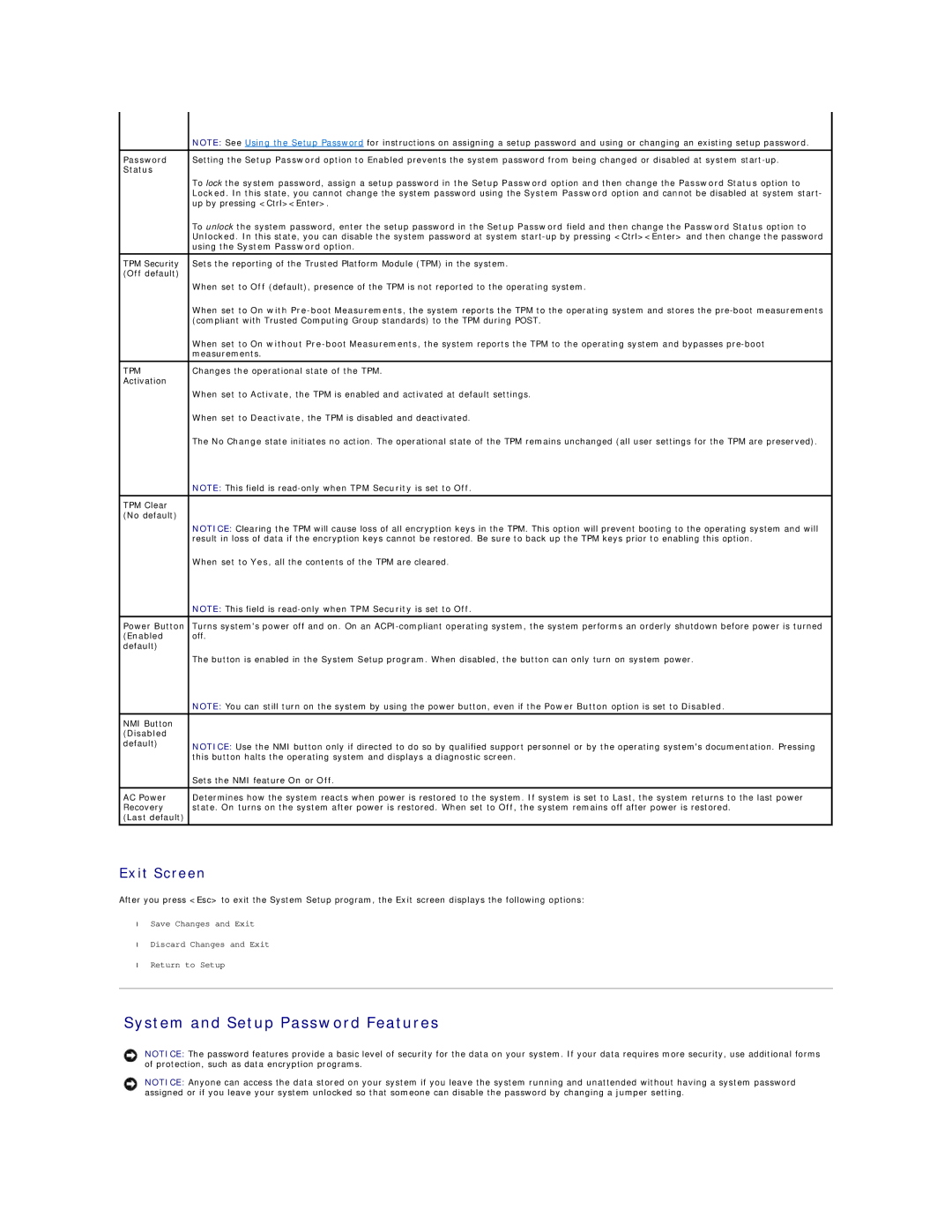| NOTE: See Using the Setup Password for instructions on assigning a setup password and using or changing an existing setup password. |
|
|
Password | Setting the Setup Password option to Enabled prevents the system password from being changed or disabled at system |
Status |
|
| To lock the system password, assign a setup password in the Setup Password option and then change the Password Status option to |
| Locked. In this state, you cannot change the system password using the System Password option and cannot be disabled at system start- |
| up by pressing <Ctrl><Enter>. |
| To unlock the system password, enter the setup password in the Setup Password field and then change the Password Status option to |
| Unlocked. In this state, you can disable the system password at system |
| using the System Password option. |
|
|
TPM Security | Sets the reporting of the Trusted Platform Module (TPM) in the system. |
(Off default) |
|
| When set to Off (default), presence of the TPM is not reported to the operating system. |
| When set to On with |
| (compliant with Trusted Computing Group standards) to the TPM during POST. |
| When set to On without |
| measurements. |
|
|
TPM | Changes the operational state of the TPM. |
Activation |
|
| When set to Activate, the TPM is enabled and activated at default settings. |
| When set to Deactivate, the TPM is disabled and deactivated. |
| The No Change state initiates no action. The operational state of the TPM remains unchanged (all user settings for the TPM are preserved). |
| NOTE: This field is |
|
|
TPM Clear |
|
(No default) |
|
| NOTICE: Clearing the TPM will cause loss of all encryption keys in the TPM. This option will prevent booting to the operating system and will |
| result in loss of data if the encryption keys cannot be restored. Be sure to back up the TPM keys prior to enabling this option. |
| When set to Yes, all the contents of the TPM are cleared. |
| NOTE: This field is |
|
|
Power Button | Turns system's power off and on. On an |
(Enabled | off. |
default) |
|
| The button is enabled in the System Setup program. When disabled, the button can only turn on system power. |
| NOTE: You can still turn on the system by using the power button, even if the Power Button option is set to Disabled. |
|
|
NMI Button |
|
(Disabled |
|
default) | NOTICE: Use the NMI button only if directed to do so by qualified support personnel or by the operating system's documentation. Pressing |
| |
| this button halts the operating system and displays a diagnostic screen. |
| Sets the NMI feature On or Off. |
|
|
AC Power | Determines how the system reacts when power is restored to the system. If system is set to Last, the system returns to the last power |
Recovery | state. On turns on the system after power is restored. When set to Off, the system remains off after power is restored. |
(Last default) |
|
Exit Screen
After you press <Esc> to exit the System Setup program, the Exit screen displays the following options:
•Save Changes and Exit
•Discard Changes and Exit
•Return to Setup
System and Setup Password Features
NOTICE: The password features provide a basic level of security for the data on your system. If your data requires more security, use additional forms of protection, such as data encryption programs.
NOTICE: Anyone can access the data stored on your system if you leave the system running and unattended without having a system password assigned or if you leave your system unlocked so that someone can disable the password by changing a jumper setting.