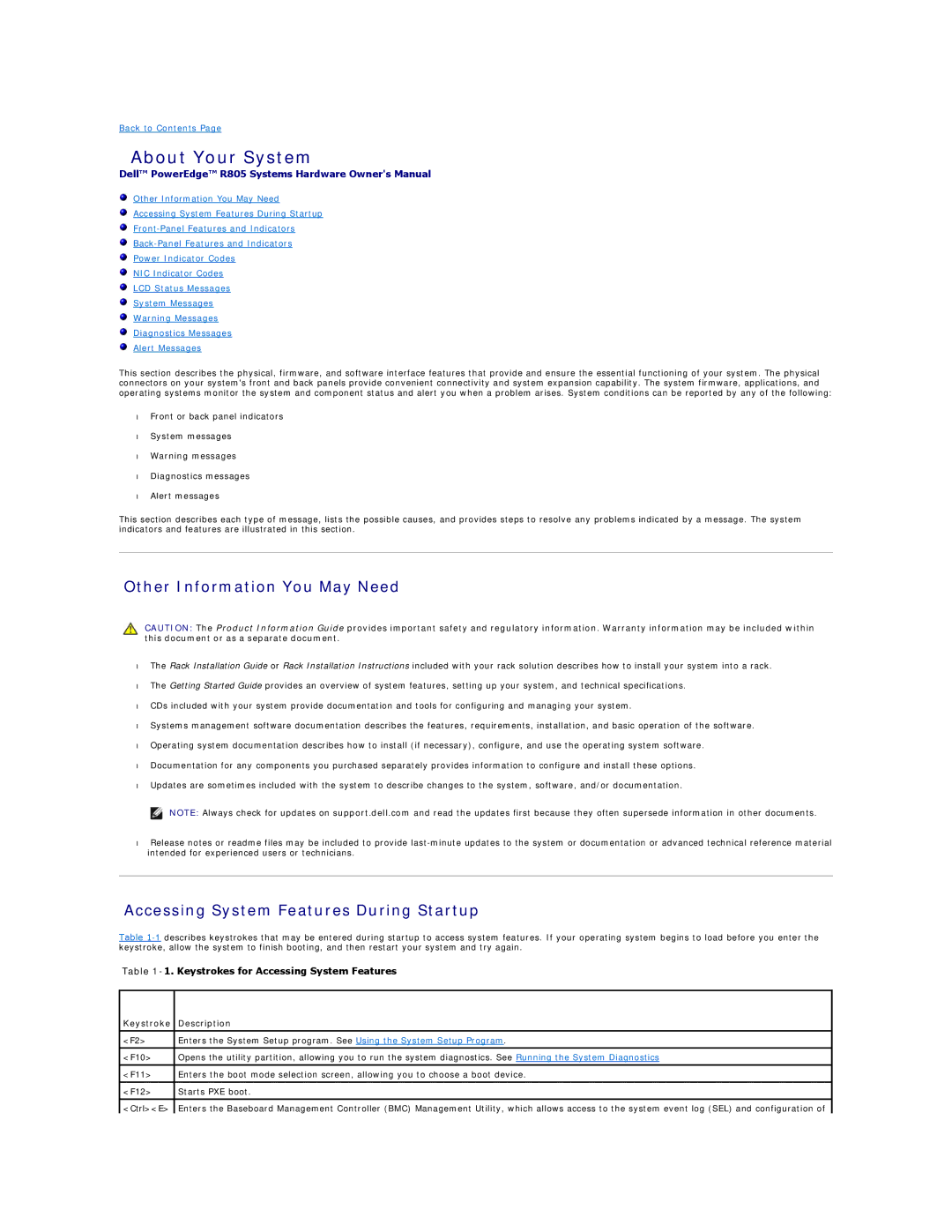Back to Contents Page
About Your System
Dell™ PowerEdge™ R805 Systems Hardware Owner's Manual
Other Information You May Need
Accessing System Features During Startup
Power Indicator Codes
NIC Indicator Codes
LCD Status Messages
System Messages
Warning Messages
Diagnostics Messages
Alert Messages
This section describes the physical, firmware, and software interface features that provide and ensure the essential functioning of your system. The physical connectors on your system's front and back panels provide convenient connectivity and system expansion capability. The system firmware, applications, and operating systems monitor the system and component status and alert you when a problem arises. System conditions can be reported by any of the following:
•Front or back panel indicators
•System messages
•Warning messages
•Diagnostics messages
•Alert messages
This section describes each type of message, lists the possible causes, and provides steps to resolve any problems indicated by a message. The system indicators and features are illustrated in this section.
Other Information You May Need
CAUTION: The Product Information Guide provides important safety and regulatory information. Warranty information may be included within this document or as a separate document.
•The Rack Installation Guide or Rack Installation Instructions included with your rack solution describes how to install your system into a rack.
•The Getting Started Guide provides an overview of system features, setting up your system, and technical specifications.
•CDs included with your system provide documentation and tools for configuring and managing your system.
•Systems management software documentation describes the features, requirements, installation, and basic operation of the software.
•Operating system documentation describes how to install (if necessary), configure, and use the operating system software.
•Documentation for any components you purchased separately provides information to configure and install these options.
•Updates are sometimes included with the system to describe changes to the system, software, and/or documentation.
![]() NOTE: Always check for updates on support.dell.com and read the updates first because they often supersede information in other documents.
NOTE: Always check for updates on support.dell.com and read the updates first because they often supersede information in other documents.
•Release notes or readme files may be included to provide
Accessing System Features During Startup
Table
Table 1-1. Keystrokes for Accessing System Features
Keystroke | Description |
|
|
<F2> | Enters the System Setup program. See Using the System Setup Program. |
|
|
<F10> | Opens the utility partition, allowing you to run the system diagnostics. See Running the System Diagnostics |
|
|
<F11> | Enters the boot mode selection screen, allowing you to choose a boot device. |
|
|
<F12> | Starts PXE boot. |
|
|
<Ctrl><E> | Enters the Baseboard Management Controller (BMC) Management Utility, which allows access to the system event log (SEL) and configuration of |