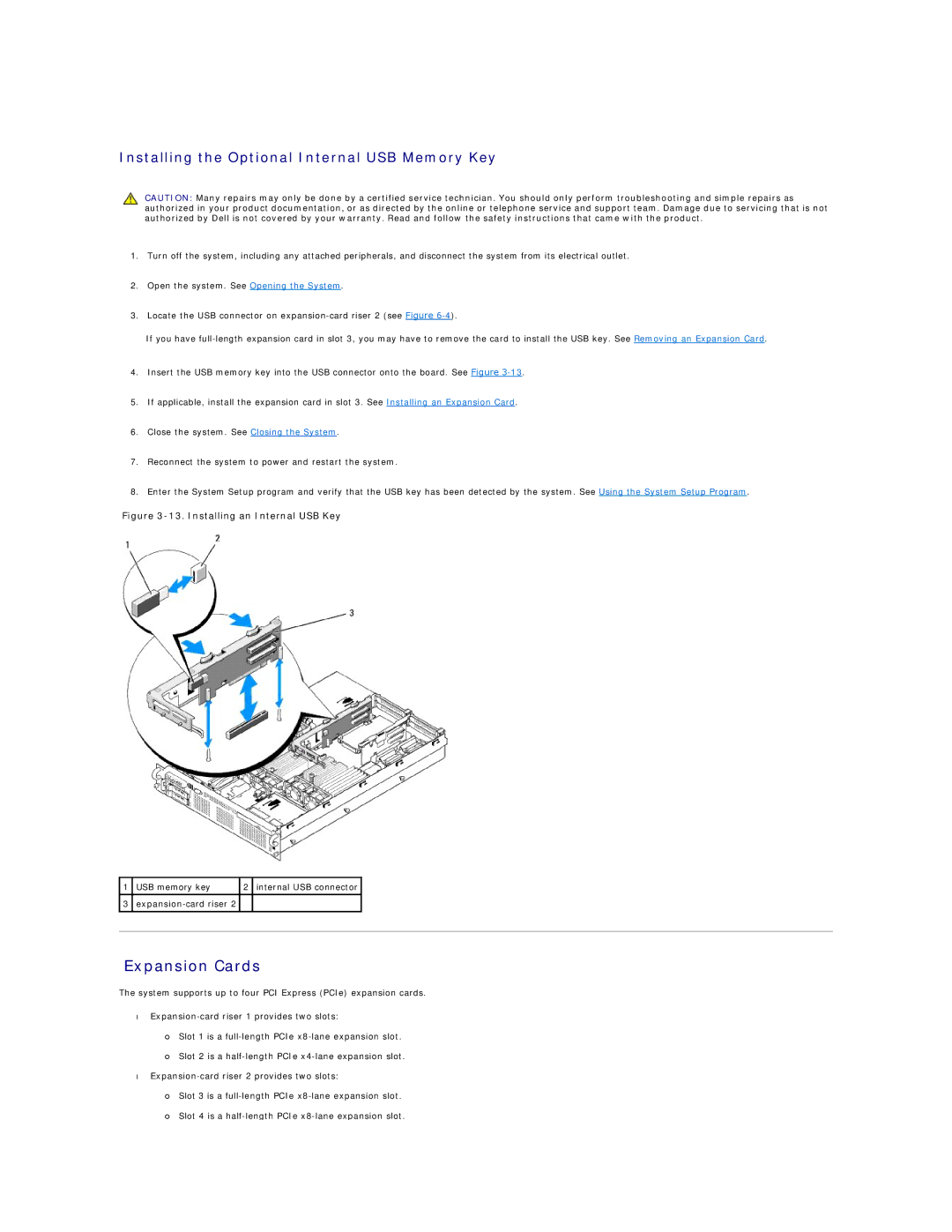Installing the Optional Internal USB Memory Key
CAUTION: Many repairs may only be done by a certified service technician. You should only perform troubleshooting and simple repairs as authorized in your product documentation, or as directed by the online or telephone service and support team. Damage due to servicing that is not authorized by Dell is not covered by your warranty. Read and follow the safety instructions that came with the product.
1.Turn off the system, including any attached peripherals, and disconnect the system from its electrical outlet.
2.Open the system. See Opening the System.
3.Locate the USB connector on
If you have
4.Insert the USB memory key into the USB connector onto the board. See Figure
5.If applicable, install the expansion card in slot 3. See Installing an Expansion Card.
6.Close the system. See Closing the System.
7.Reconnect the system to power and restart the system.
8.Enter the System Setup program and verify that the USB key has been detected by the system. See Using the System Setup Program.
Figure 3-13. Installing an Internal USB Key
1 USB memory key | 2 internal USB connector |
3
Expansion Cards
The system supports up to four PCI Express (PCIe) expansion cards.
•
¡Slot 1 is a
¡Slot 2 is a
•
¡Slot 3 is a
¡Slot 4 is a