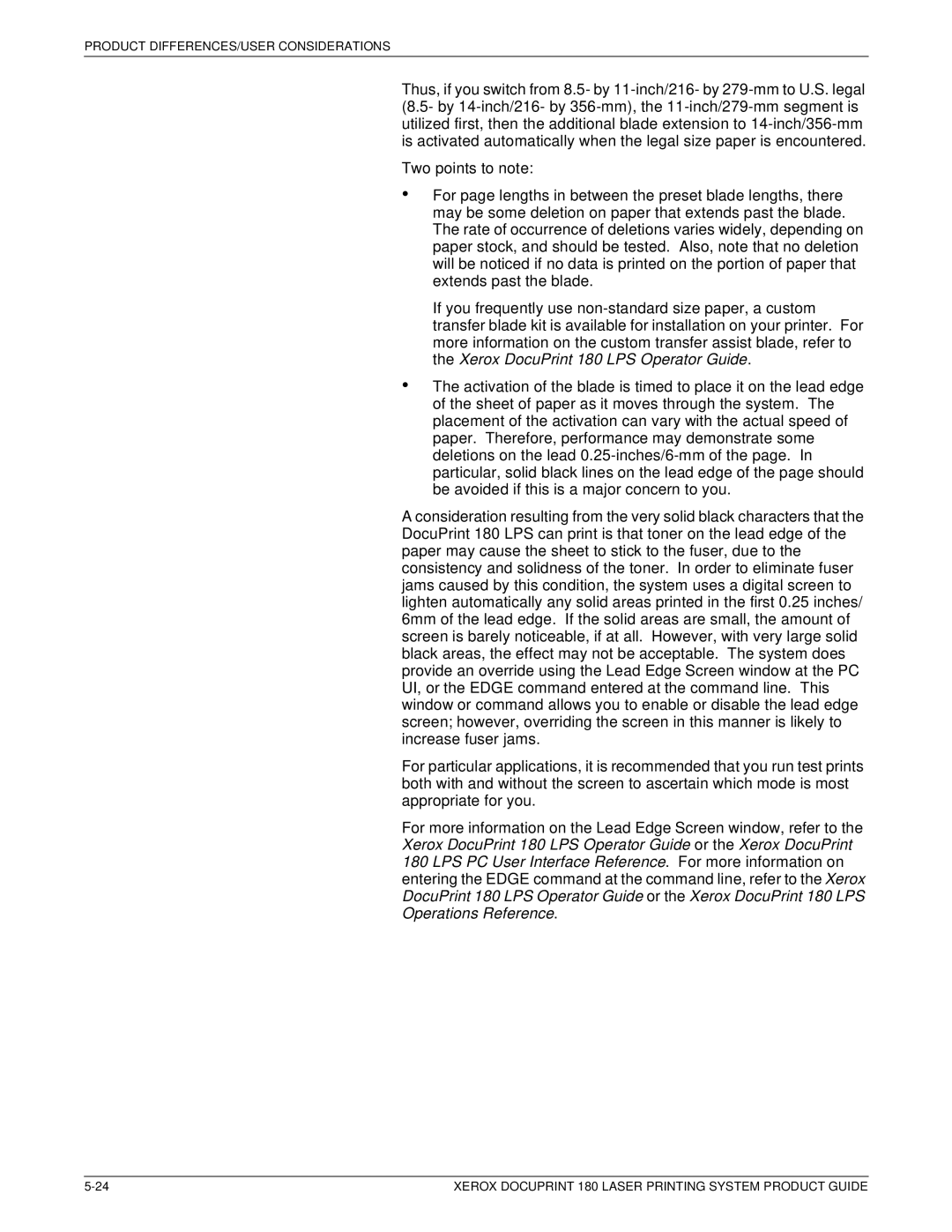PRODUCT DIFFERENCES/USER CONSIDERATIONS
Thus, if you switch from 8.5- by
Two points to note:
•
•
For page lengths in between the preset blade lengths, there may be some deletion on paper that extends past the blade. The rate of occurrence of deletions varies widely, depending on paper stock, and should be tested. Also, note that no deletion will be noticed if no data is printed on the portion of paper that extends past the blade.
If you frequently use
The activation of the blade is timed to place it on the lead edge of the sheet of paper as it moves through the system. The placement of the activation can vary with the actual speed of paper. Therefore, performance may demonstrate some deletions on the lead
A consideration resulting from the very solid black characters that the DocuPrint 180 LPS can print is that toner on the lead edge of the paper may cause the sheet to stick to the fuser, due to the consistency and solidness of the toner. In order to eliminate fuser jams caused by this condition, the system uses a digital screen to lighten automatically any solid areas printed in the first 0.25 inches/ 6mm of the lead edge. If the solid areas are small, the amount of screen is barely noticeable, if at all. However, with very large solid black areas, the effect may not be acceptable. The system does provide an override using the Lead Edge Screen window at the PC UI, or the EDGE command entered at the command line. This window or command allows you to enable or disable the lead edge screen; however, overriding the screen in this manner is likely to increase fuser jams.
For particular applications, it is recommended that you run test prints both with and without the screen to ascertain which mode is most appropriate for you.
For more information on the Lead Edge Screen window, refer to the Xerox DocuPrint 180 LPS Operator Guide or the Xerox DocuPrint 180 LPS PC User Interface Reference. For more information on entering the EDGE command at the command line, refer to the Xerox DocuPrint 180 LPS Operator Guide or the Xerox DocuPrint 180 LPS Operations Reference.
XEROX DOCUPRINT 180 LASER PRINTING SYSTEM PRODUCT GUIDE |