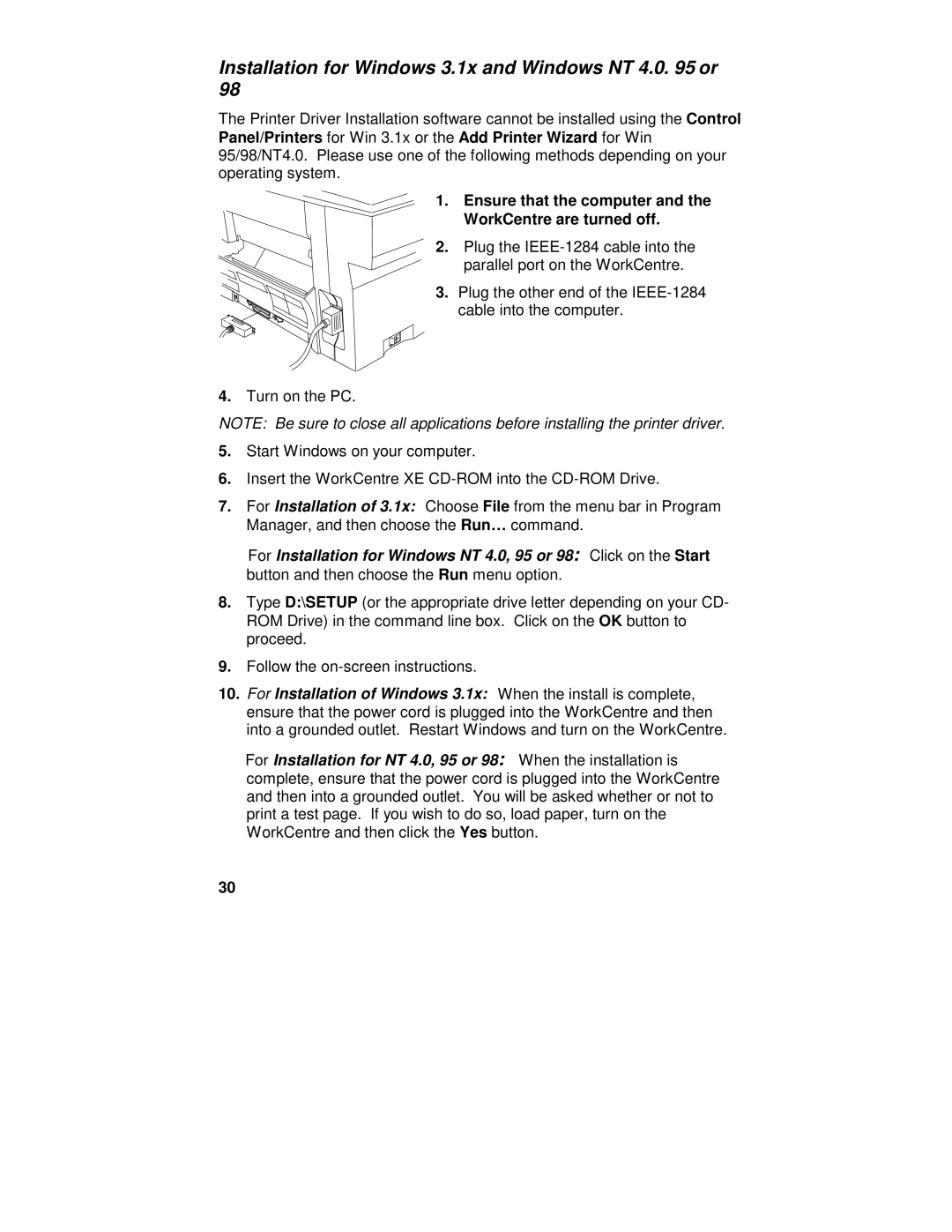XE82, XE62, XE80, XE60 specifications
The Xerox XE60, XE80, XE62, and XE82 are a series of multifunction printers that showcase the company's commitment to innovation and reliable printing solutions. Each model comes equipped with a range of features tailored to meet the diverse needs of businesses, making them suitable for both small offices and larger enterprises.Starting with the Xerox XE60, this model is known for its efficient performance and compact design. It features high-speed printing capabilities, offering up to 60 pages per minute, which significantly enhances productivity in busy office environments. The XE60 employs advanced LED technology for quality imaging, ensuring sharp and vibrant prints. Additionally, it supports a range of media types, including envelopes, labels, and glossy paper, making it versatile for various tasks.
Moving to the XE80, this model steps up the performance with similar high-speed printing but adds functionalities such as duplex printing, allowing for automatic two-sided printing and reducing paper consumption. The XE80 is equipped with a user-friendly touchscreen interface, streamlining the user experience and allowing for easy navigation of settings and tasks.
The Xerox XE62, suitable for medium-sized businesses, combines productivity with advanced security features. It includes secure printing options, ensuring that sensitive documents remain protected until they are retrieved by authorized personnel. The XE62 also enhances connectivity with mobile printing capabilities, allowing users to print directly from their smartphones or tablets.
Next in the lineup is the XE82, which showcases enhanced color printing capabilities, making it an ideal candidate for businesses that require high-quality graphics. The XE82 utilizes advanced color calibration technologies to maintain consistency and accuracy across prints. It supports a variety of file formats, ensuring compatibility with different software applications.
All models in this series are designed with energy efficiency in mind, reducing the carbon footprint while delivering high volumes of prints. They come equipped with various finishing options, such as stapling and hole punching, catering to the needs of organizations that require professional-looking documents.
In conclusion, the Xerox XE60, XE80, XE62, and XE82 are robust and reliable multifaceted printers that provide superior performance, security features, and versatility. With their advanced technologies, they cater to a wide range of printing needs, making them an excellent investment for businesses aiming to enhance their workflow efficiency.