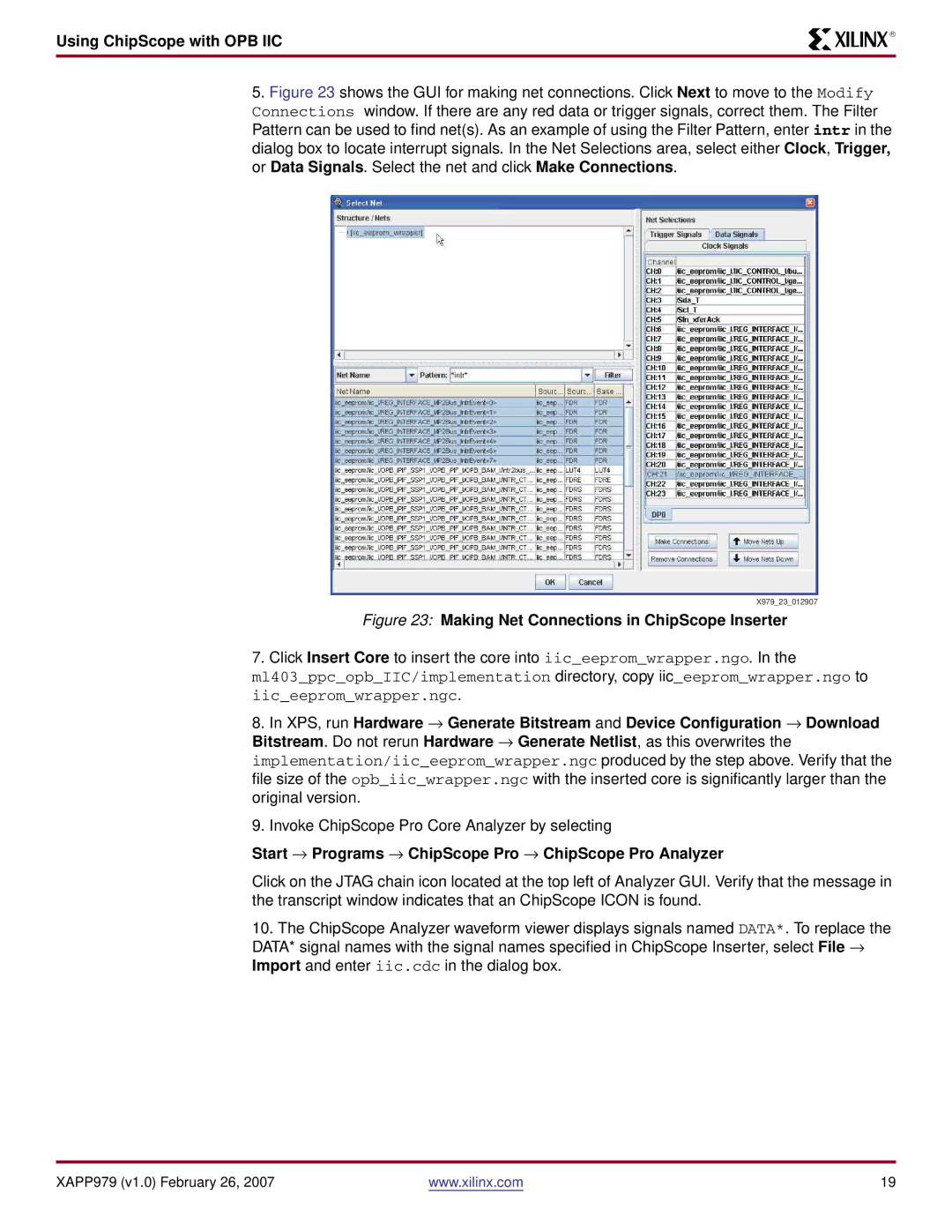Using ChipScope with OPB IIC
R
5.Figure 23 shows the GUI for making net connections. Click Next to move to the Modify Connections window. If there are any red data or trigger signals, correct them. The Filter Pattern can be used to find net(s). As an example of using the Filter Pattern, enter intr in the dialog box to locate interrupt signals. In the Net Selections area, select either Clock, Trigger, or Data Signals. Select the net and click Make Connections.
X979_23_012907
Figure 23: Making Net Connections in ChipScope Inserter
7. Click Insert Core to insert the core into iic_eeprom_wrapper.ngo. In the
ml403_ppc_opb_IIC/implementation directory, copy iic_eeprom_wrapper.ngo to iic_eeprom_wrapper.ngc.
8.In XPS, run Hardware → Generate Bitstream and Device Configuration → Download Bitstream. Do not rerun Hardware → Generate Netlist, as this overwrites the implementation/iic_eeprom_wrapper.ngc produced by the step above. Verify that the file size of the opb_iic_wrapper.ngc with the inserted core is significantly larger than the original version.
9.Invoke ChipScope Pro Core Analyzer by selecting
Start → Programs → ChipScope Pro → ChipScope Pro Analyzer
Click on the JTAG chain icon located at the top left of Analyzer GUI. Verify that the message in the transcript window indicates that an ChipScope ICON is found.
10.The ChipScope Analyzer waveform viewer displays signals named DATA*. To replace the DATA* signal names with the signal names specified in ChipScope Inserter, select File → Import and enter iic.cdc in the dialog box.
XAPP979 (v1.0) February 26, 2007 | www.xilinx.com | 19 |