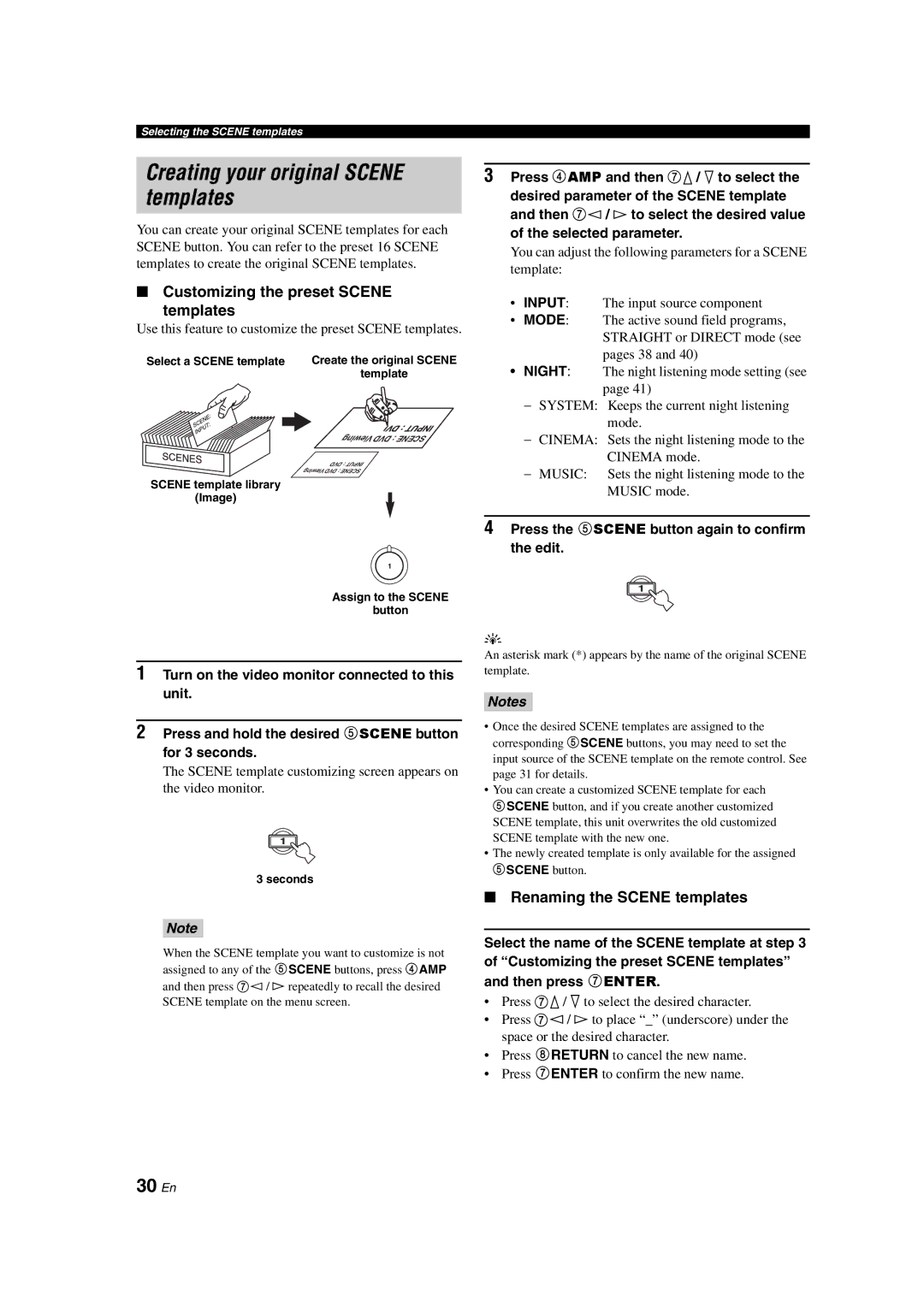Selecting the SCENE templates
Creating your original SCENE templates
You can create your original SCENE templates for each SCENE button. You can refer to the preset 16 SCENE templates to create the original SCENE templates.
■Customizing the preset SCENE
templates
Use this feature to customize the preset SCENE templates.
Select a SCENE template | Create the original SCENE |
| template |
| Viewing DVD: SCENE |
| DVD: INPUT |
| Viewing DVD: SCENE |
SCENE template library |
|
(Image) |
|
| 1 |
| Assign to the SCENE |
| button |
1Turn on the video monitor connected to this unit.
2Press and hold the desired 5SCENE button for 3 seconds.
The SCENE template customizing screen appears on the video monitor.
1
3 seconds
Note
When the SCENE template you want to customize is not assigned to any of the 5SCENE buttons, press 4AMP and then press 7l / h repeatedly to recall the desired SCENE template on the menu screen.
3Press 4AMP and then 7k / n to select the desired parameter of the SCENE template and then 7l / h to select the desired value of the selected parameter.
You can adjust the following parameters for a SCENE template:
•INPUT: The input source component
•MODE: The active sound field programs, STRAIGHT or DIRECT mode (see pages 38 and 40)
•NIGHT: The night listening mode setting (see page 41)
−SYSTEM: Keeps the current night listening mode.
−CINEMA: Sets the night listening mode to the CINEMA mode.
−MUSIC: Sets the night listening mode to the MUSIC mode.
4Press the 5SCENE button again to confirm the edit.
1
y
An asterisk mark (*) appears by the name of the original SCENE template.
Notes
•Once the desired SCENE templates are assigned to the corresponding 5SCENE buttons, you may need to set the input source of the SCENE template on the remote control. See page 31 for details.
•You can create a customized SCENE template for each
5SCENE button, and if you create another customized SCENE template, this unit overwrites the old customized SCENE template with the new one.
•The newly created template is only available for the assigned 5SCENE button.
■Renaming the SCENE templates
Select the name of the SCENE template at step 3
of “Customizing the preset SCENE templates” and then press 7ENTER.
•Press 7k/ n to select the desired character.
•Press 7l/ h to place “_” (underscore) under the space or the desired character.
•Press 8RETURN to cancel the new name.
•Press 7ENTER to confirm the new name.