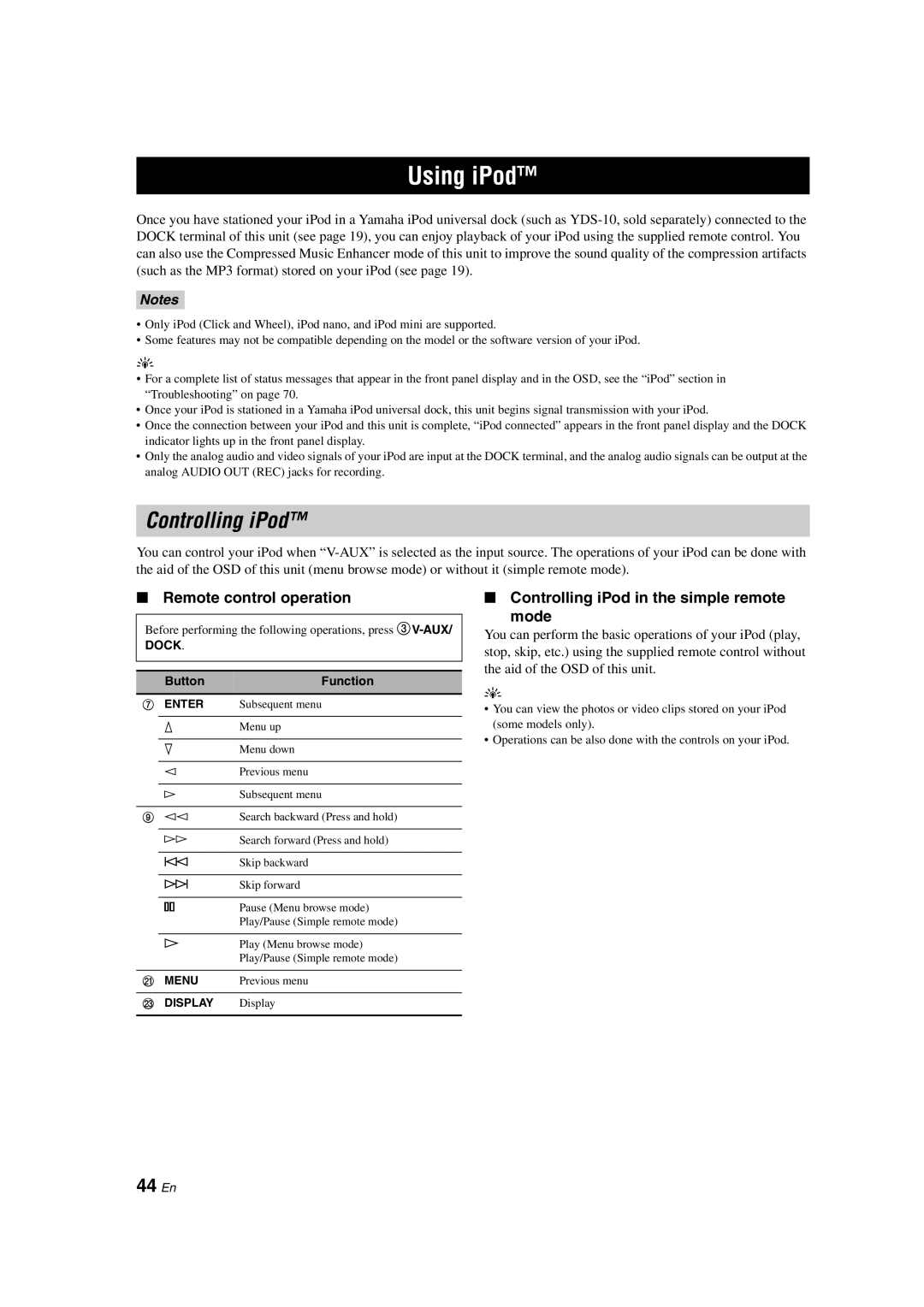Using iPod™
Once you have stationed your iPod in a Yamaha iPod universal dock (such as
Notes
•Only iPod (Click and Wheel), iPod nano, and iPod mini are supported.
•Some features may not be compatible depending on the model or the software version of your iPod.
y
•For a complete list of status messages that appear in the front panel display and in the OSD, see the “iPod” section in “Troubleshooting” on page 70.
•Once your iPod is stationed in a Yamaha iPod universal dock, this unit begins signal transmission with your iPod.
•Once the connection between your iPod and this unit is complete, “iPod connected” appears in the front panel display and the DOCK indicator lights up in the front panel display.
•Only the analog audio and video signals of your iPod are input at the DOCK terminal, and the analog audio signals can be output at the analog AUDIO OUT (REC) jacks for recording.
Controlling iPod™
You can control your iPod when
■Remote control operation
Before performing the following operations, press
DOCK.
ButtonFunction
7 ENTER | Subsequent menu |
kMenu up
nMenu down
lPrevious menu
hSubsequent menu
9 ll | Search backward (Press and hold) |
hhSearch forward (Press and hold)
bSkip backward
aSkip forward
ePause (Menu browse mode) Play/Pause (Simple remote mode)
p | Play (Menu browse mode) |
| Play/Pause (Simple remote mode) |
|
|
K MENU | Previous menu |
|
|
M DISPLAY | Display |
|
|
■Controlling iPod in the simple remote
mode
You can perform the basic operations of your iPod (play, stop, skip, etc.) using the supplied remote control without the aid of the OSD of this unit.
y
•You can view the photos or video clips stored on your iPod (some models only).
•Operations can be also done with the controls on your iPod.