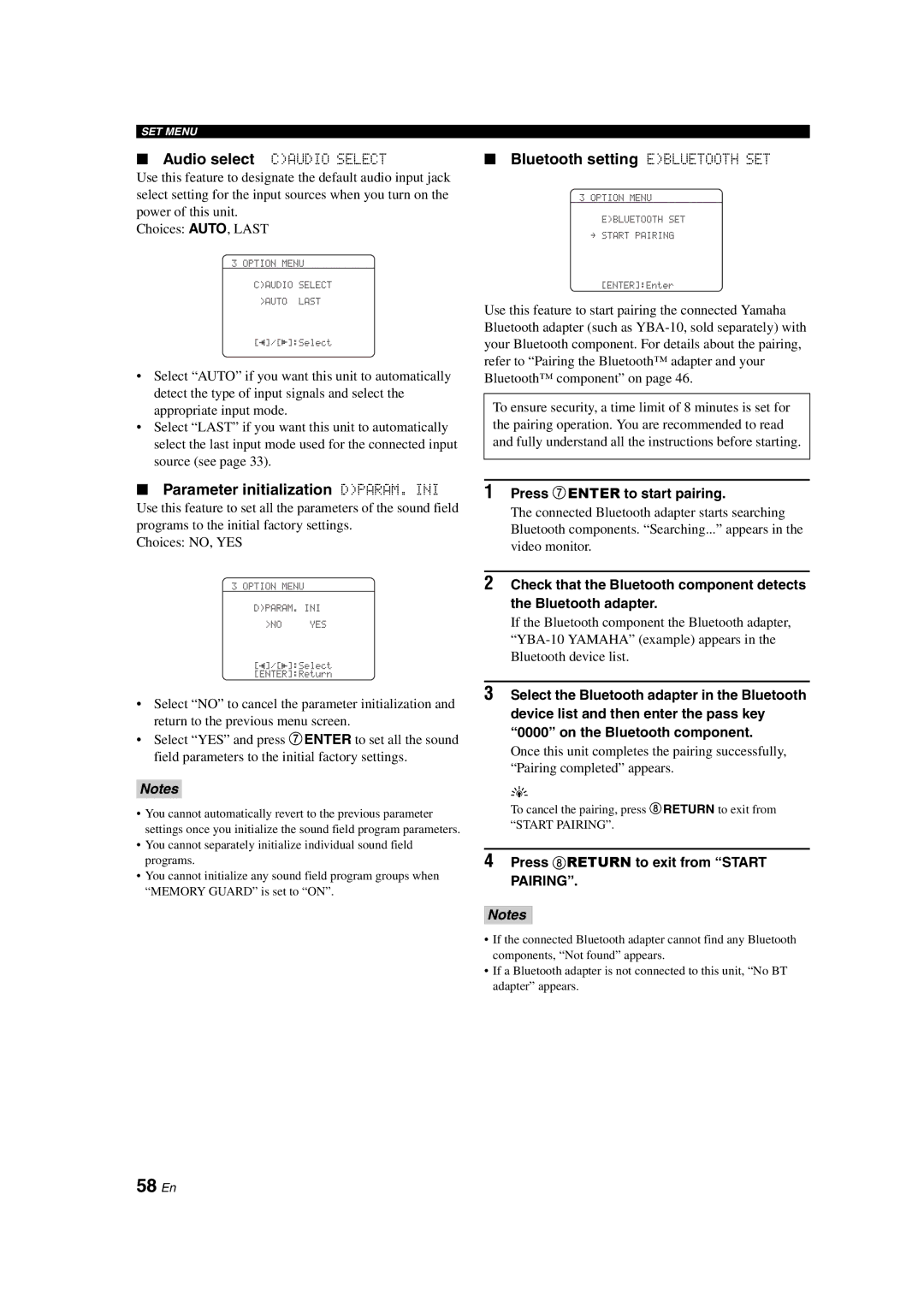SET MENU
■Audio select C)AUDIO SELECT
Use this feature to designate the default audio input jack select setting for the input sources when you turn on the power of this unit.
Choices: AUTO, LAST
3 OPTION MENU
C)AUDIO SELECT >AUTO LAST
[p]/[[]:Select
•Select “AUTO” if you want this unit to automatically detect the type of input signals and select the appropriate input mode.
•Select “LAST” if you want this unit to automatically select the last input mode used for the connected input source (see page 33).
■Parameter initialization D)PARAM. INI
Use this feature to set all the parameters of the sound field programs to the initial factory settings.
Choices: NO, YES
3 OPTION MENU
D)PARAM. INI
>NO YES
[p]/[[]:Select [ENTER]:Return
•Select “NO” to cancel the parameter initialization and return to the previous menu screen.
•Select “YES” and press 7ENTER to set all the sound field parameters to the initial factory settings.
Notes
•You cannot automatically revert to the previous parameter settings once you initialize the sound field program parameters.
•You cannot separately initialize individual sound field programs.
•You cannot initialize any sound field program groups when “MEMORY GUARD” is set to “ON”.
■Bluetooth setting E)BLUETOOTH SET
3 OPTION MENU
E)BLUETOOTH SET
.START PAIRING
[ENTER]:Enter
Use this feature to start pairing the connected Yamaha Bluetooth adapter (such as
To ensure security, a time limit of 8 minutes is set for the pairing operation. You are recommended to read and fully understand all the instructions before starting.
1Press 7ENTER to start pairing.
The connected Bluetooth adapter starts searching Bluetooth components. “Searching...” appears in the video monitor.
2Check that the Bluetooth component detects the Bluetooth adapter.
If the Bluetooth component the Bluetooth adapter,
3Select the Bluetooth adapter in the Bluetooth device list and then enter the pass key “0000” on the Bluetooth component.
Once this unit completes the pairing successfully, “Pairing completed” appears.
y
To cancel the pairing, press 8RETURN to exit from “START PAIRING”.
4Press 8RETURN to exit from “START PAIRING”.
Notes
•If the connected Bluetooth adapter cannot find any Bluetooth components, “Not found” appears.
•If a Bluetooth adapter is not connected to this unit, “No BT adapter” appears.