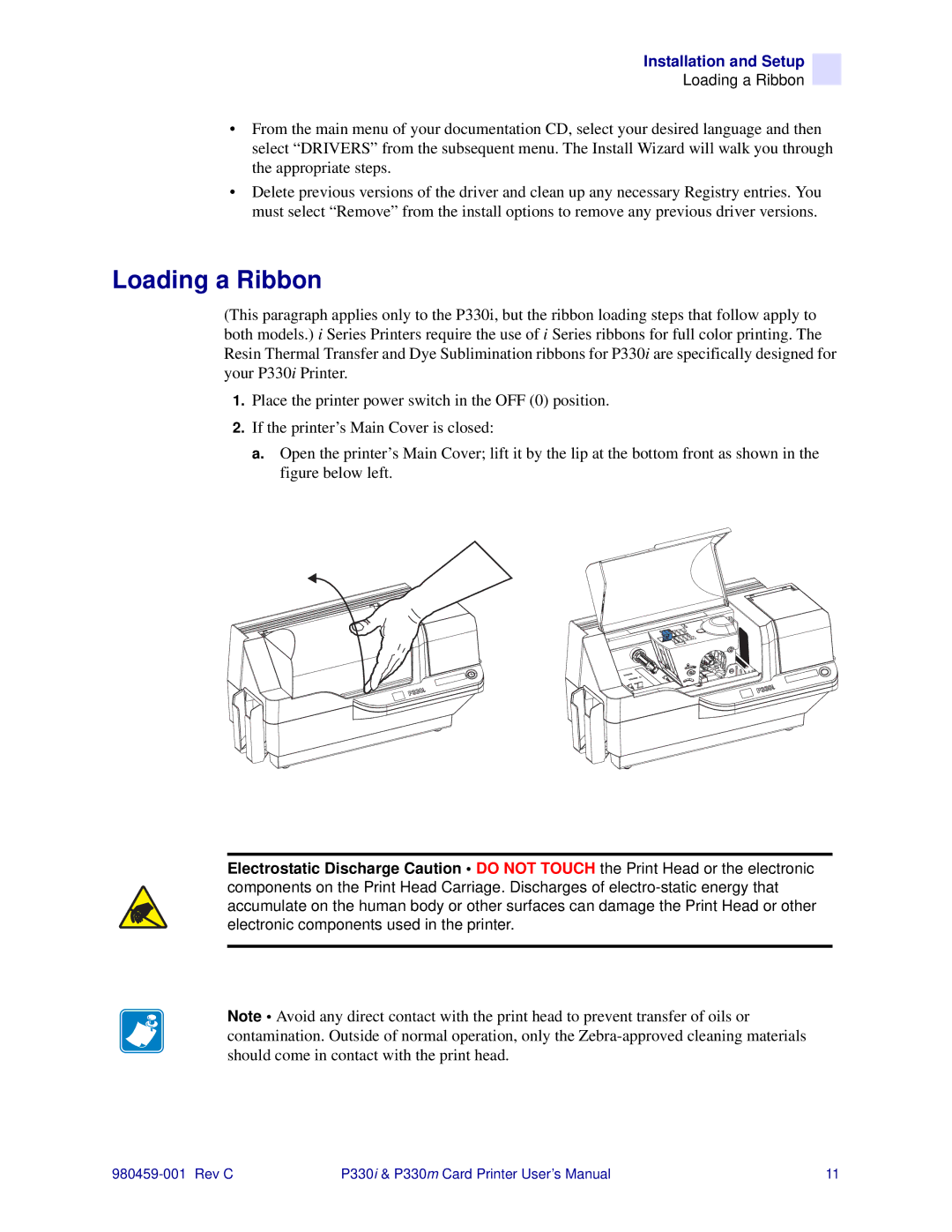Installation and Setup
Loading a Ribbon
•From the main menu of your documentation CD, select your desired language and then select “DRIVERS” from the subsequent menu. The Install Wizard will walk you through the appropriate steps.
•Delete previous versions of the driver and clean up any necessary Registry entries. You must select “Remove” from the install options to remove any previous driver versions.
Loading a Ribbon
(This paragraph applies only to the P330i, but the ribbon loading steps that follow apply to both models.) i Series Printers require the use of i Series ribbons for full color printing. The Resin Thermal Transfer and Dye Sublimination ribbons for P330i are specifically designed for your P330i Printer.
1.Place the printer power switch in the OFF (0) position.
2.If the printer’s Main Cover is closed:
a.Open the printer’s Main Cover; lift it by the lip at the bottom front as shown in the figure below left.
Electrostatic Discharge Caution • DO NOT TOUCH the Print Head or the electronic components on the Print Head Carriage. Discharges of
Note • Avoid any direct contact with the print head to prevent transfer of oils or contamination. Outside of normal operation, only the
P330i & P330m Card Printer User’s Manual | 11 |