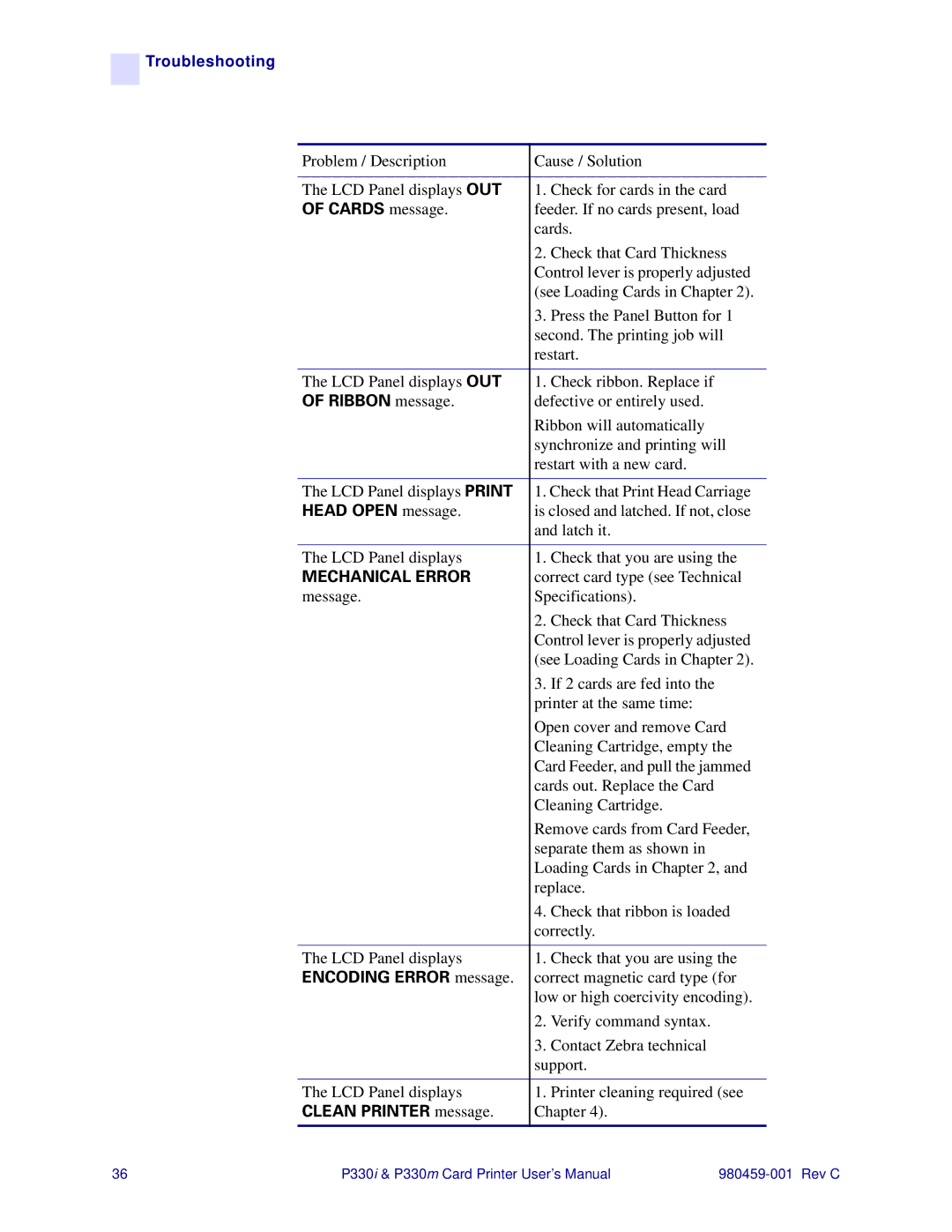![]()
![]() Troubleshooting
Troubleshooting
Problem / Description | Cause / Solution | |
|
|
|
The LCD Panel displays OUT | 1. | Check for cards in the card |
OF CARDS message. | feeder. If no cards present, load | |
| cards. | |
| 2. | Check that Card Thickness |
| Control lever is properly adjusted | |
| (see Loading Cards in Chapter 2). | |
| 3. | Press the Panel Button for 1 |
| second. The printing job will | |
| restart. | |
The LCD Panel displays OUT | 1. | Check ribbon. Replace if |
OF RIBBON message. | defective or entirely used. | |
| Ribbon will automatically | |
| synchronize and printing will | |
| restart with a new card. | |
The LCD Panel displays PRINT | 1. Check that Print Head Carriage | |
HEAD OPEN message. | is closed and latched. If not, close | |
| and latch it. | |
The LCD Panel displays | 1. | Check that you are using the |
MECHANICAL ERROR | correct card type (see Technical | |
message. | Specifications). | |
| 2. | Check that Card Thickness |
| Control lever is properly adjusted | |
| (see Loading Cards in Chapter 2). | |
| 3. | If 2 cards are fed into the |
| printer at the same time: | |
| Open cover and remove Card | |
| Cleaning Cartridge, empty the | |
| Card Feeder, and pull the jammed | |
| cards out. Replace the Card | |
| Cleaning Cartridge. | |
| Remove cards from Card Feeder, | |
| separate them as shown in | |
| Loading Cards in Chapter 2, and | |
| replace. | |
| 4. | Check that ribbon is loaded |
| correctly. | |
The LCD Panel displays | 1. | Check that you are using the |
ENCODING ERROR message. | correct magnetic card type (for | |
| low or high coercivity encoding). | |
| 2. | Verify command syntax. |
| 3. | Contact Zebra technical |
| support. | |
The LCD Panel displays | 1. | Printer cleaning required (see |
CLEAN PRINTER message. | Chapter 4). | |
|
|
|
36 | P330i & P330m Card Printer User’s Manual |