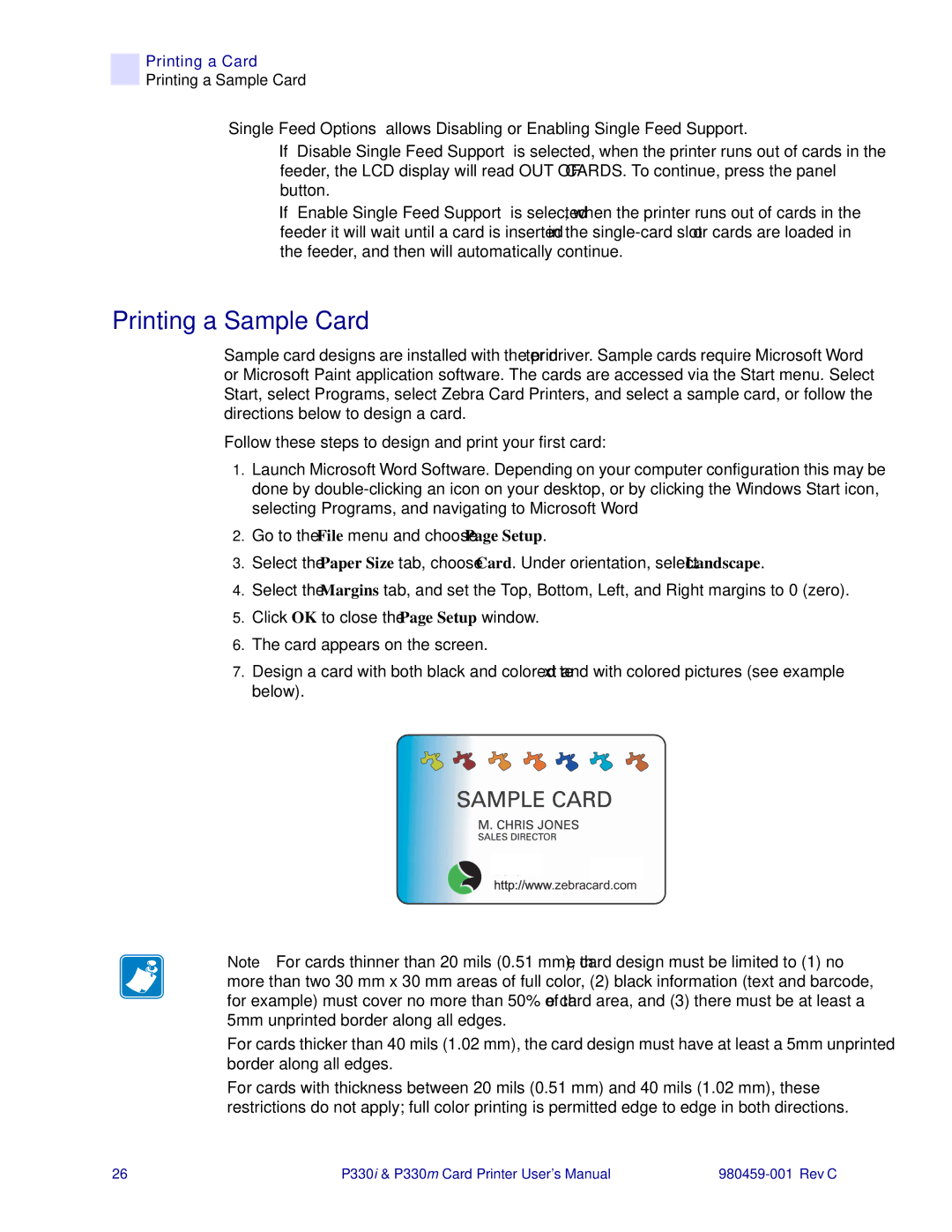Printing a Card
Printing a Sample Card
“Single Feed Options” allows Disabling or Enabling Single Feed Support.
•If “Disable Single Feed Support” is selected, when the printer runs out of cards in the feeder, the LCD display will read OUT OF CARDS. To continue, press the panel button.
•If “Enable Single Feed Support” is selected, when the printer runs out of cards in the feeder it will wait until a card is inserted in the
Printing a Sample Card
Sample card designs are installed with the printer driver. Sample cards require Microsoft Word or Microsoft Paint application software. The cards are accessed via the Start menu. Select Start, select Programs, select Zebra Card Printers, and select a sample card, or follow the directions below to design a card.
Follow these steps to design and print your first card:
1.Launch Microsoft Word Software. Depending on your computer configuration this may be done by
2.Go to the File menu and choose Page Setup.
3.Select the Paper Size tab, choose Card. Under orientation, select Landscape.
4.Select the Margins tab, and set the Top, Bottom, Left, and Right margins to 0 (zero).
5.Click OK to close the Page Setup window.
6.The card appears on the screen.
7.Design a card with both black and colored text and with colored pictures (see example below).
http://www.zebracard.com
Note • For cards thinner than 20 mils (0.51 mm), the card design must be limited to (1) no more than two 30 mm x 30 mm areas of full color, (2) black information (text and barcode, for example) must cover no more than 50% of the card area, and (3) there must be at least a 5mm unprinted border along all edges.
For cards thicker than 40 mils (1.02 mm), the card design must have at least a 5mm unprinted border along all edges.
For cards with thickness between 20 mils (0.51 mm) and 40 mils (1.02 mm), these restrictions do not apply; full color printing is permitted edge to edge in both directions.
26 | P330i & P330m Card Printer User’s Manual |