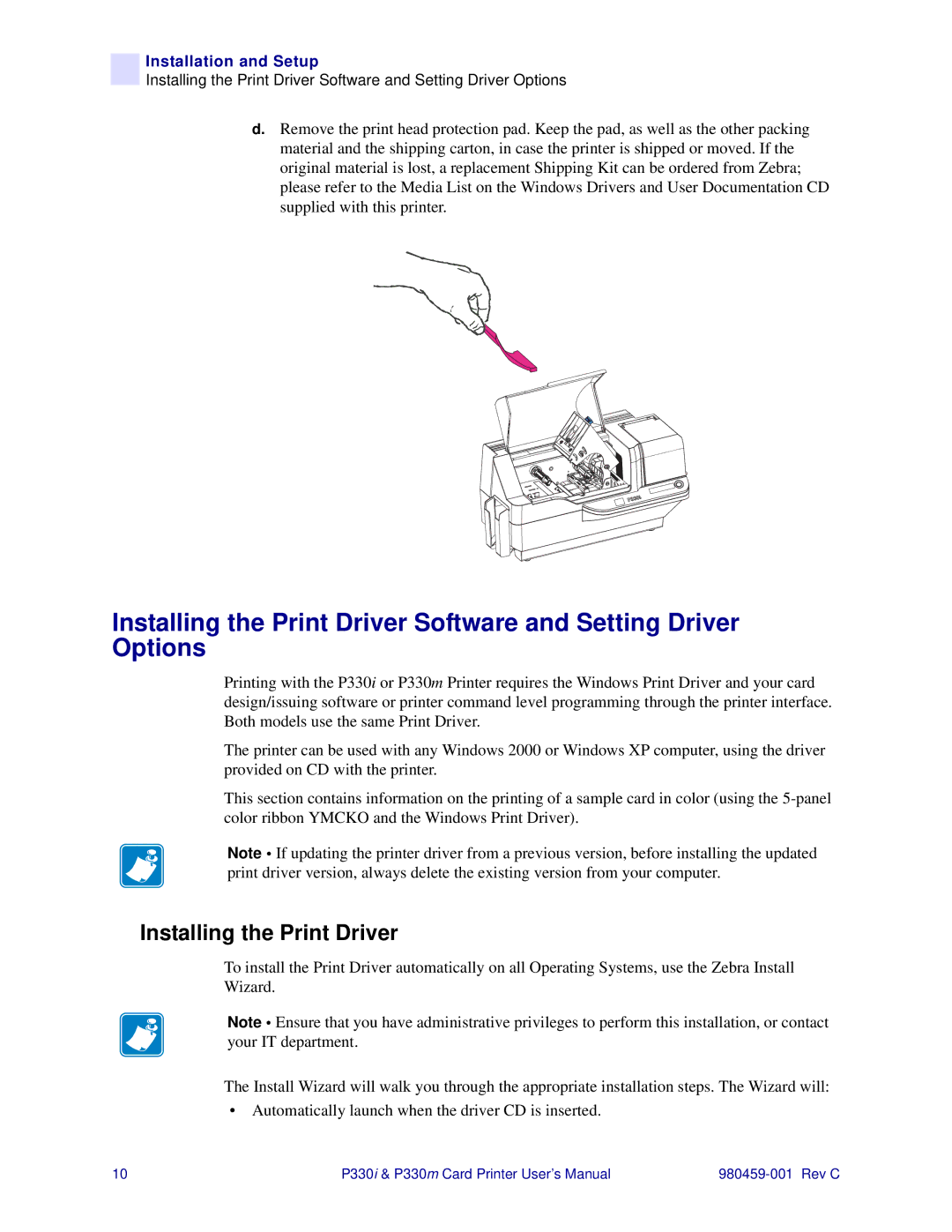Installation and Setup
Installing the Print Driver Software and Setting Driver Options
d.Remove the print head protection pad. Keep the pad, as well as the other packing material and the shipping carton, in case the printer is shipped or moved. If the original material is lost, a replacement Shipping Kit can be ordered from Zebra; please refer to the Media List on the Windows Drivers and User Documentation CD supplied with this printer.
Installing the Print Driver Software and Setting Driver Options
Printing with the P330i or P330m Printer requires the Windows Print Driver and your card design/issuing software or printer command level programming through the printer interface. Both models use the same Print Driver.
The printer can be used with any Windows 2000 or Windows XP computer, using the driver provided on CD with the printer.
This section contains information on the printing of a sample card in color (using the
Note • If updating the printer driver from a previous version, before installing the updated print driver version, always delete the existing version from your computer.
Installing the Print Driver
To install the Print Driver automatically on all Operating Systems, use the Zebra Install Wizard.
Note • Ensure that you have administrative privileges to perform this installation, or contact your IT department.
The Install Wizard will walk you through the appropriate installation steps. The Wizard will:
•Automatically launch when the driver CD is inserted.
10 | P330i & P330m Card Printer User’s Manual |