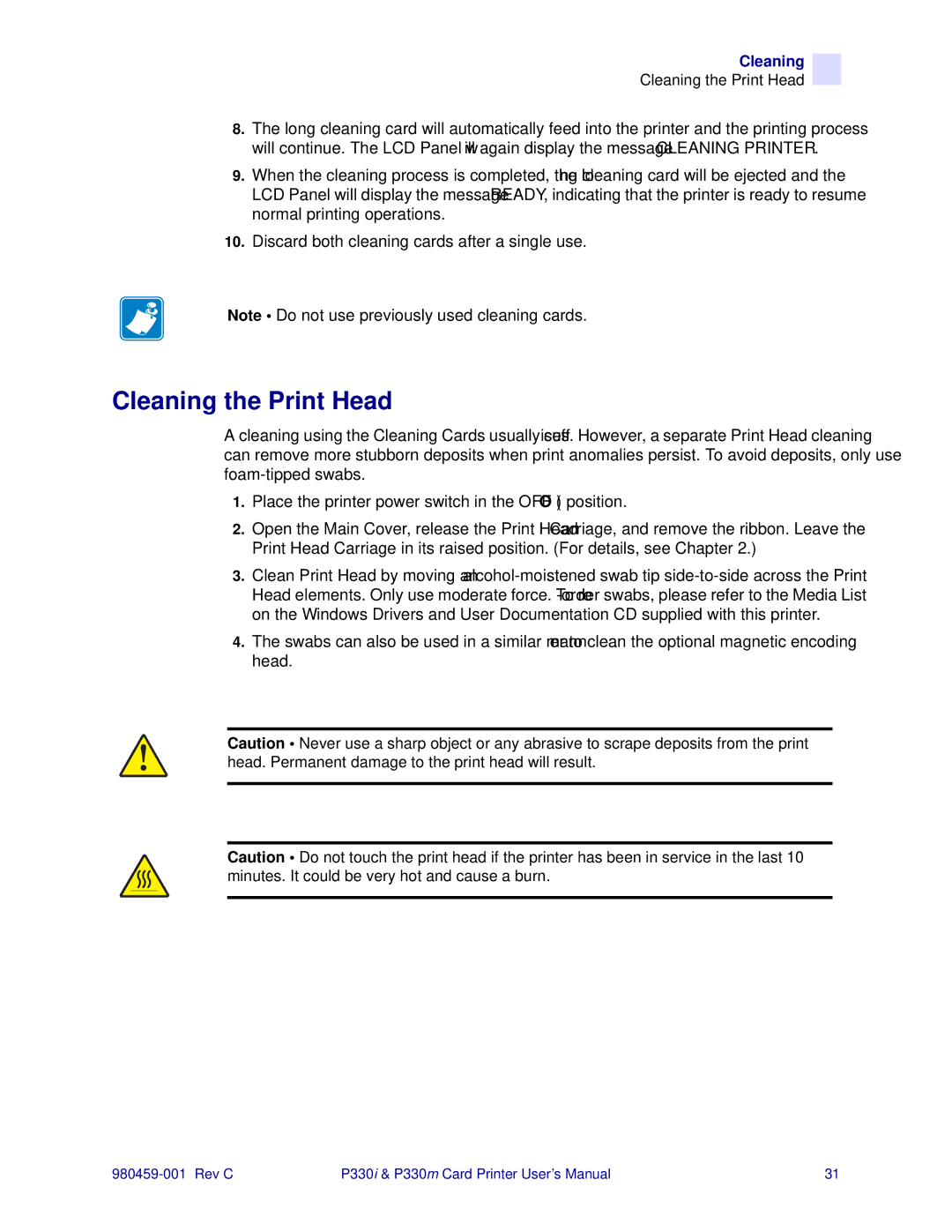Cleaning
Cleaning the Print Head
8.The long cleaning card will automatically feed into the printer and the printing process will continue. The LCD Panel will again display the message CLEANING PRINTER.
9.When the cleaning process is completed, the long cleaning card will be ejected and the LCD Panel will display the message READY, indicating that the printer is ready to resume normal printing operations.
10.Discard both cleaning cards after a single use.
Note • Do not use previously used cleaning cards.
Cleaning the Print Head
A cleaning using the Cleaning Cards usually suffices. However, a separate Print Head cleaning can remove more stubborn deposits when print anomalies persist. To avoid deposits, only use
1.Place the printer power switch in the OFF ( O ) position.
2.Open the Main Cover, release the Print Head Carriage, and remove the ribbon. Leave the Print Head Carriage in its raised position. (For details, see Chapter 2.)
3.Clean Print Head by moving an
4.The swabs can also be used in a similar manner to clean the optional magnetic encoding head.
Caution • Never use a sharp object or any abrasive to scrape deposits from the print head. Permanent damage to the print head will result.
Caution • Do not touch the print head if the printer has been in service in the last 10 minutes. It could be very hot and cause a burn.
P330i & P330m Card Printer User’s Manual | 31 |