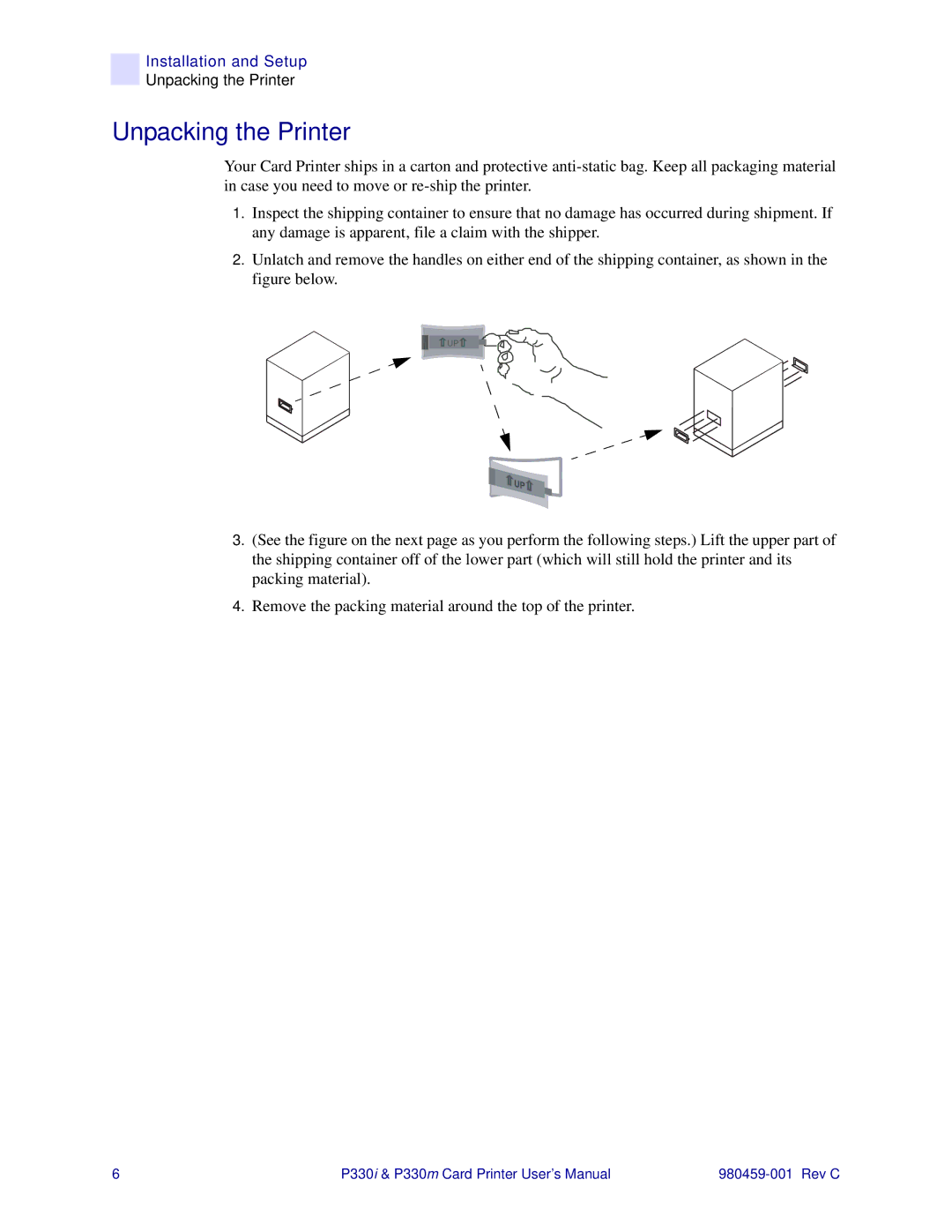Installation and Setup
Unpacking the Printer
Unpacking the Printer
Your Card Printer ships in a carton and protective
1.Inspect the shipping container to ensure that no damage has occurred during shipment. If any damage is apparent, file a claim with the shipper.
2.Unlatch and remove the handles on either end of the shipping container, as shown in the figure below.
![]() UP
UP![]()
3.(See the figure on the next page as you perform the following steps.) Lift the upper part of the shipping container off of the lower part (which will still hold the printer and its packing material).
4.Remove the packing material around the top of the printer.
6 | P330i & P330m Card Printer User’s Manual |