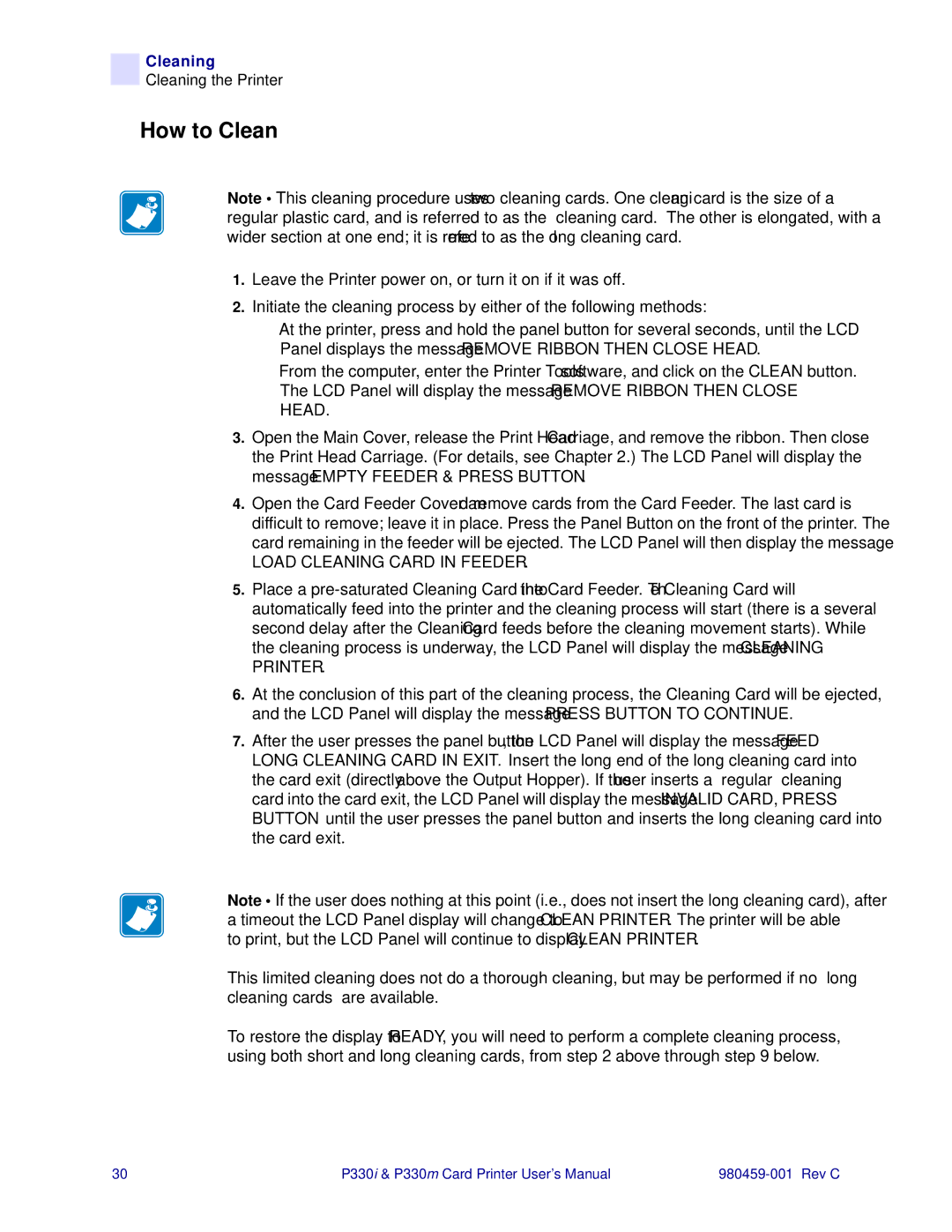Cleaning
Cleaning the Printer
How to Clean
Note • This cleaning procedure uses two cleaning cards. One cleaning card is the size of a regular plastic card, and is referred to as the “cleaning card.” The other is elongated, with a wider section at one end; it is referred to as the “long cleaning card.”
1.Leave the Printer power on, or turn it on if it was off.
2.Initiate the cleaning process by either of the following methods:
•At the printer, press and hold the panel button for several seconds, until the LCD Panel displays the message REMOVE RIBBON THEN CLOSE HEAD.
•From the computer, enter the Printer Tools software, and click on the CLEAN button. The LCD Panel will display the message REMOVE RIBBON THEN CLOSE HEAD.
3.Open the Main Cover, release the Print Head Carriage, and remove the ribbon. Then close the Print Head Carriage. (For details, see Chapter 2.) The LCD Panel will display the message EMPTY FEEDER & PRESS BUTTON.
4.Open the Card Feeder Cover and remove cards from the Card Feeder. The last card is difficult to remove; leave it in place. Press the Panel Button on the front of the printer. The card remaining in the feeder will be ejected. The LCD Panel will then display the message
LOAD CLEANING CARD IN FEEDER.
5.Place a
6.At the conclusion of this part of the cleaning process, the Cleaning Card will be ejected, and the LCD Panel will display the message PRESS BUTTON TO CONTINUE.
7.After the user presses the panel button, the LCD Panel will display the message FEED LONG CLEANING CARD IN EXIT. Insert the long end of the long cleaning card into the card exit (directly above the Output Hopper). If the user inserts a “regular” cleaning card into the card exit, the LCD Panel will display the message INVALID CARD, PRESS BUTTON until the user presses the panel button and inserts the long cleaning card into the card exit.
Note • If the user does nothing at this point (i.e., does not insert the long cleaning card), after a timeout the LCD Panel display will change to CLEAN PRINTER. The printer will be able to print, but the LCD Panel will continue to display CLEAN PRINTER.
This limited cleaning does not do a thorough cleaning, but may be performed if no “long cleaning cards” are available.
To restore the display to READY, you will need to perform a complete cleaning process, using both short and long cleaning cards, from step 2 above through step 9 below.
30 | P330i & P330m Card Printer User’s Manual |