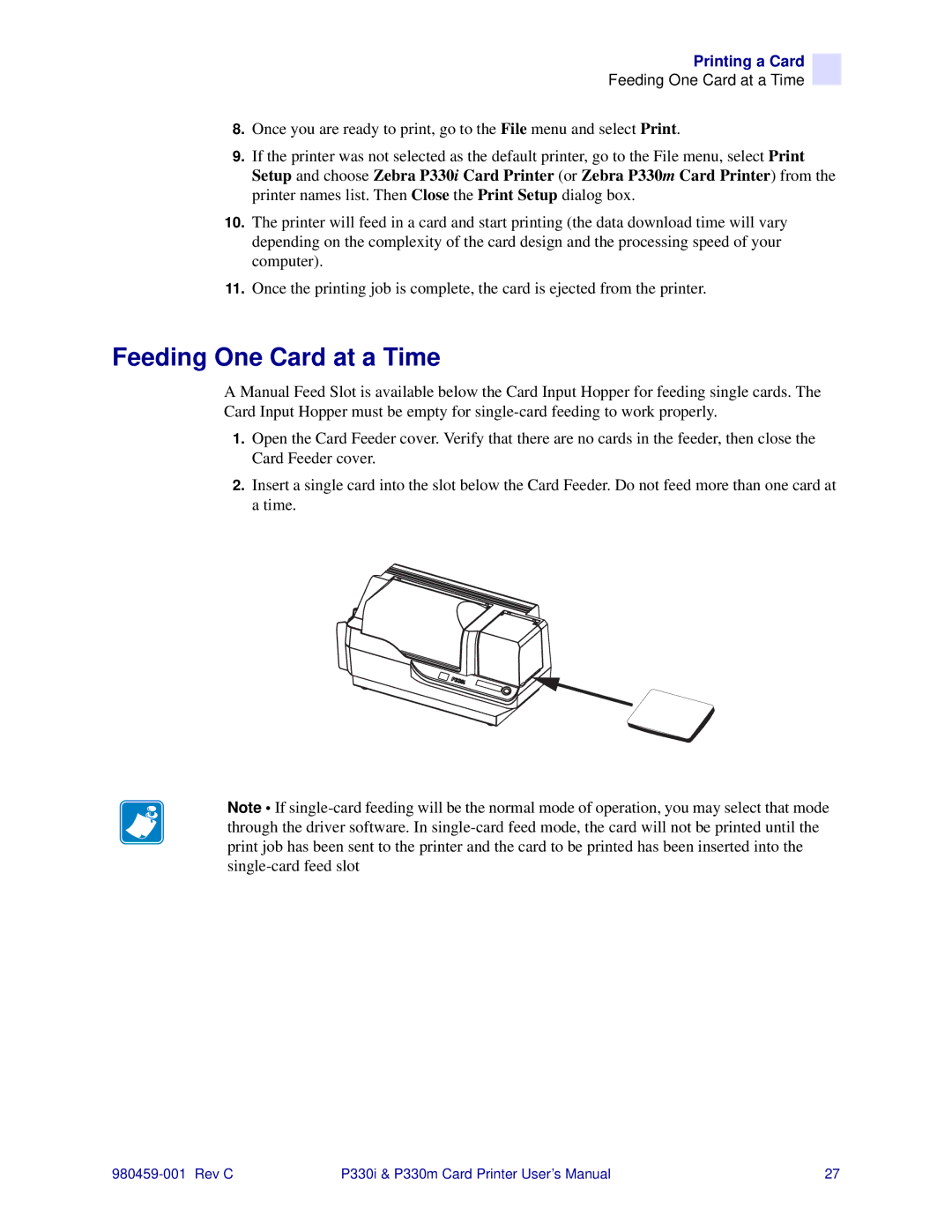Printing a Card
Feeding One Card at a Time
8.Once you are ready to print, go to the File menu and select Print.
9.If the printer was not selected as the default printer, go to the File menu, select Print Setup and choose Zebra P330i Card Printer (or Zebra P330m Card Printer) from the printer names list. Then Close the Print Setup dialog box.
10.The printer will feed in a card and start printing (the data download time will vary depending on the complexity of the card design and the processing speed of your computer).
11.Once the printing job is complete, the card is ejected from the printer.
Feeding One Card at a Time
A Manual Feed Slot is available below the Card Input Hopper for feeding single cards. The Card Input Hopper must be empty for
1.Open the Card Feeder cover. Verify that there are no cards in the feeder, then close the Card Feeder cover.
2.Insert a single card into the slot below the Card Feeder. Do not feed more than one card at a time.
Note • If
P330i & P330m Card Printer User’s Manual | 27 |