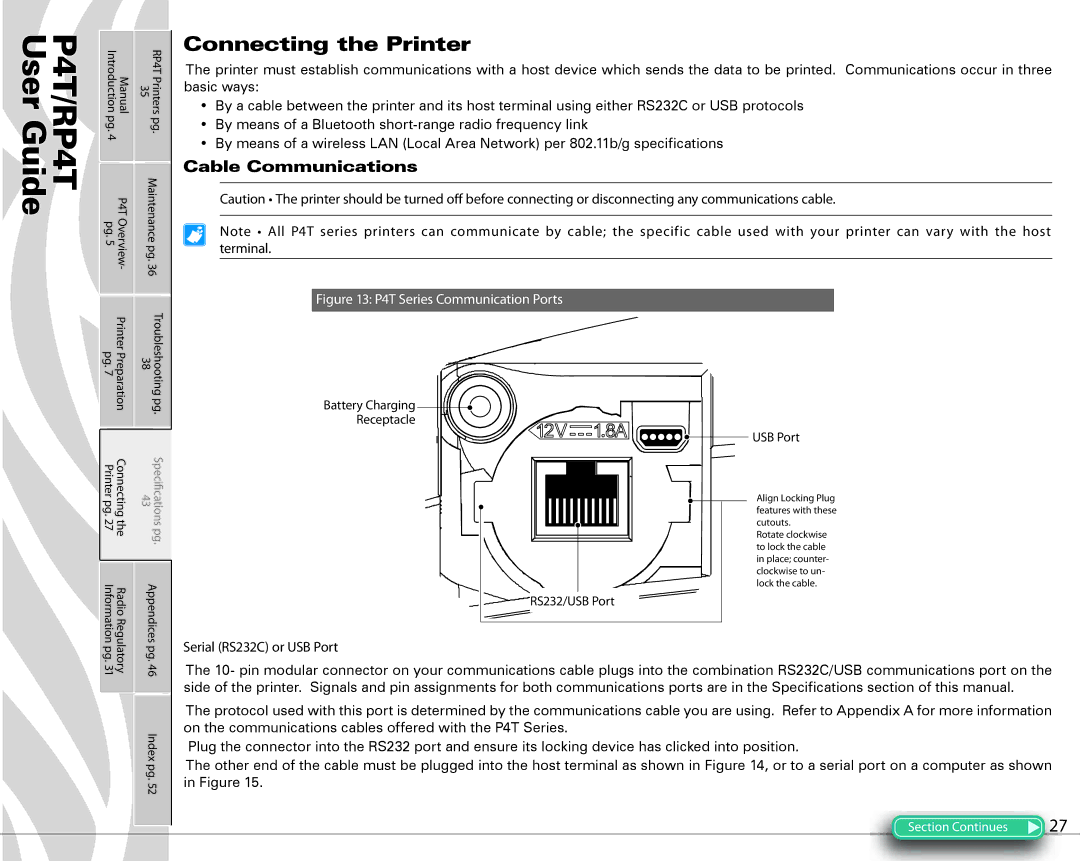P4T/RP4T User Guide
Manual Introduction | RP4TPrinters 35 | Connecting the Printer | ||
• By a cable between the printer and its host terminal using either RS232C or USB protocols | ||||
|
|
| The printer must establish communications with a host device which sends the data to be printed. Communications occur in three | |
|
|
| basic ways: | |
pg. | pg. | • By means of a Bluetooth | ||
4 |
|
| • By means of a wireless LAN (Local Area Network) per 802.11b/g specifications | |
|
|
| ||
P4TOverview- pg.5 | Maintenancepg.36 | Cable Communications | ||
Caution • The printer should be turned o¨ before connecting or disconnecting any communications cable. | ||||
|
|
| ||
|
|
| Note • All P4T series printers can communicate by cable; the specific cable used with your printer can vary with the host | |
|
|
| terminal. | |
|
|
| Figure 13: P4T Series Communication Ports | |
PrinterPreparation pg. 7 | 38 | Troubleshootingpg. | Battery Charging | |
|
|
| ||
|
|
| Receptacle | |
Connectingthe Printerpg.27 |
| Speci†cationspg. | USB Port | |
43 | Align Locking Plug | |||
|
|
| ||
|
|
| features with these | |
|
|
| cutouts. | |
|
|
| Rotate clockwise | |
|
|
| to lock the cable | |
|
|
| in place; counter- | |
|
|
| clockwise to un- | |
RadioRegulatory Informationpg.31 | Appendicespg.46 | lock the cable. | ||
The 10- pin modular connector on your communications cable plugs into the combination RS232C/USB communications port on the | ||||
|
|
| RS232/USB Port | |
|
|
| Serial (RS232C) or USB Port | |
|
|
| side of the printer. Signals and pin assignments for both communications ports are in the Specifications section of this manual. | |
The protocol used with this port is determined by the communications cable you are using. Refer to Appendix A for more information on the communications cables offered with the P4T Series.
Index | Plug the connector into the RS232 port and ensure its locking device has clicked into position. | |
| ||
pg. | The other end of the cable must be plugged into the host terminal as shown in Figure 14, or to a serial port on a computer as shown | |
in Figure 15. | ||
52 | ||
|
Section Continues | 27 |