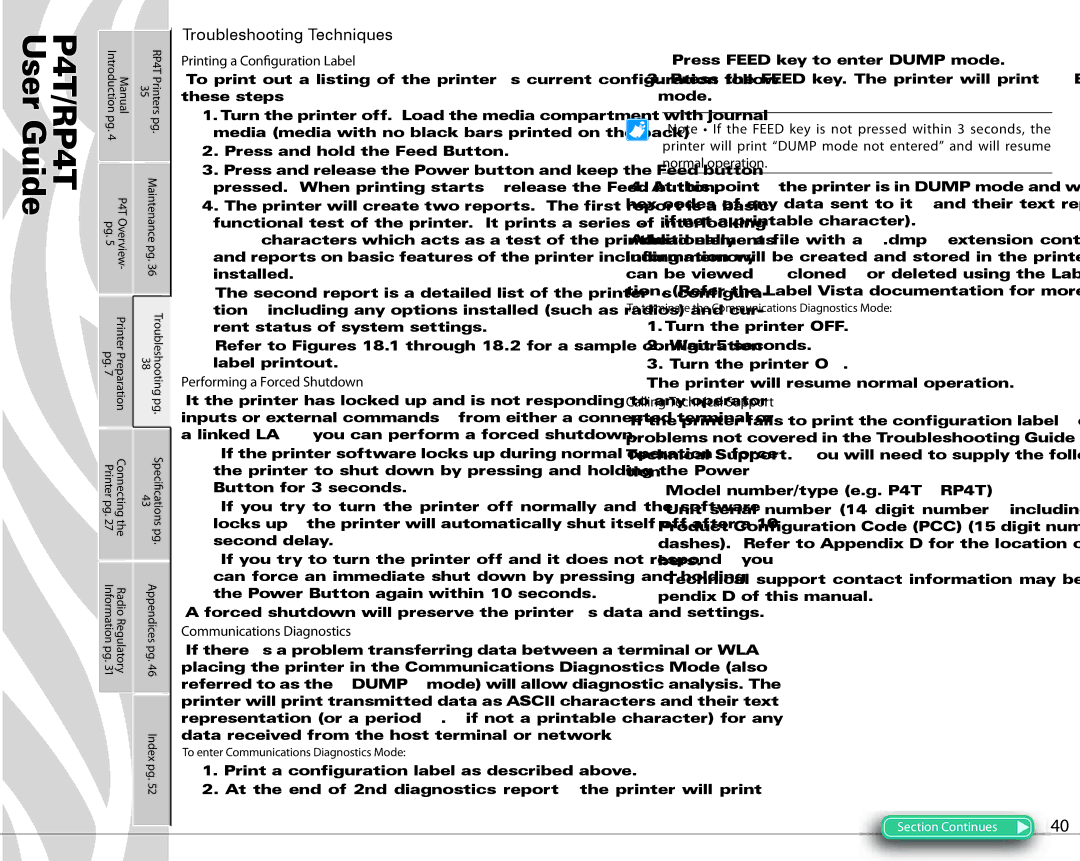P4T/RP4T User Guide
Manual Introduction | RP4T Printers 35 | |
pg. | pg. | |
4 |
|
|
P4T Overview- pg. 5 | Maintenance pg. 36 | |
Printer Preparation pg. 7 | 38 | Troubleshooting pg. |
Connecting the Printer pg. 27 | 43 | Speci†cations pg. |
Radio Regulatory Information pg. 31 | Appendices pg. 46 | |
| Index pg. 52 | |
Troubleshooting Techniques
Printing a Con†guration Label
To print out a listing of the printer’s current configuration follow these steps:
1.Turn the printer off. Load the media compartment with journal media (media with no black bars printed on the back)
2.Press and hold the Feed Button.
3.Press and release the Power button and keep the Feed button pressed. When printing starts, release the Feed button.
4.The printer will create two reports. The first report is a basic functional test of the printer. It prints a series of interlocking “X” characters which acts as a test of the printhead elements and reports on basic features of the printer including memory installed.
The second report is a detailed list of the printer’s configura- tion, including any options installed (such as radios) and cur- rent status of system settings.
Refer to Figures 18.1 through 18.2 for a sample configuration label printout.
Performing a Forced Shutdown
It the printer has locked up and is not responding to any operator inputs or external commands, from either a connected terminal or a linked LAN, you can perform a forced shutdown.
•If the printer software locks up during normal operation, force the printer to shut down by pressing and holding the Power Button for 3 seconds.
•If you try to turn the printer off normally and the software locks up, the printer will automatically shut itself off after a 10 second delay.
•If you try to turn the printer off and it does not respond, you can force an immediate shut down by pressing and holding the Power Button again within 10 seconds.
A forced shutdown will preserve the printer’s data and settings.
Communications Diagnostics
If there’s a problem transferring data between a terminal or WLAN, placing the printer in the Communications Diagnostics Mode (also referred to as the “DUMP” mode) will allow diagnostic analysis. The printer will print transmitted data as ASCII characters and their text representation (or a period “.” if not a printable character) for any data received from the host terminal or network
To enter Communications Diagnostics Mode:
1.Print a configuration label as described above.
2.At the end of 2nd diagnostics report, the printer will print:
“Press FEED key to enter DUMP mode.”
3.Press the FEED key. The printer will print: “Entering DUMP mode.”
Note • If the FEED key is not pressed within 3 seconds, the printer will print “DUMP mode not entered” and will resume normal operation.
4.At this point, the printer is in DUMP mode and will print the ASCII hex codes of any data sent to it, and their text representation (or “.” if not a printable character).
Additionally, a file with a “.dmp” extension containing the ASCII information will be created and stored in the printer’s memory. It can be viewed, “cloned” or deleted using the Label Vista applica- tion. (Refer the Label Vista documentation for more information.)
To terminate the Communications Diagnostics Mode:
1.Turn the printer OFF.
2.Wait 5 seconds.
3.Turn the printer ON.
The printer will resume normal operation.
Calling Technical Support
If the printer fails to print the configuration label, or you encounter problems not covered in the Troubleshooting Guide, contact Zebra Technical Support. You will need to supply the following informa- tion:
•Model number/type (e.g. P4T, RP4T)
•Unit serial number (14 digit number, including dashes) and Product Configuration Code (PCC) (15 digit number, including dashes). Refer to Appendix D for the location of these num- bers.
•Technical support contact information may be found in Ap- pendix D of this manual.
Section Continues | 40 |