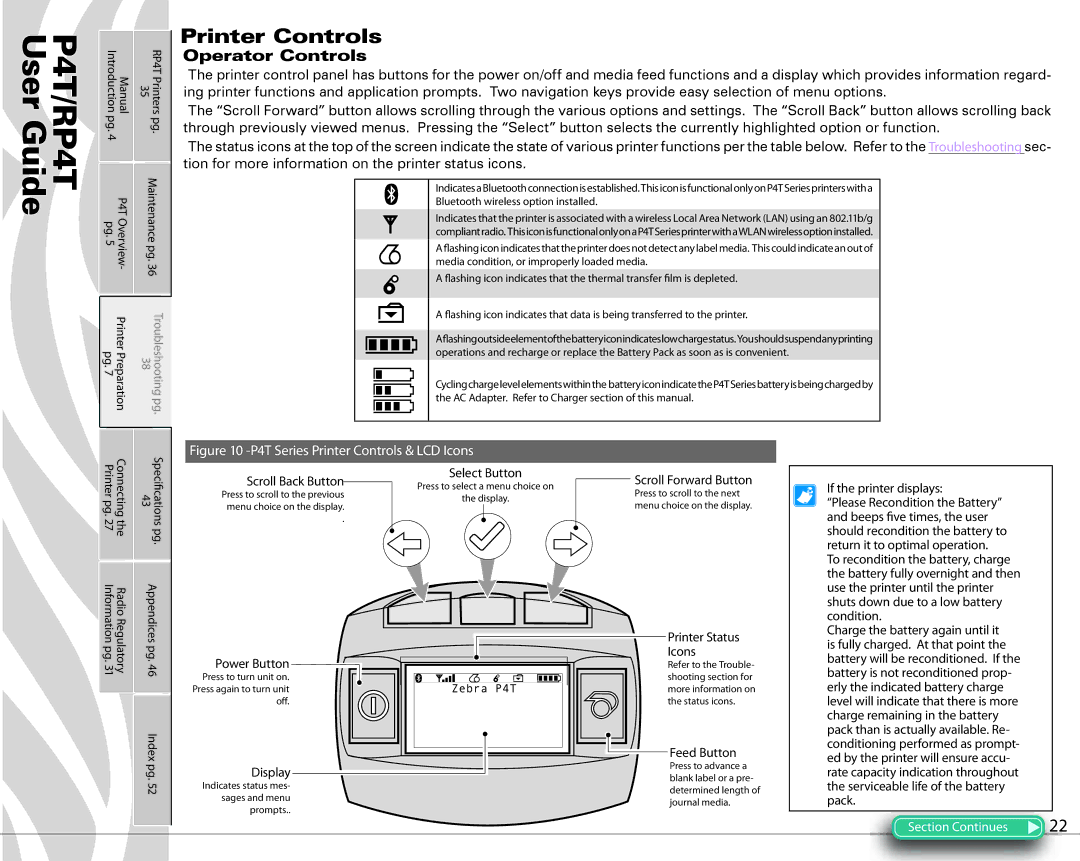P4T/RP4T User Guide
Printer Controls
Manual Introduction | RP4TPrinters 35 | Operator Controls | |||||||||||||||
The printer control panel has buttons for the power on/off and media feed functions and a display which provides information regard- | |||||||||||||||||
|
| ||||||||||||||||
|
| ing printer functions and application prompts. Two navigation keys provide easy selection of menu options. | |||||||||||||||
pg. | pg. | The “Scroll Forward” button allows scrolling through the various options and settings. The “Scroll Back” button allows scrolling back | |||||||||||||||
through previously viewed menus. Pressing the “Select” button selects the currently highlighted option or function. | |||||||||||||||||
4 |
| The status icons at the top of the screen indicate the state of various printer functions per the table below. Refer to the Troubleshooting sec- | |||||||||||||||
|
| ||||||||||||||||
|
| tion for more information on the printer status icons. |
|
| |||||||||||||
P4TOverview- pg.5 | Maintenancepg.36 |
|
|
|
|
|
|
|
|
|
|
|
|
|
|
| |
|
|
|
|
|
|
|
|
|
|
| IndicatesaBluetoothconnectionisestablished.ThisiconisfunctionalonlyonP4TSeriesprinterswitha |
|
|
| |||
|
|
|
|
|
|
|
|
|
|
|
|
|
| ||||
|
|
|
|
|
|
|
|
|
|
|
|
| Bluetooth wireless option installed. |
| |||
|
|
|
|
|
|
|
|
|
|
|
|
| Indicates that the printer is associated with a wireless Local Area Network (LAN) using an 802.11b/g |
| |||
|
|
|
|
|
|
|
|
|
|
|
|
| compliantradio. ThisiconisfunctionalonlyonaP4TSeriesprinterwithaWLANwirelessoptioninstalled. |
| |||
|
|
|
|
|
|
|
|
|
|
|
|
| A «ashing icon indicates that the printer does not detect any label media. This could indicate an out of |
| |||
|
|
|
|
|
|
|
|
|
|
|
|
| media condition, or improperly loaded media. |
| |||
|
|
|
|
|
|
|
|
|
|
|
|
| A «ashing icon indicates that the thermal transfer †lm is depleted. |
| |||
PrinterPreparation pg.7 | Troubleshootingpg. 38 |
|
|
|
|
|
|
|
|
|
|
| A «ashing icon indicates that data is being transferred to the printer. |
| |||
|
|
|
|
|
|
|
|
|
|
| A«ashingoutsideelementofthebatteryiconindicateslowchargestatus.Youshouldsuspendanyprinting |
|
|
| |||
|
|
|
|
|
|
|
|
|
|
|
|
|
|
|
| ||
|
|
|
|
|
|
|
|
|
|
|
|
| operations and recharge or replace the Battery Pack as soon as is convenient. |
| |||
|
|
|
|
|
|
|
|
|
|
|
|
|
|
|
| ||
|
|
|
|
|
|
|
|
|
|
|
|
| Cyclingchargelevelelementswithinthe batteryiconindicatetheP4TSeriesbatteryisbeingchargedby |
| |||
|
|
|
|
|
|
|
|
|
|
|
|
|
|
|
| ||
|
|
|
|
|
|
|
|
|
|
|
|
|
|
|
| ||
|
|
|
|
|
|
|
|
|
|
|
|
|
|
|
| ||
|
|
|
|
|
|
|
|
|
|
|
|
| the AC Adapter. Refer to Charger section of this manual. |
| |||
|
|
|
|
|
|
|
|
|
|
|
|
|
|
|
| ||
|
|
|
|
|
|
|
|
|
|
|
|
|
|
|
|
| |
|
|
|
|
|
|
|
|
|
|
|
|
|
|
|
|
| |
Figure 10 -P4T Series Printer Controls & LCD Icons
Connecting the Printer pg. 27 | Speci†cations pg. 43 |
Radio Regulatory Information pg. 31 | Appendices pg. 46 |
| Index pg. 52 |
Scroll Back Button
Press to scroll to the previous menu choice on the display.
.
Power Button
Press to turn unit on. Press again to turn unit o¨.
Display
Indicates status mes- sages and menu prompts..
Select Button
Press to select a menu choice on
the display.
Scroll Forward Button
Press to scroll to the next menu choice on the display.
Printer Status
Icons
Refer to the Trouble- shooting section for more information on the status icons.
Feed Button
Press to advance a blank label or a pre- determined length of journal media.
If the printer displays:
“Please Recondition the Battery” and beeps †ve times, the user should recondition the battery to return it to optimal operation.
To recondition the battery, charge the battery fully overnight and then use the printer until the printer shuts down due to a low battery condition.
Charge the battery again until it is fully charged. At that point the battery will be reconditioned. If the battery is not reconditioned prop- erly the indicated battery charge level will indicate that there is more charge remaining in the battery pack than is actually available. Re- conditioning performed as prompt- ed by the printer will ensure accu- rate capacity indication throughout the serviceable life of the battery pack.
Section Continues | 22 |