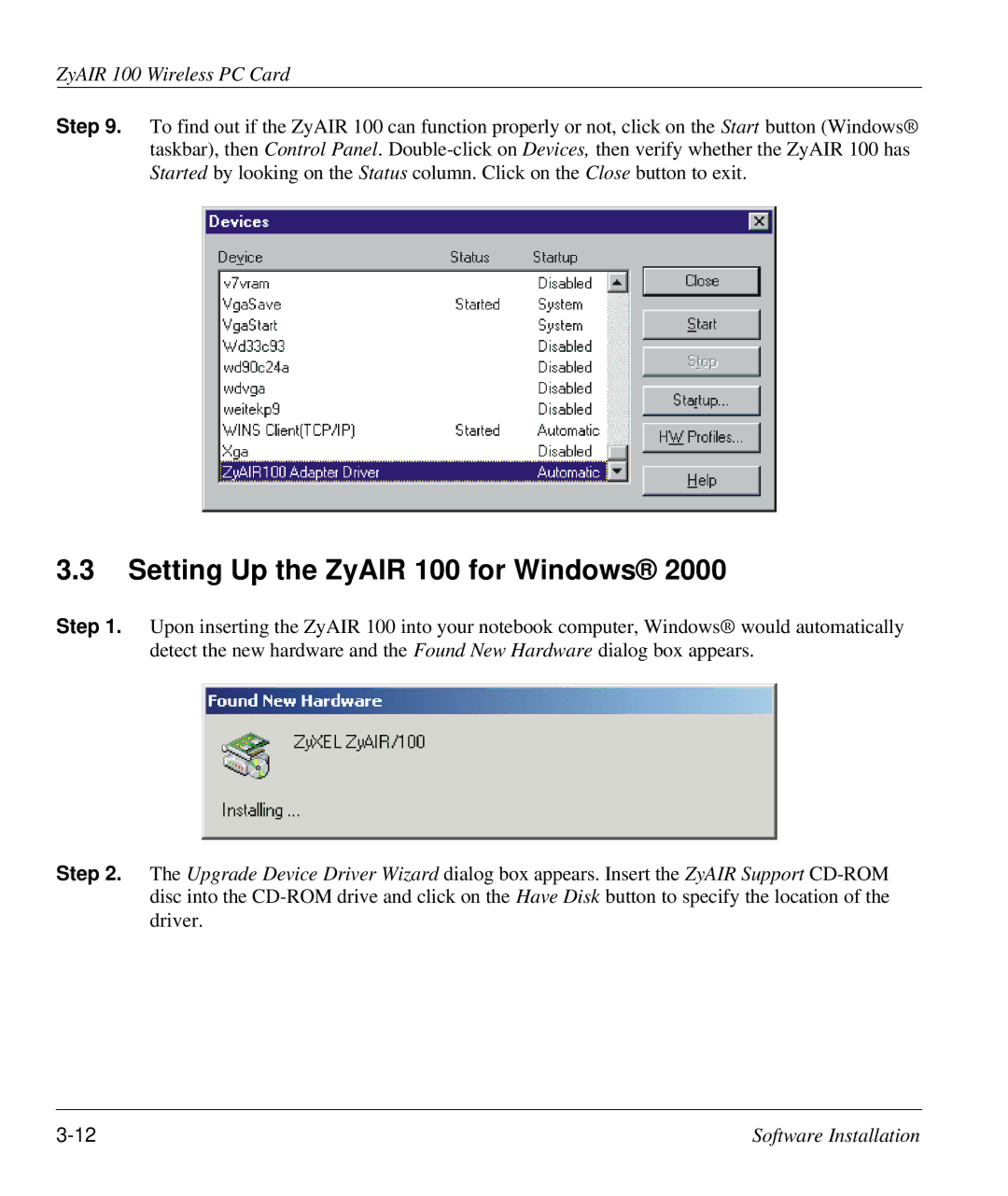ZyAIR 100 Wireless PC Card
Step 9. To find out if the ZyAIR 100 can function properly or not, click on the Start button (Windows® taskbar), then Control Panel.
3.3Setting Up the ZyAIR 100 for Windows® 2000
Step 1. Upon inserting the ZyAIR 100 into your notebook computer, Windows® would automatically detect the new hardware and the Found New Hardware dialog box appears.
Step 2. The Upgrade Device Driver Wizard dialog box appears. Insert the ZyAIR Support
Software Installation |