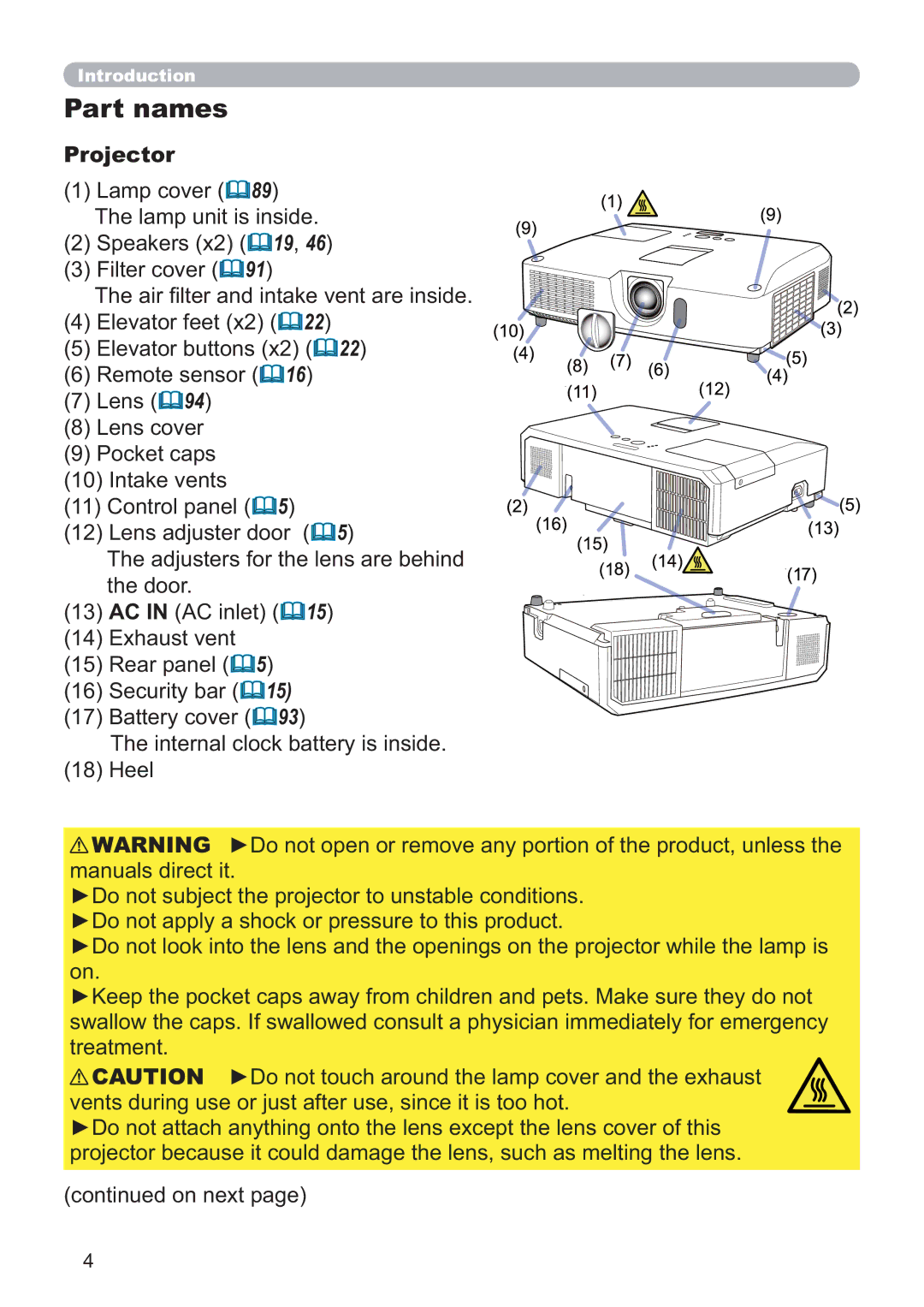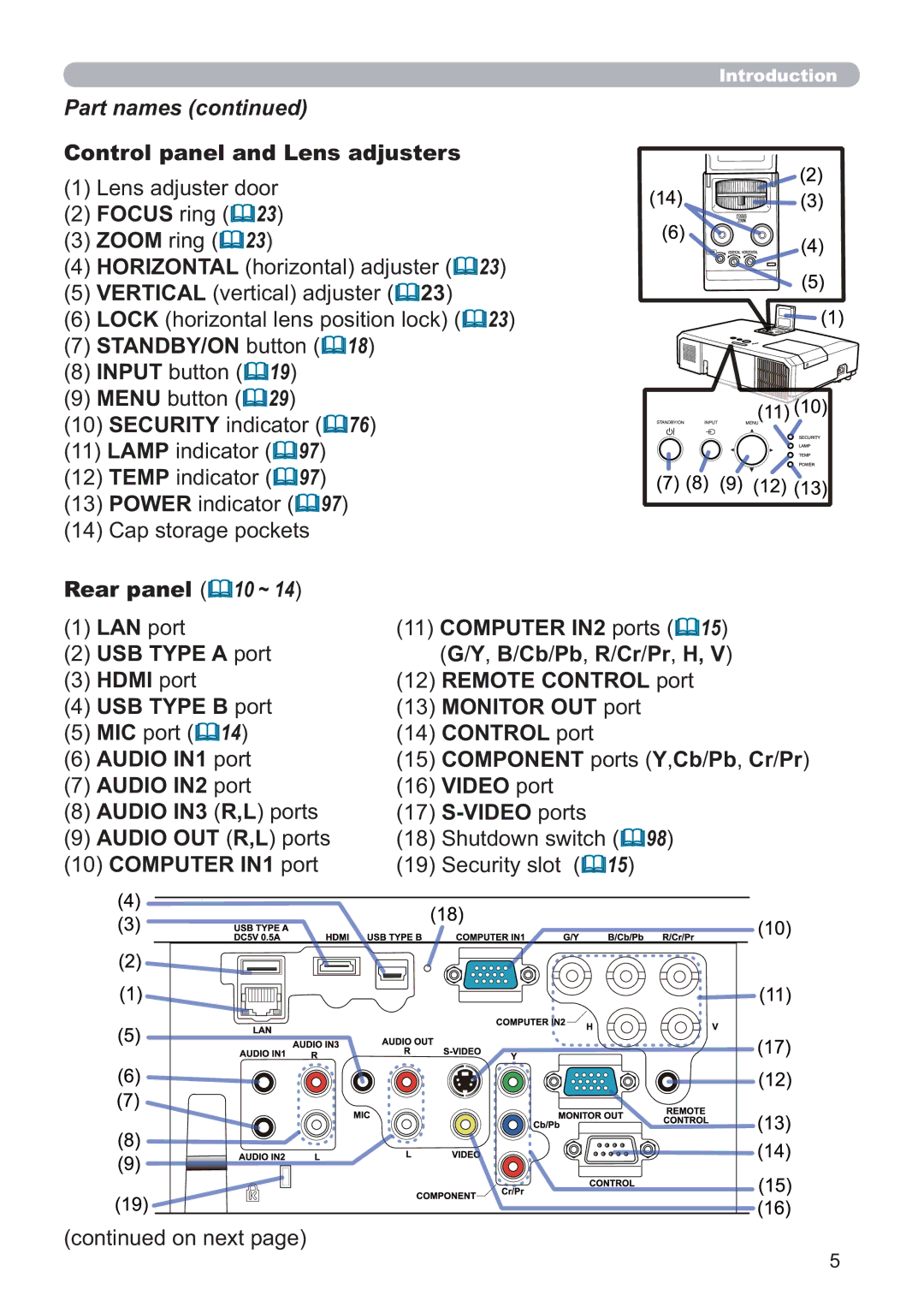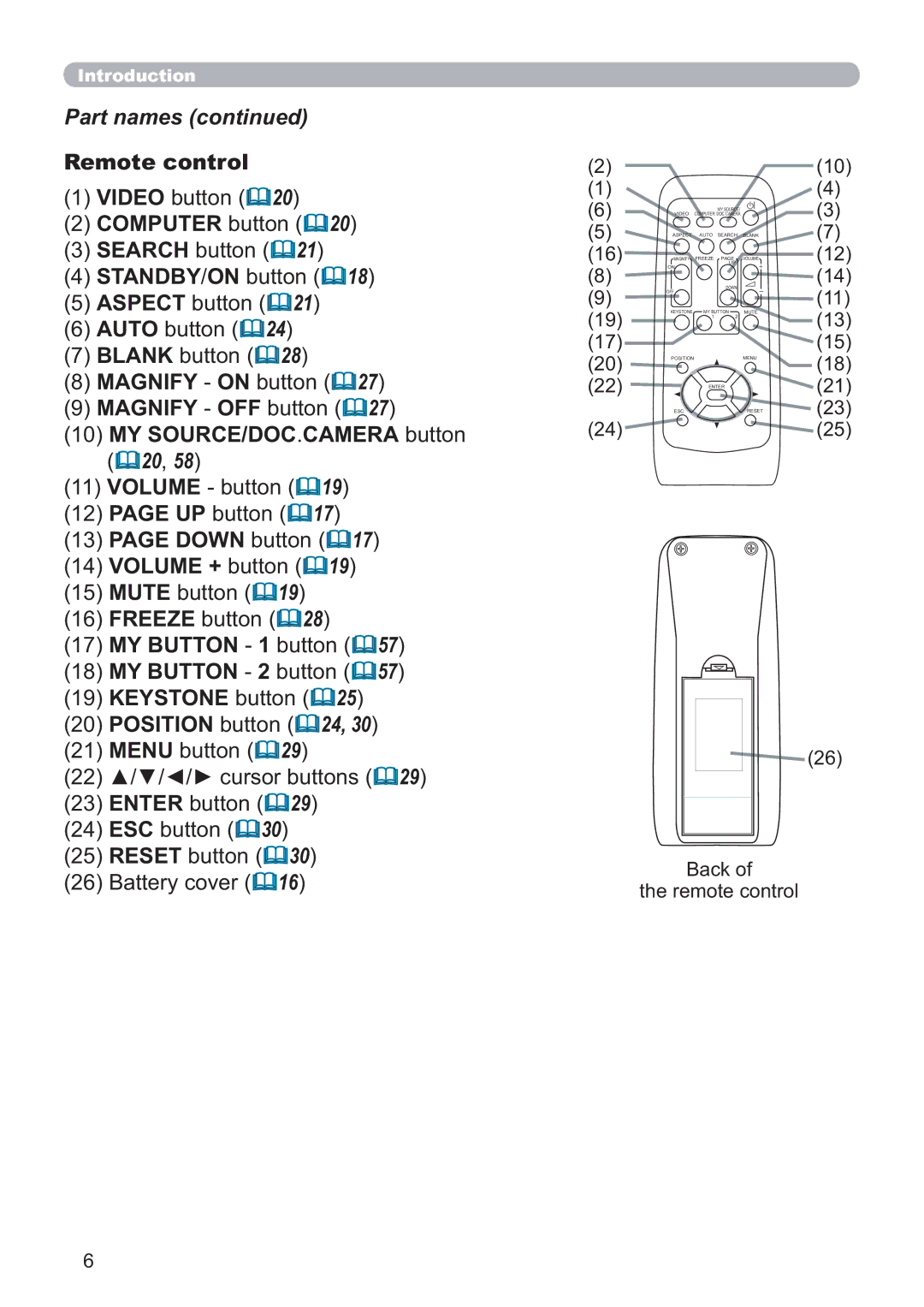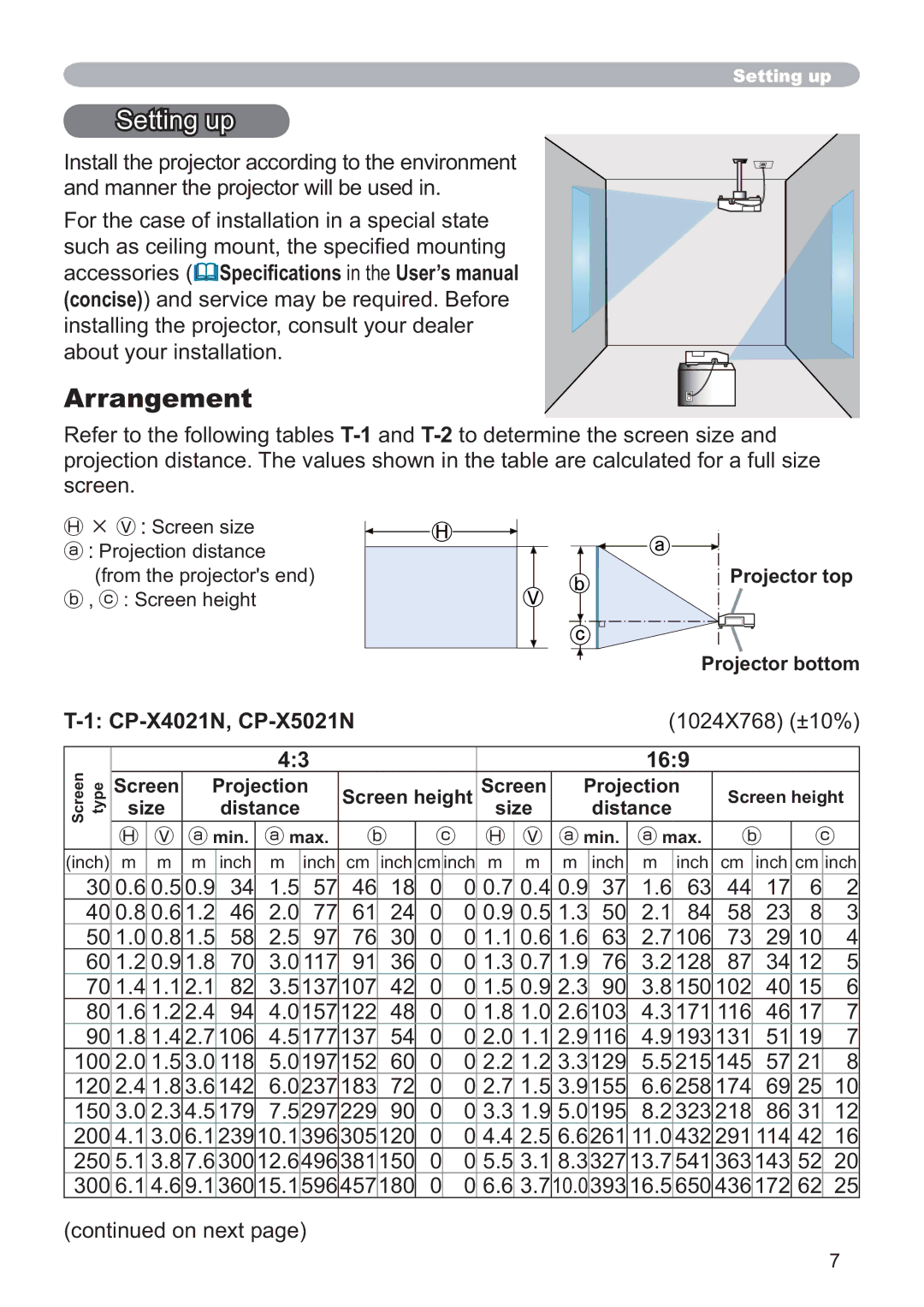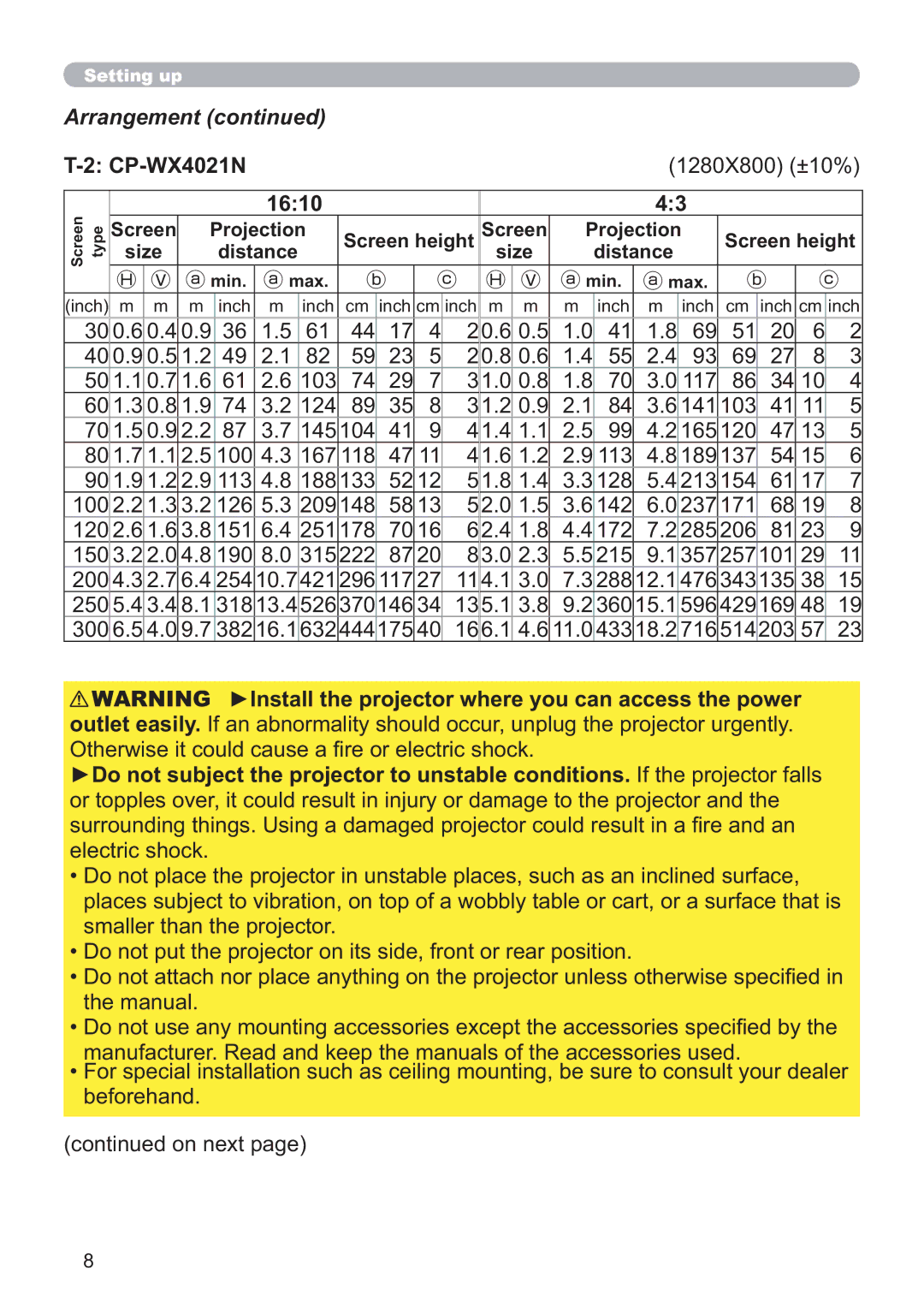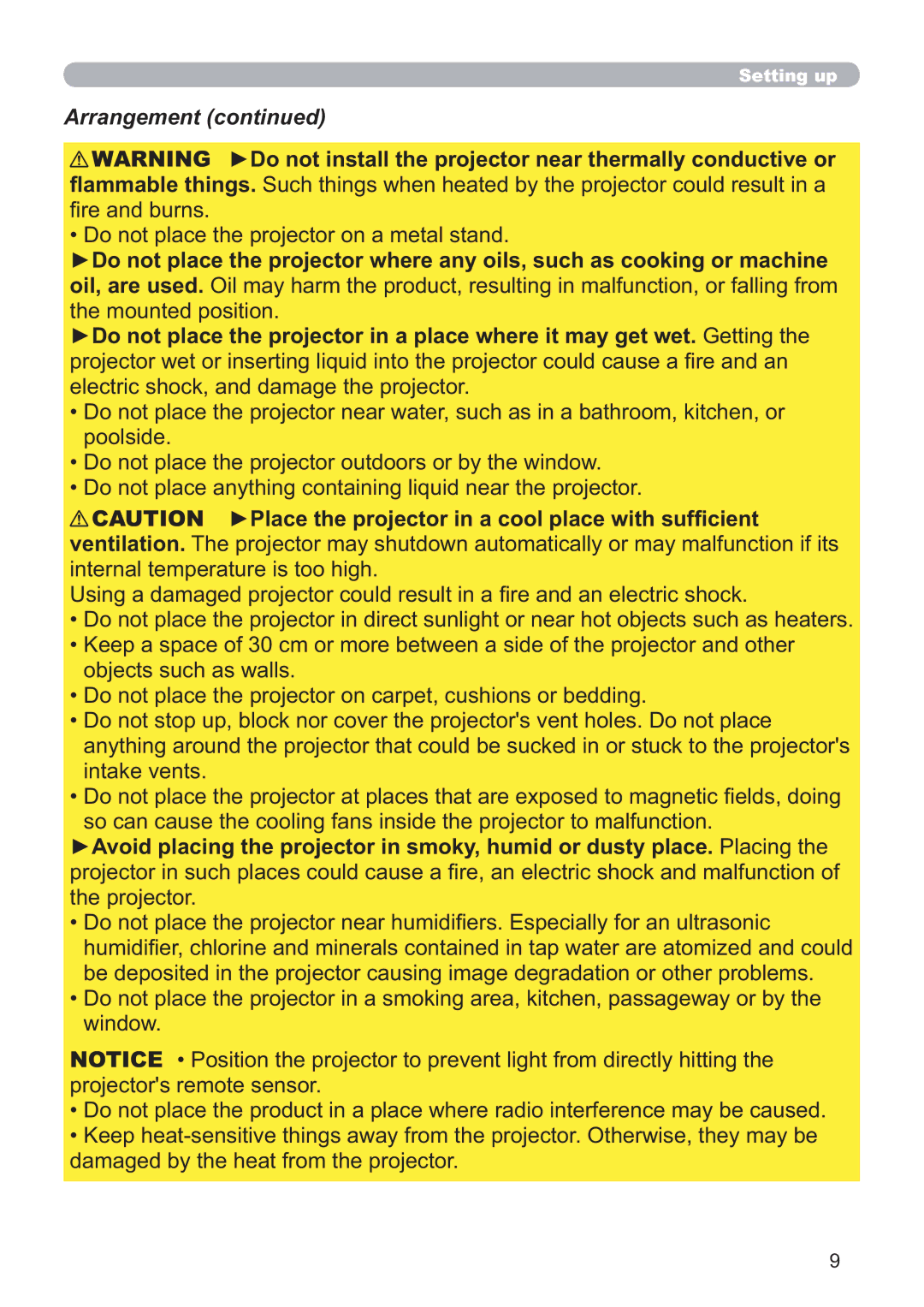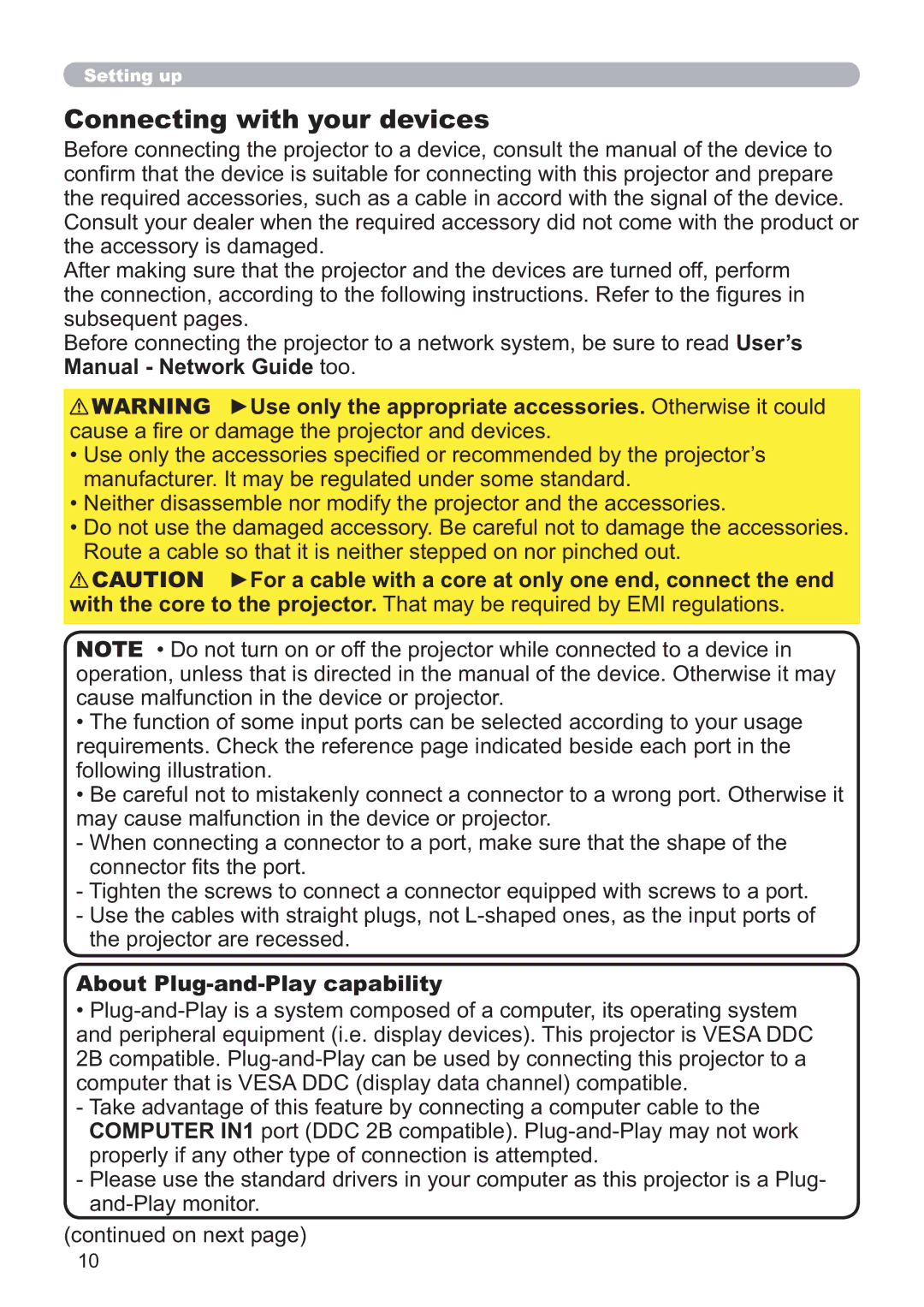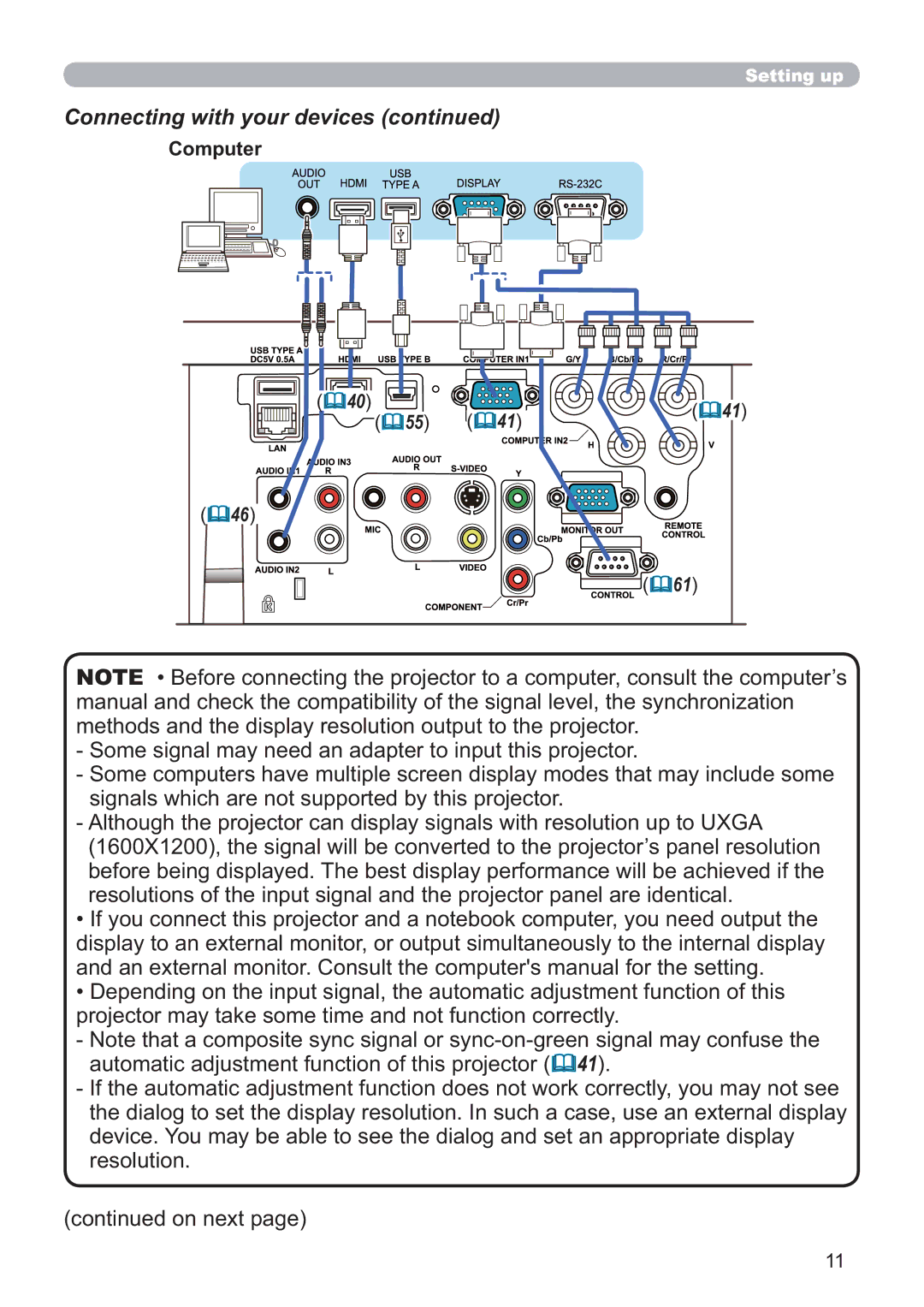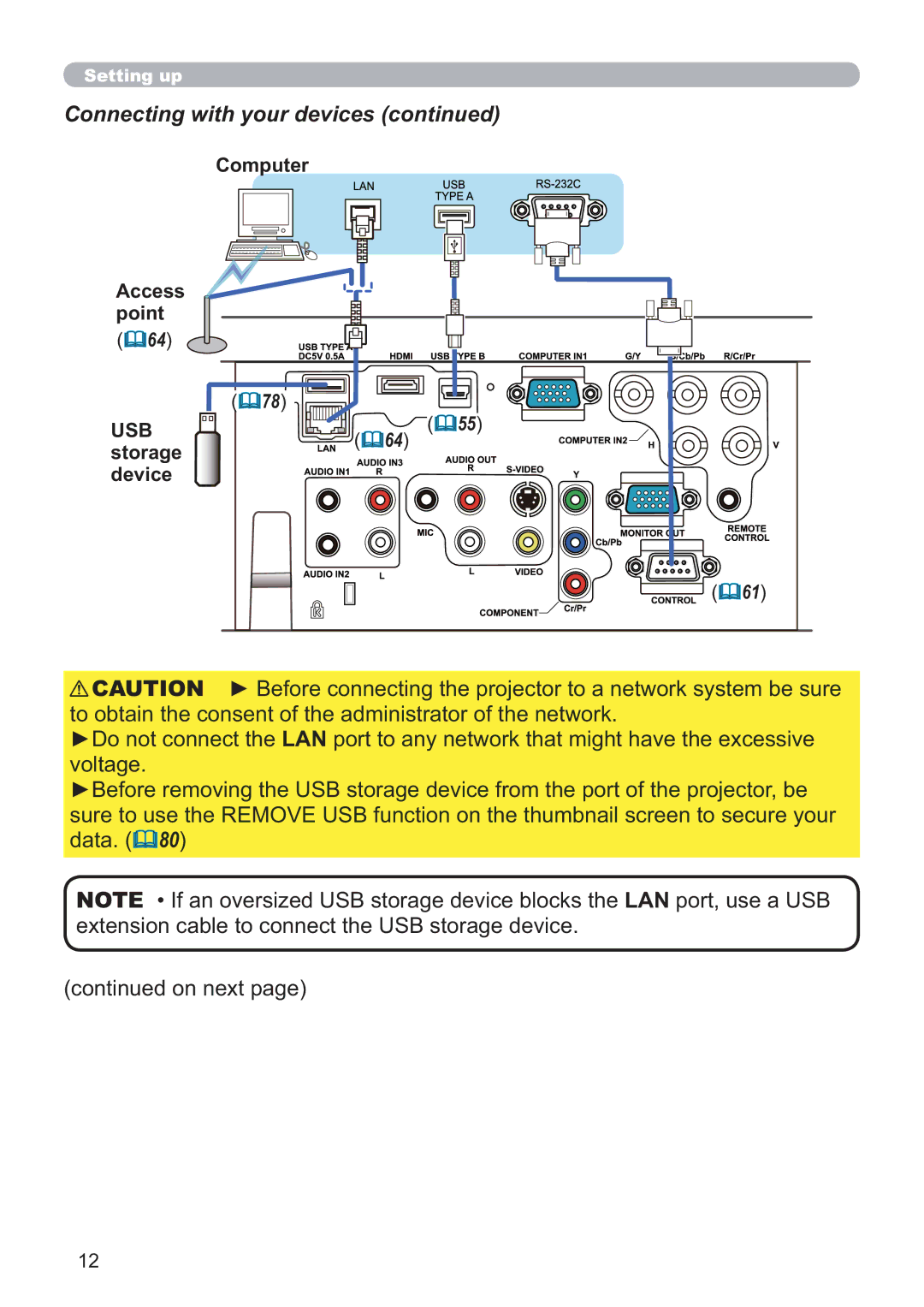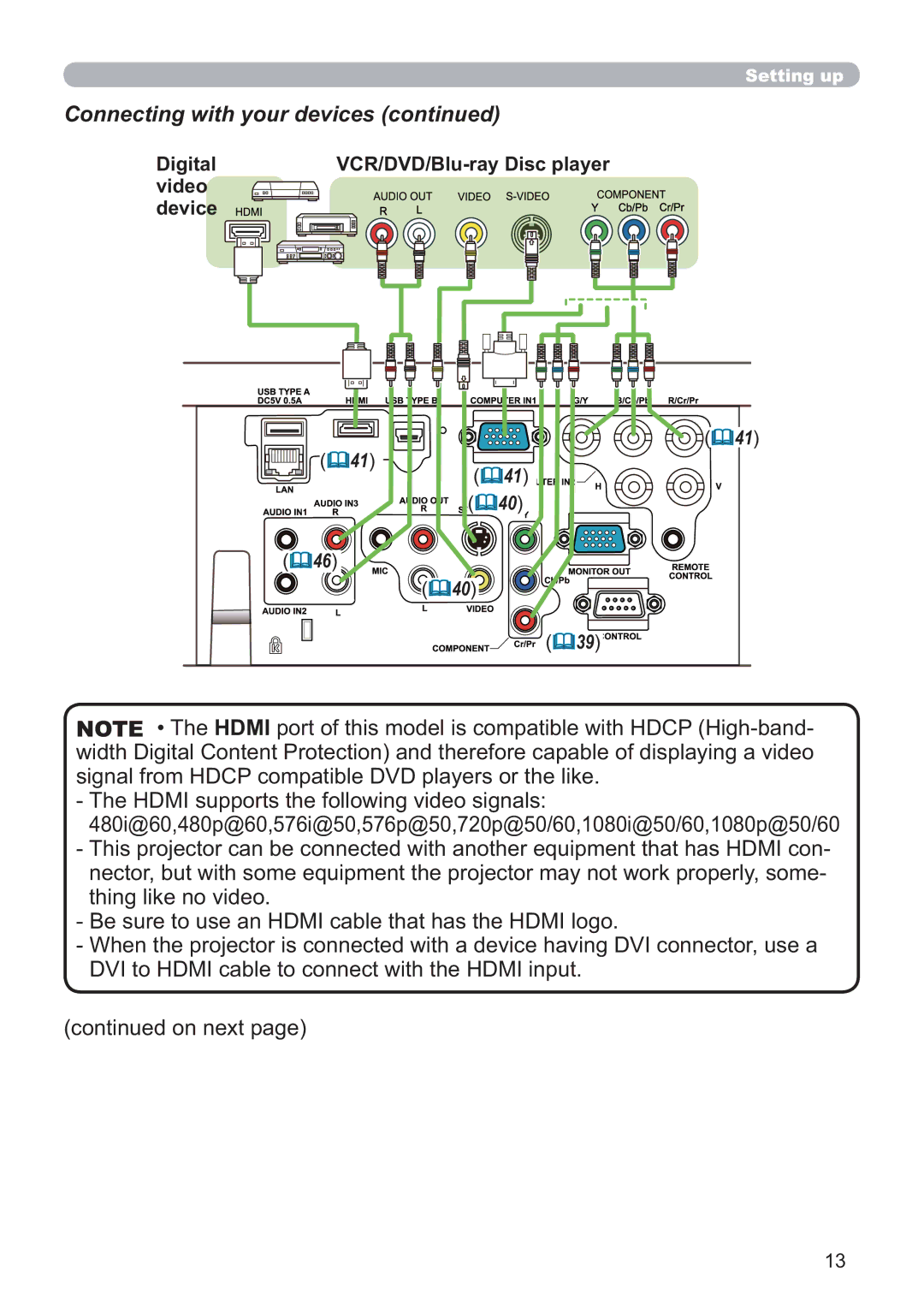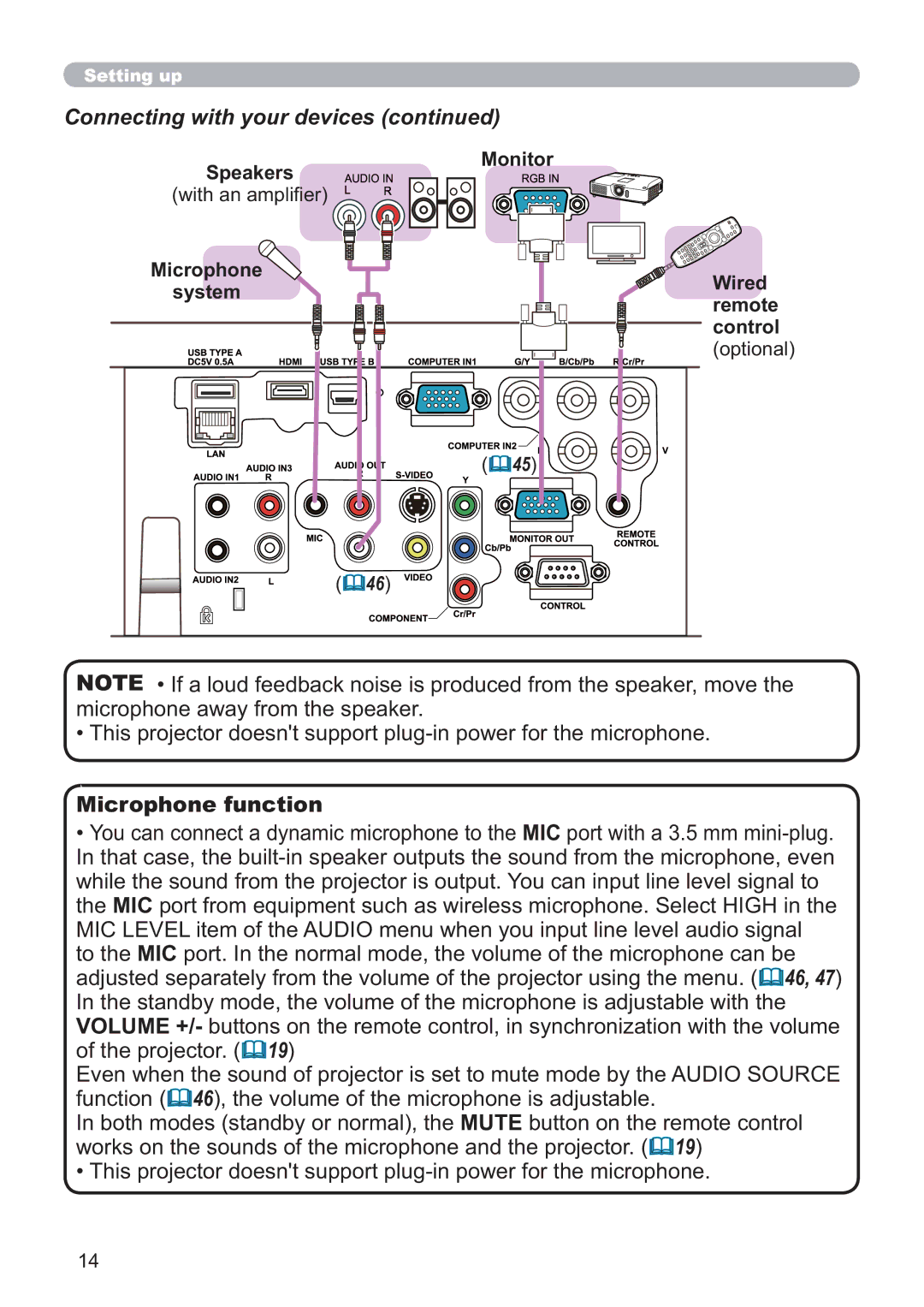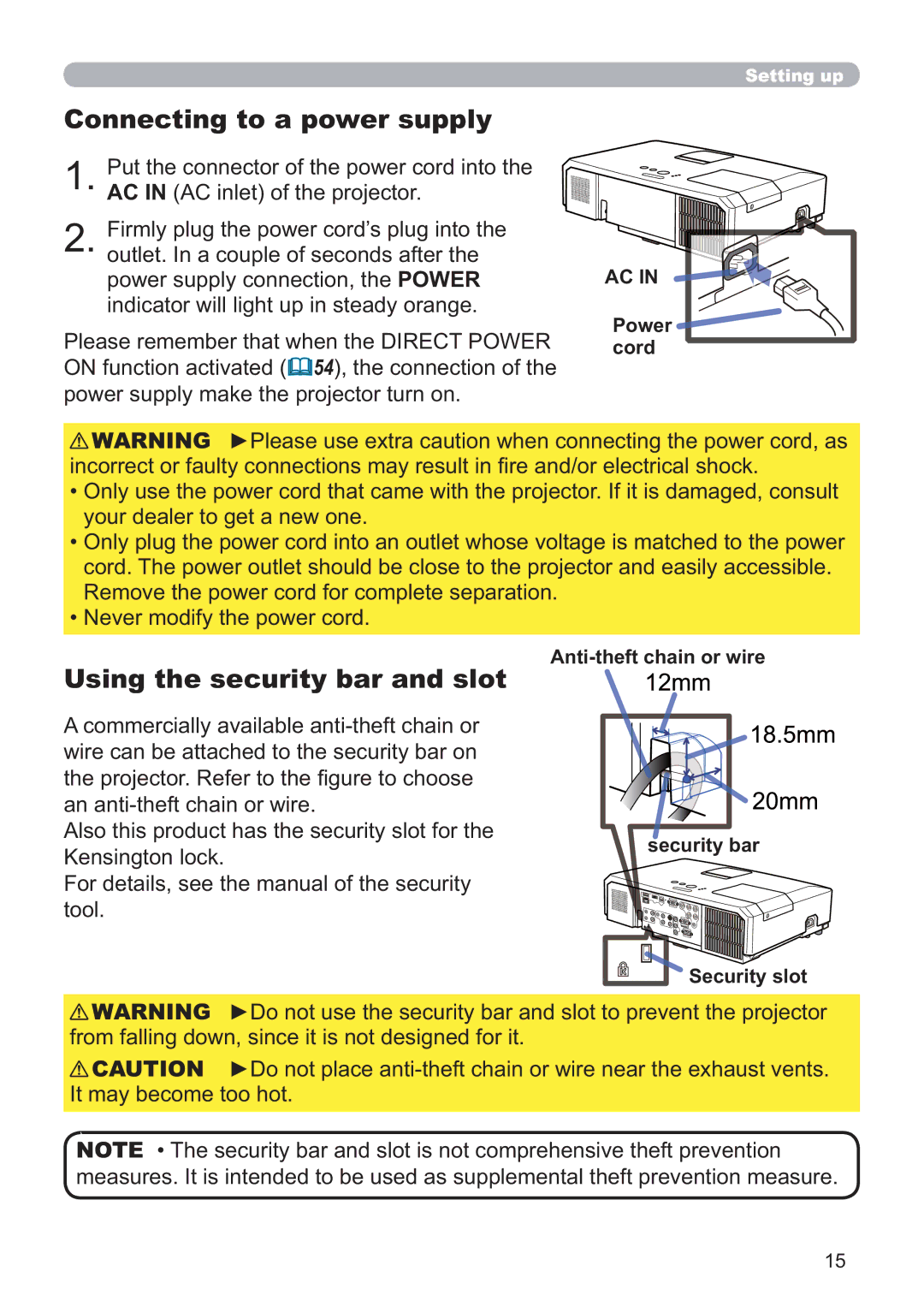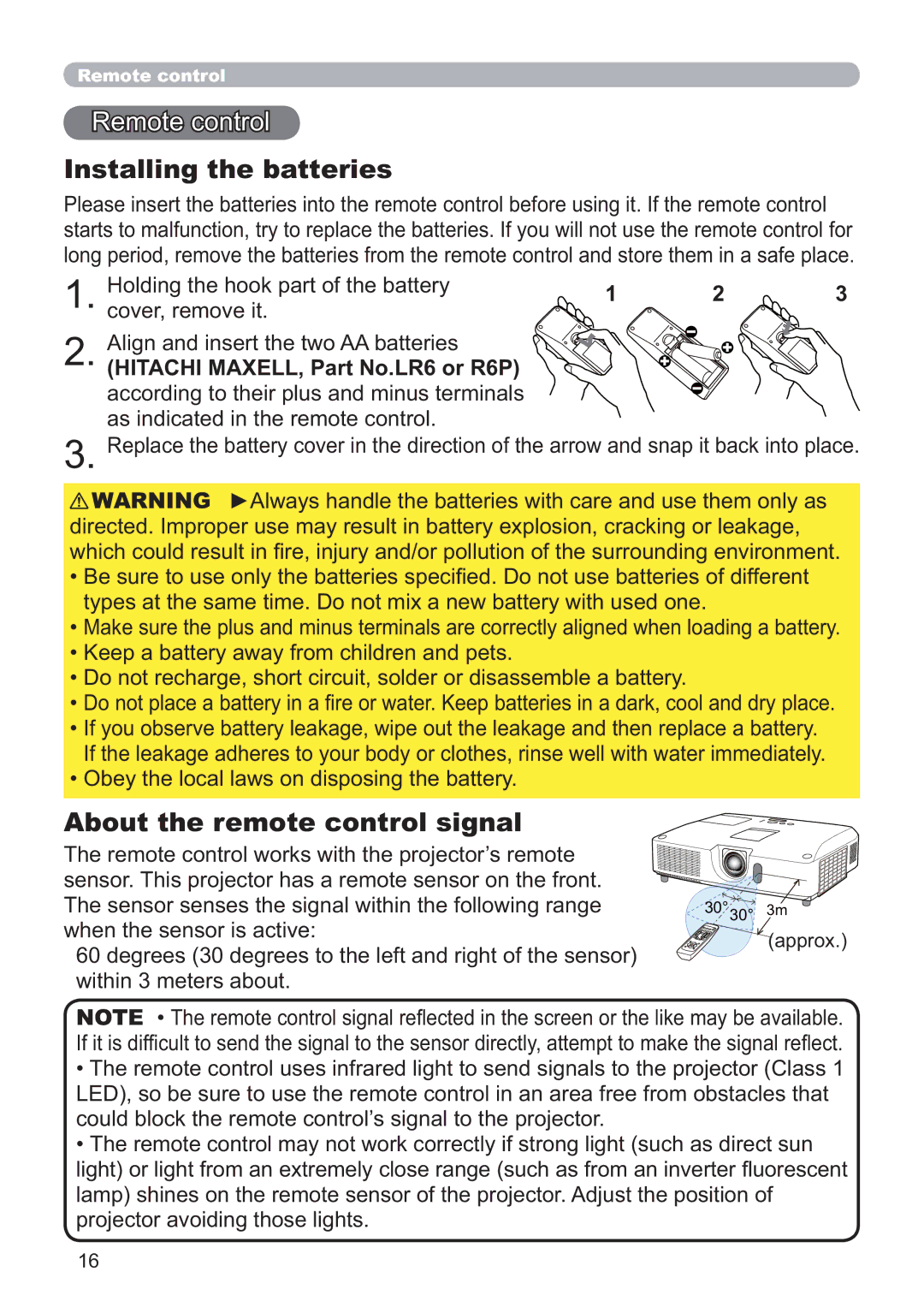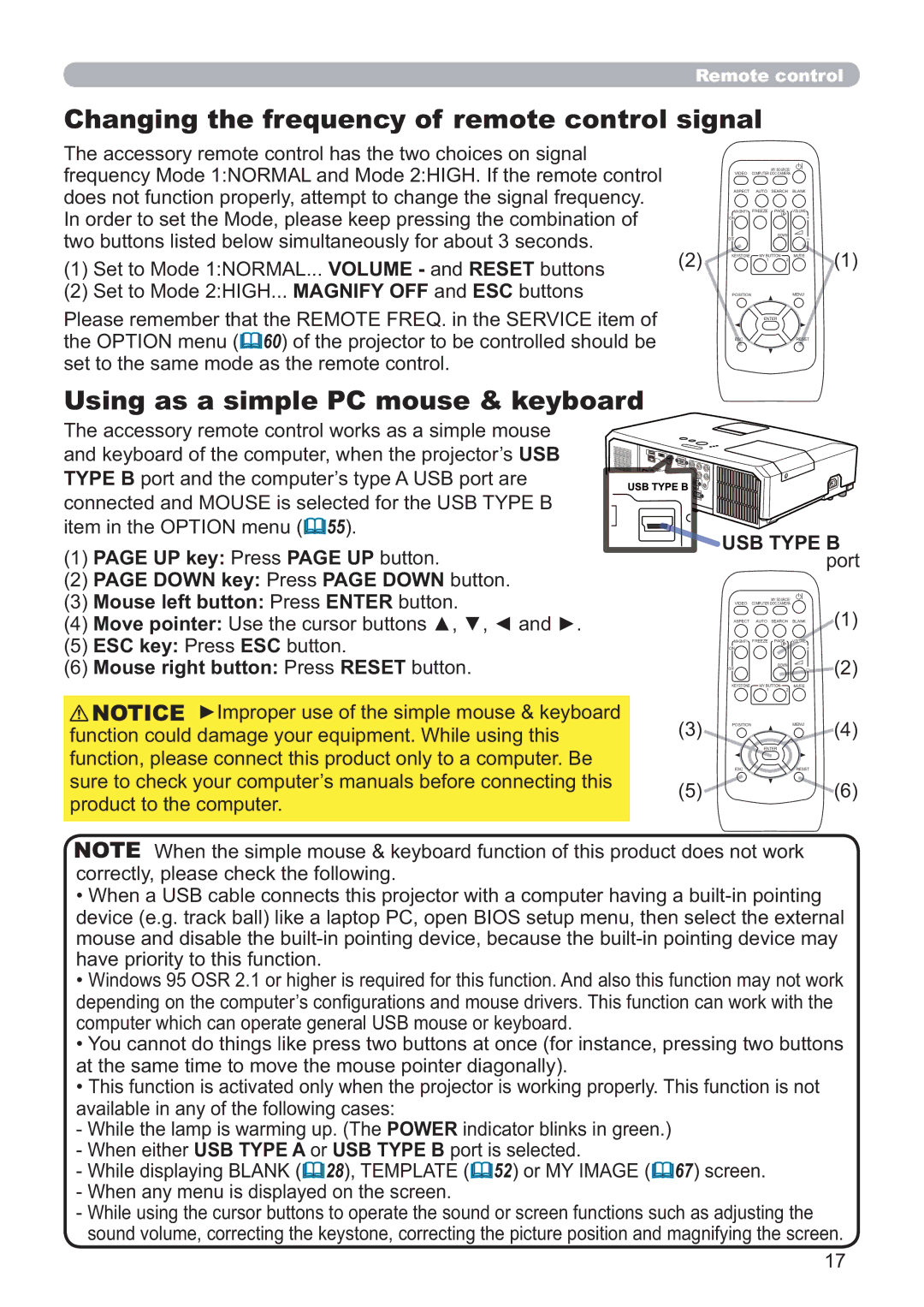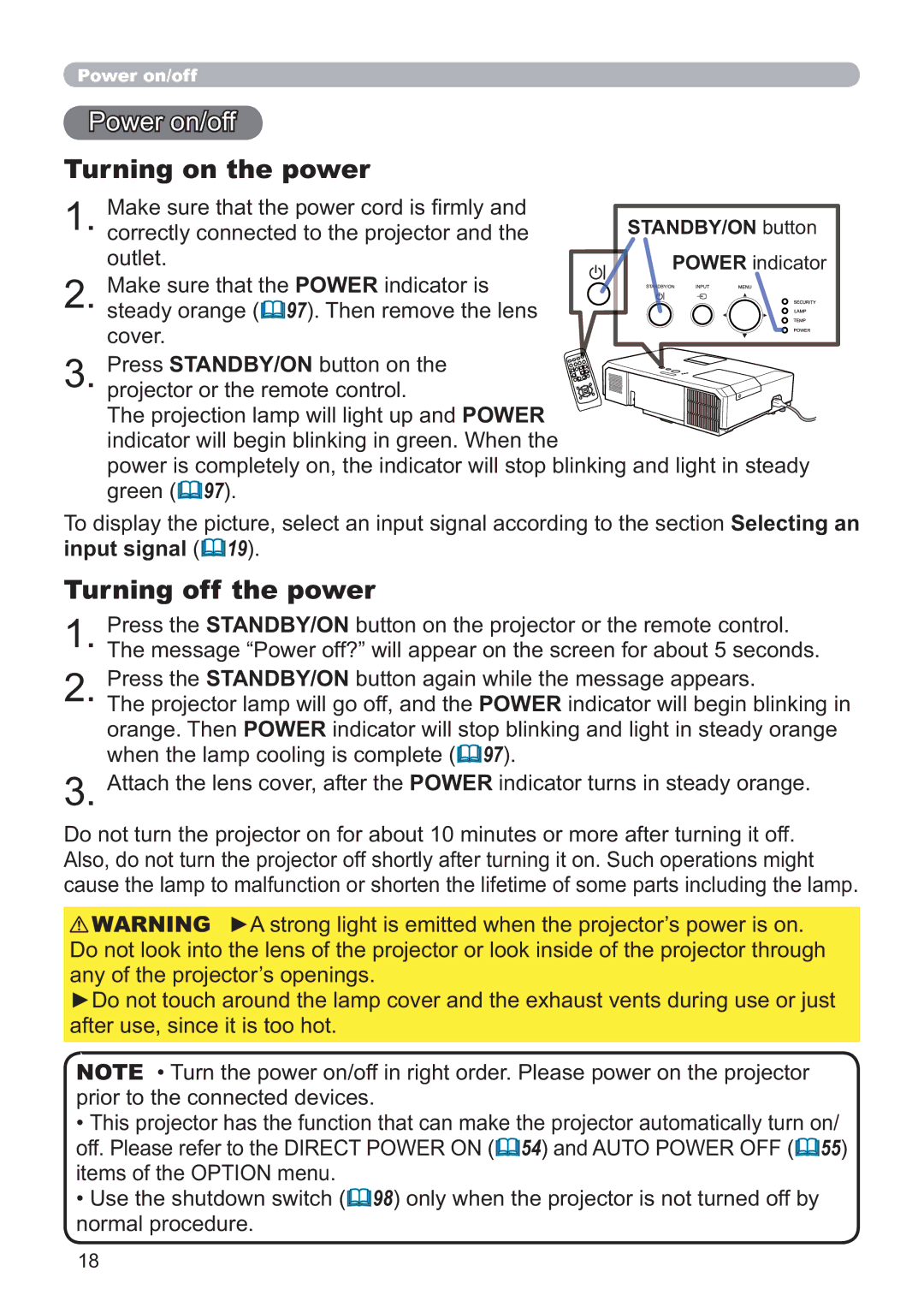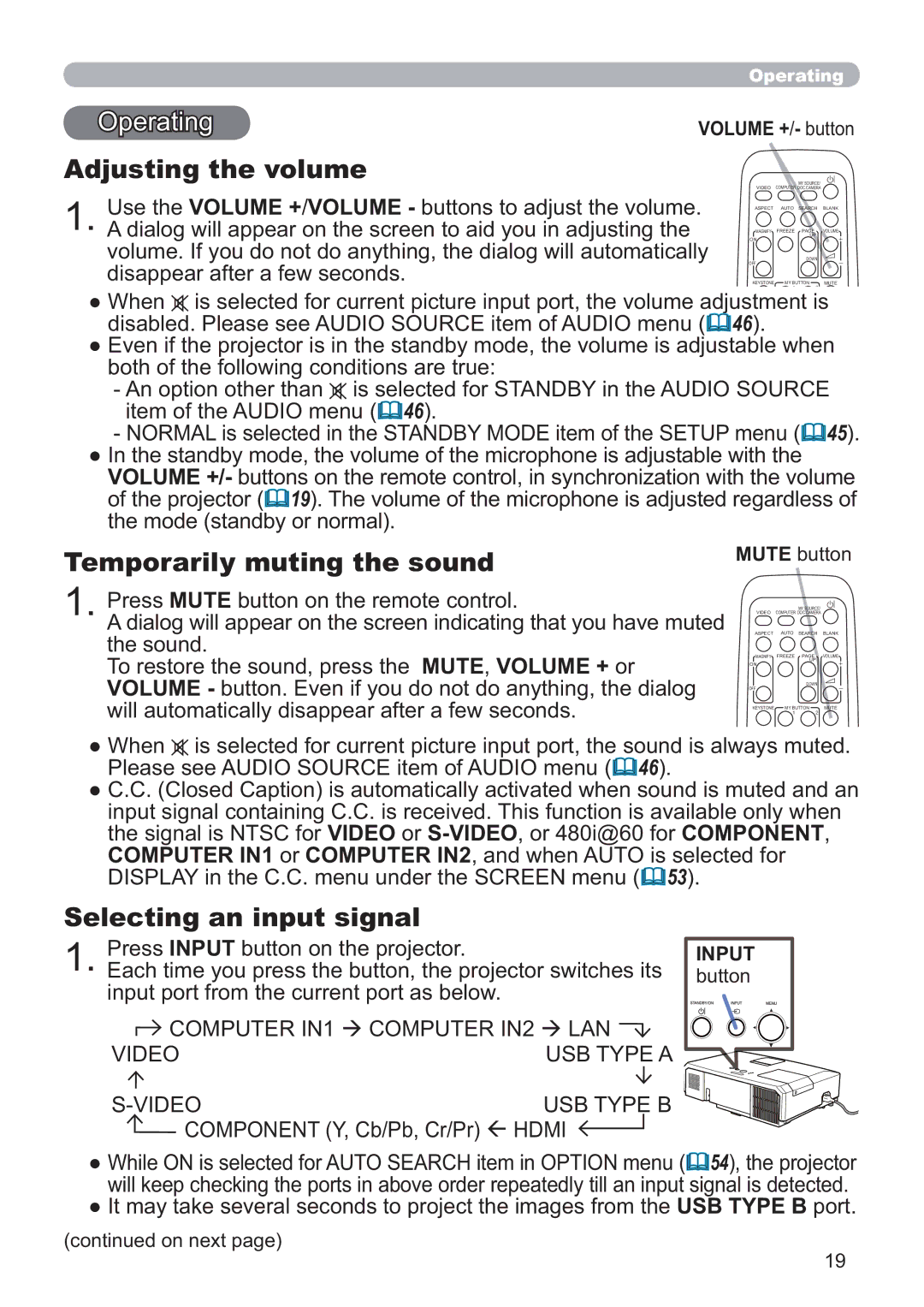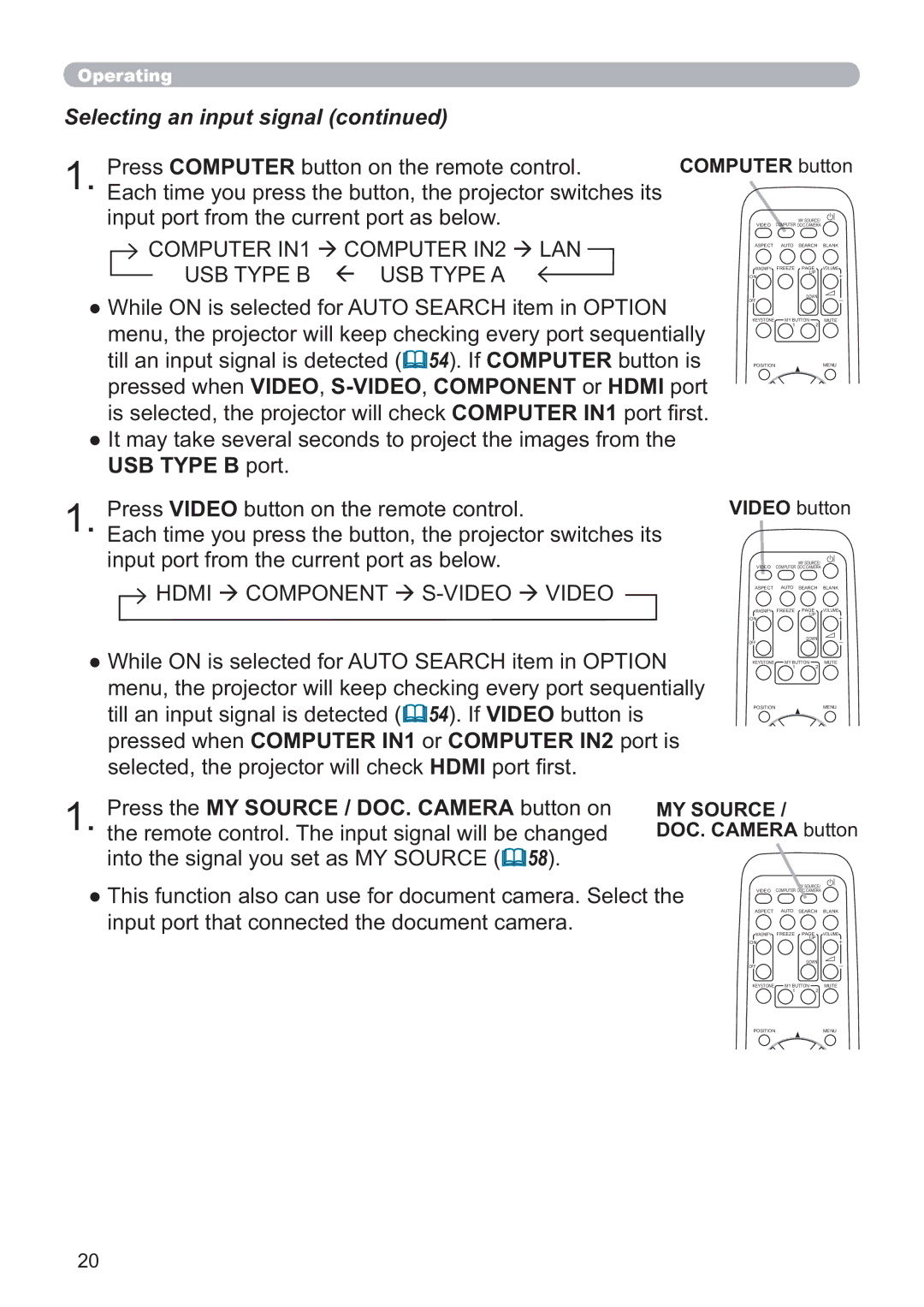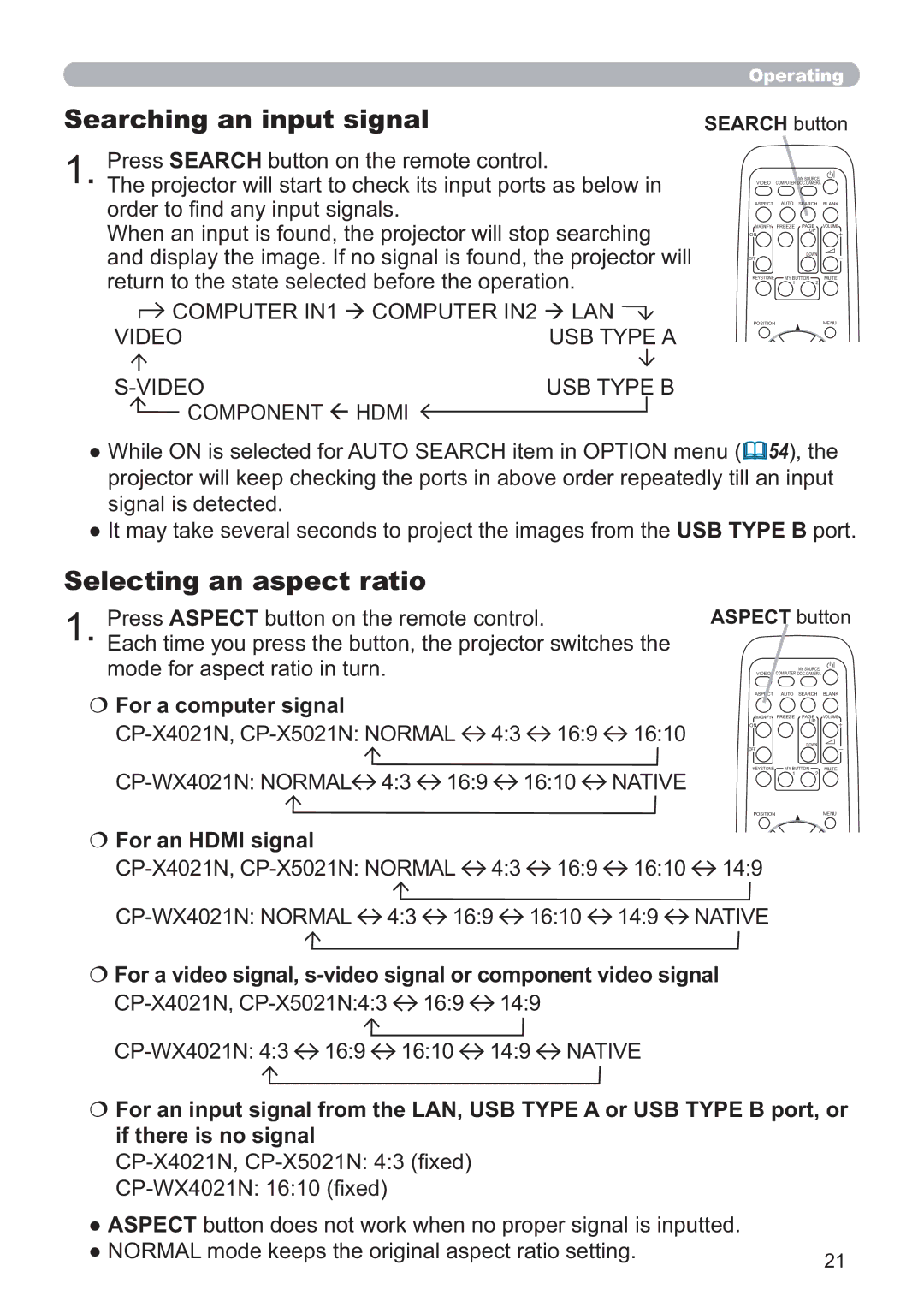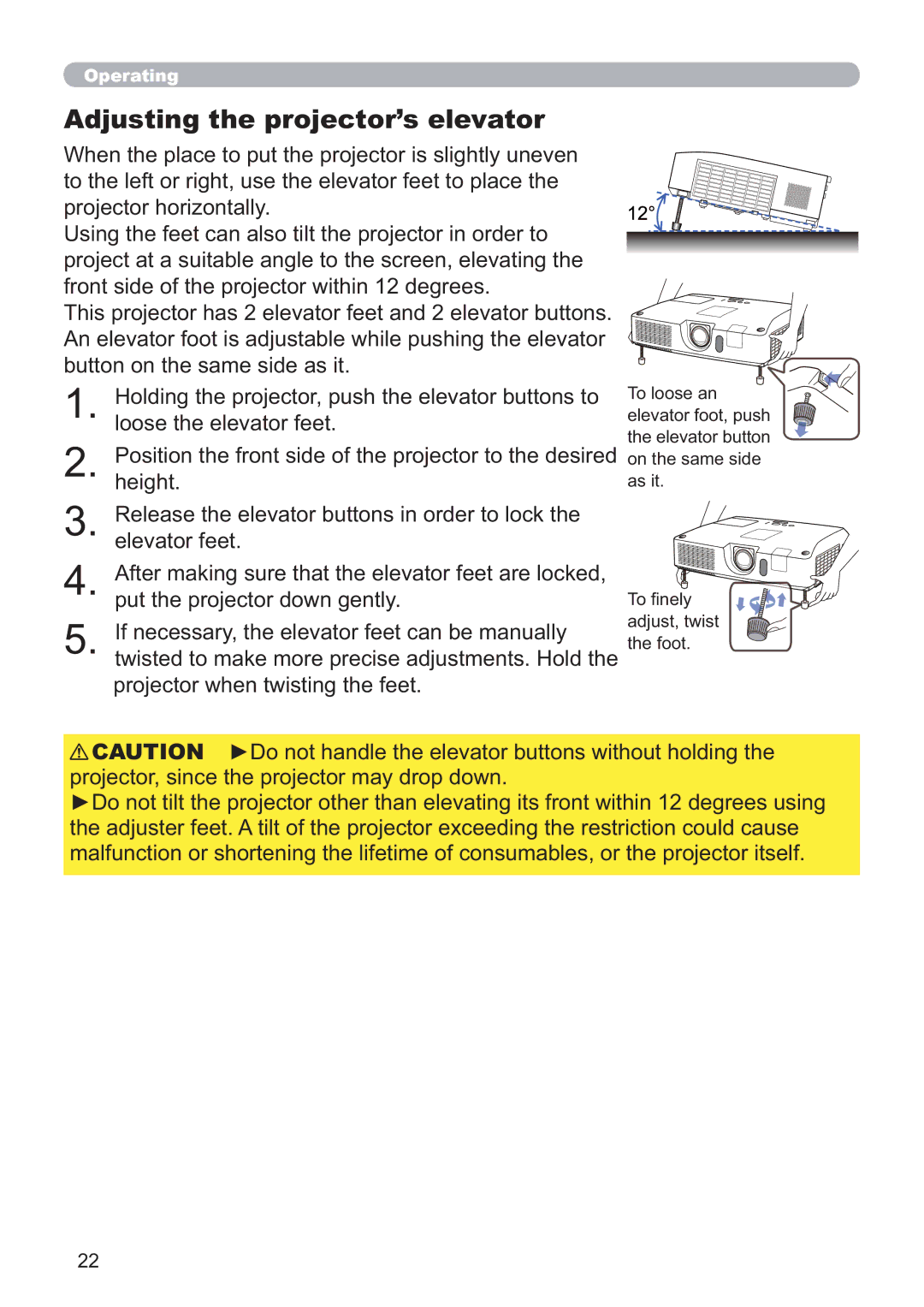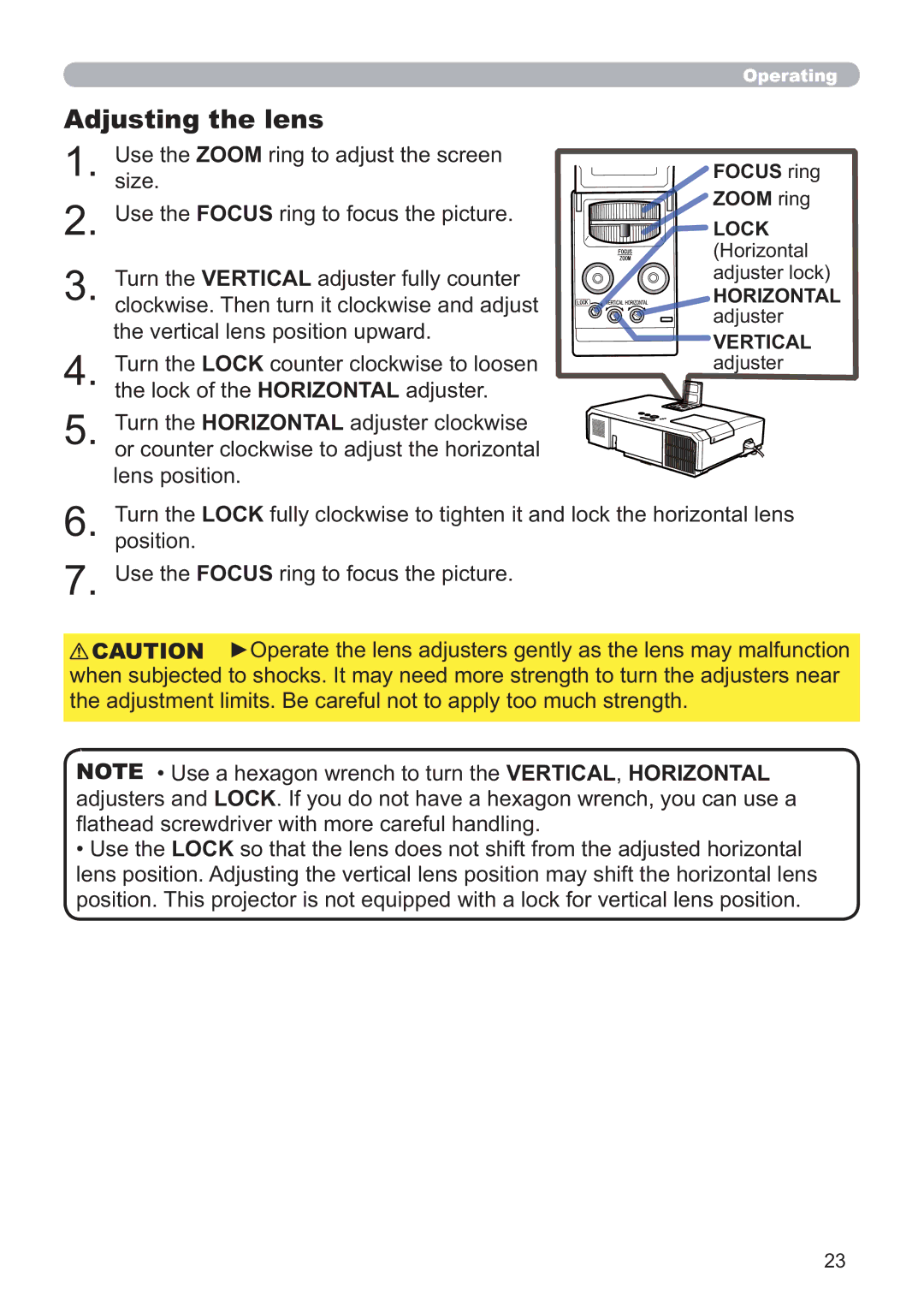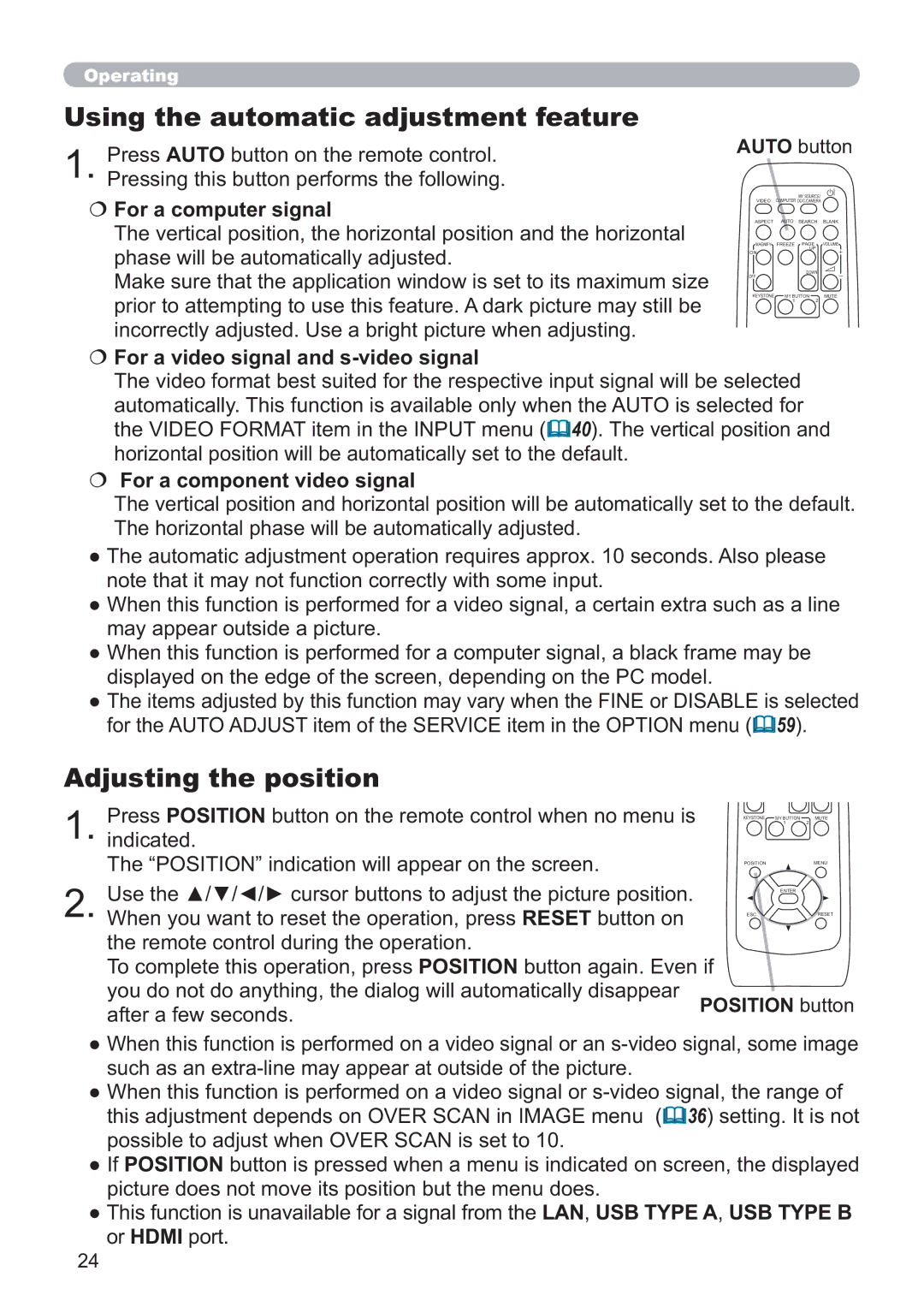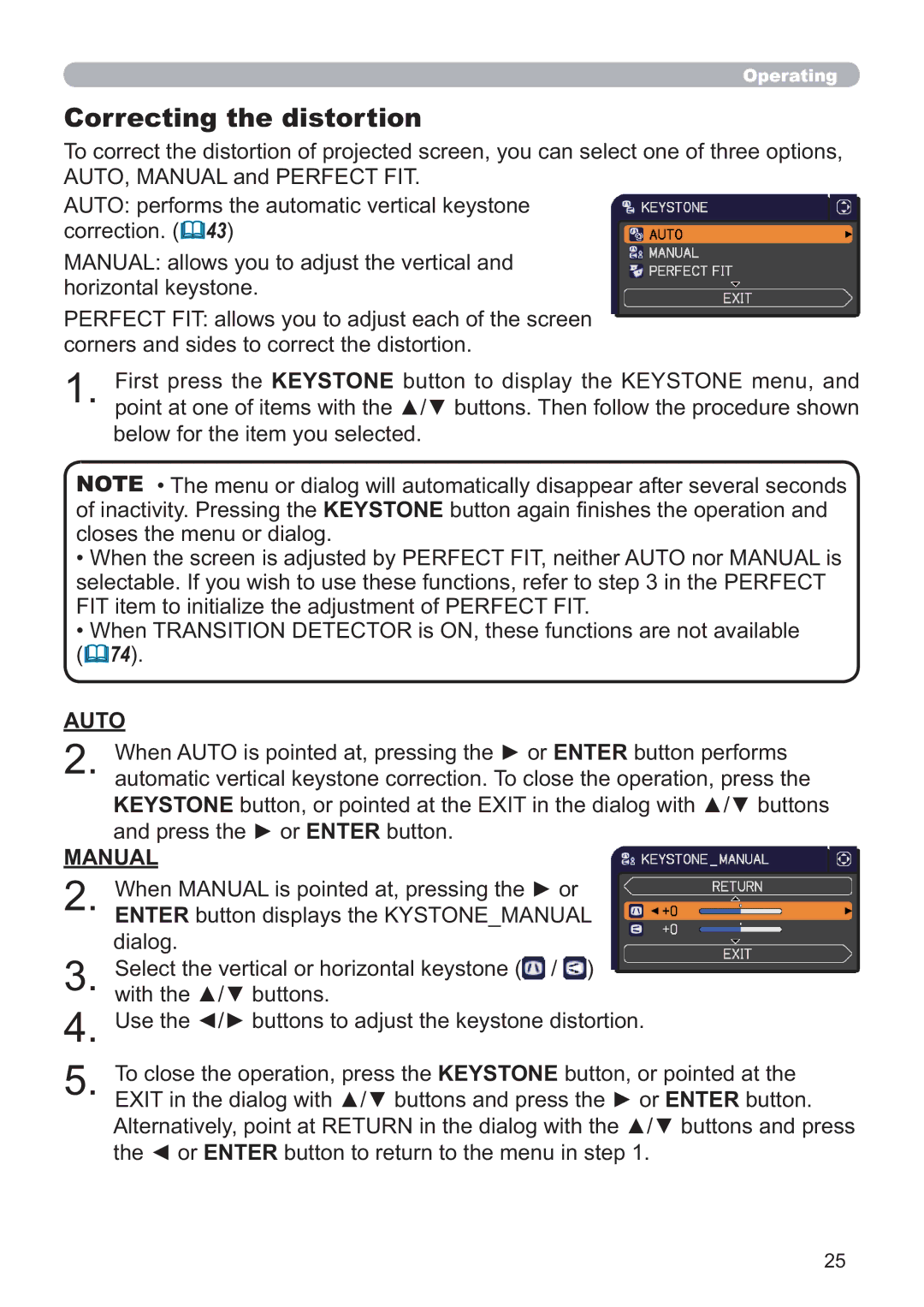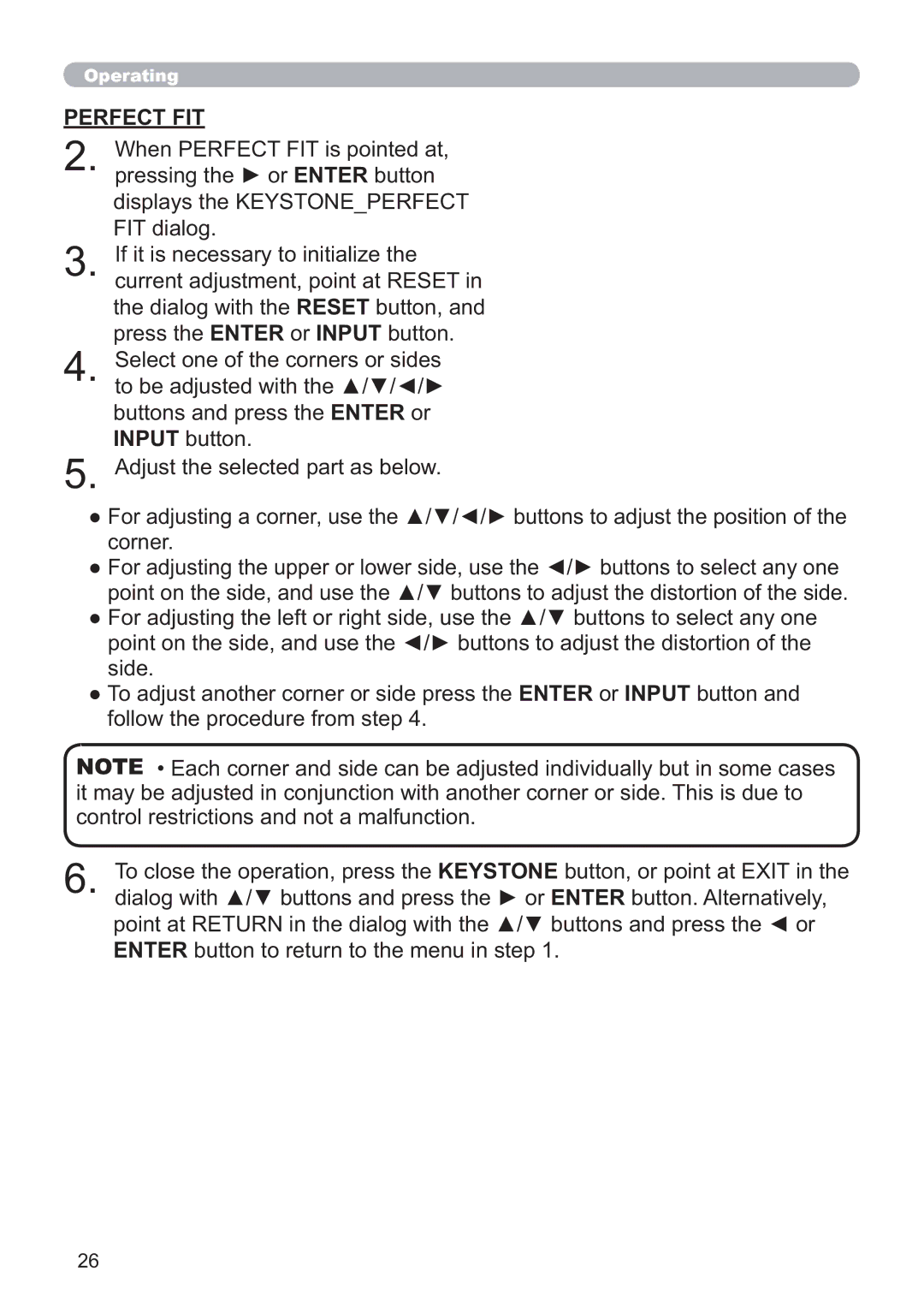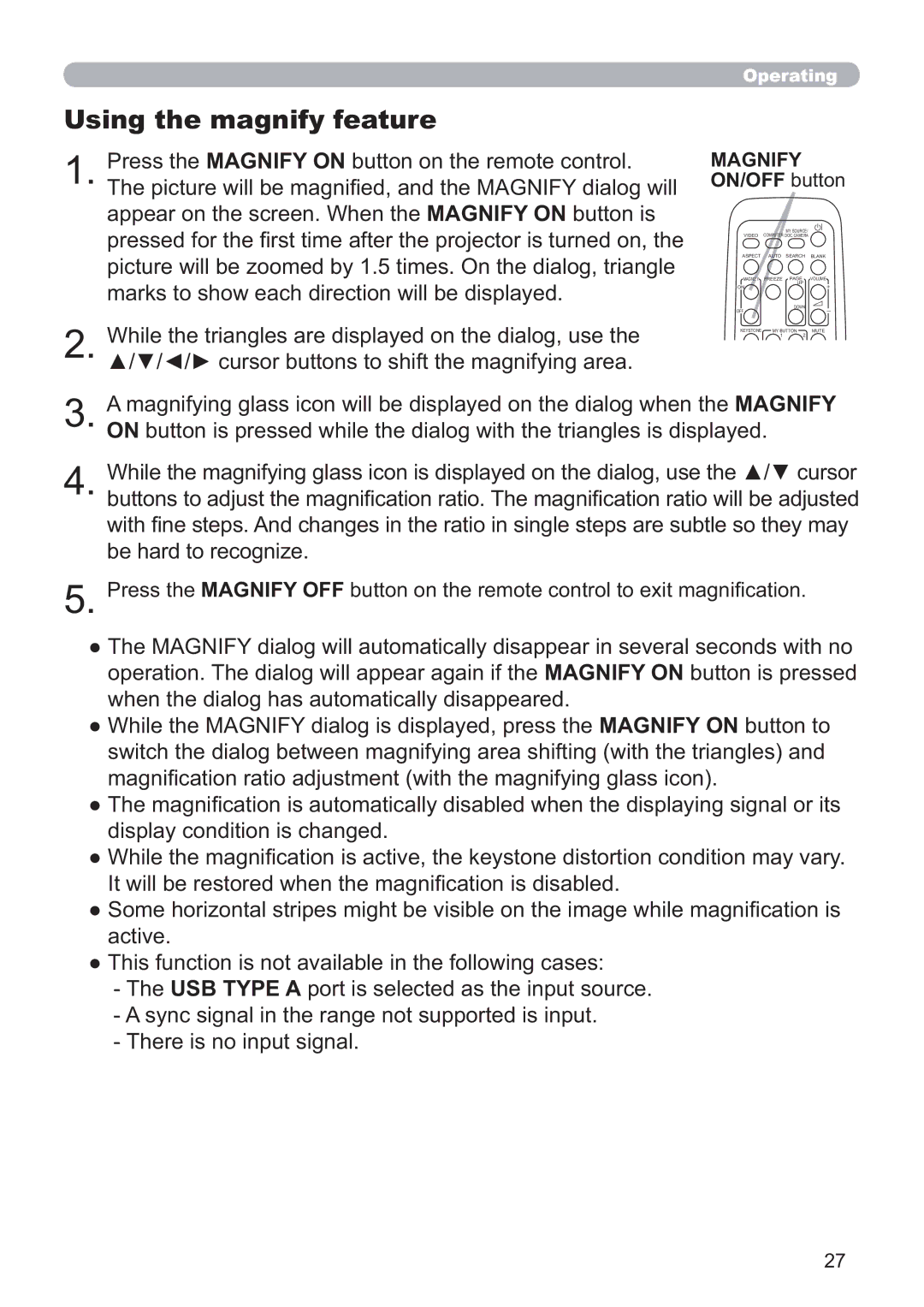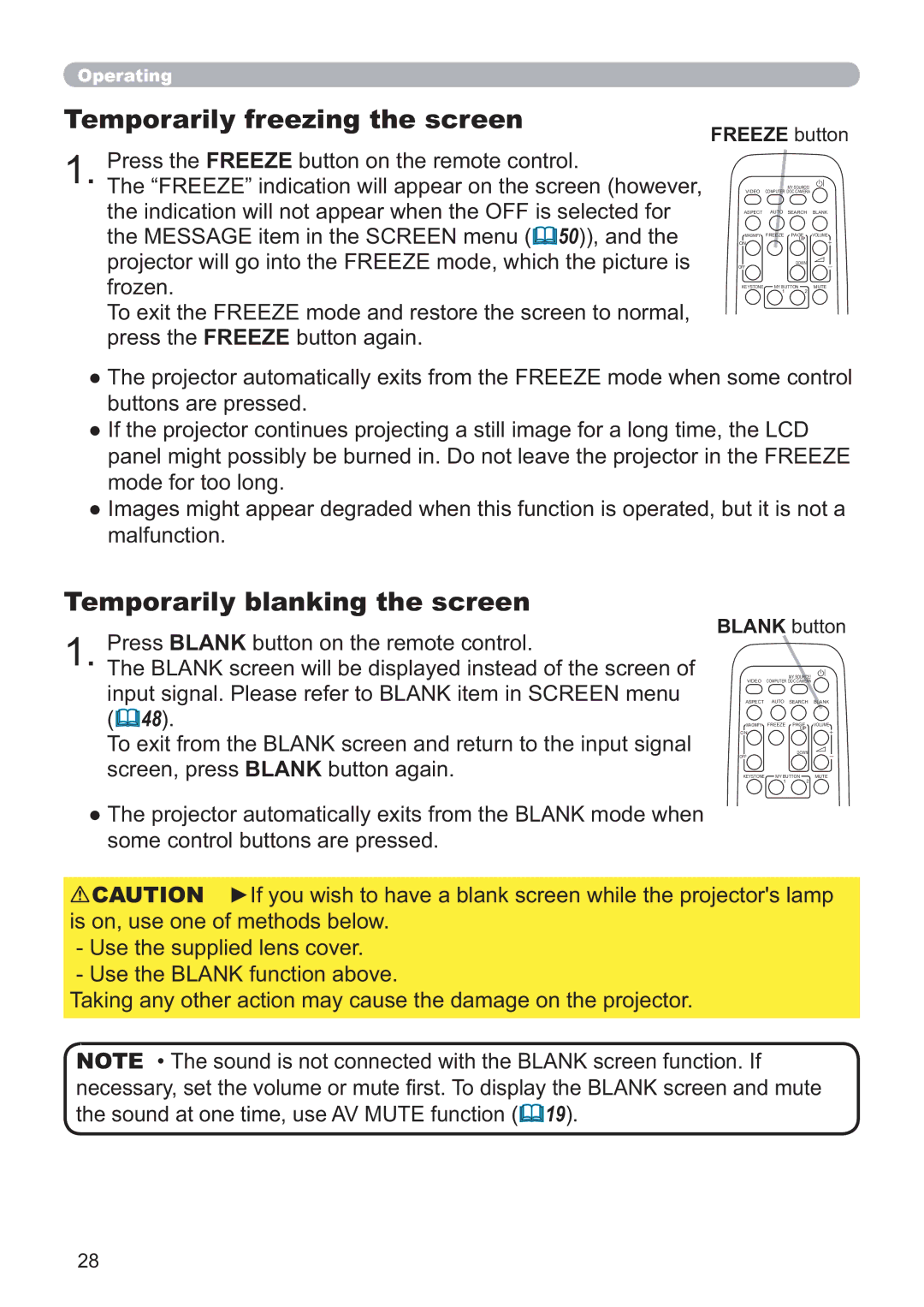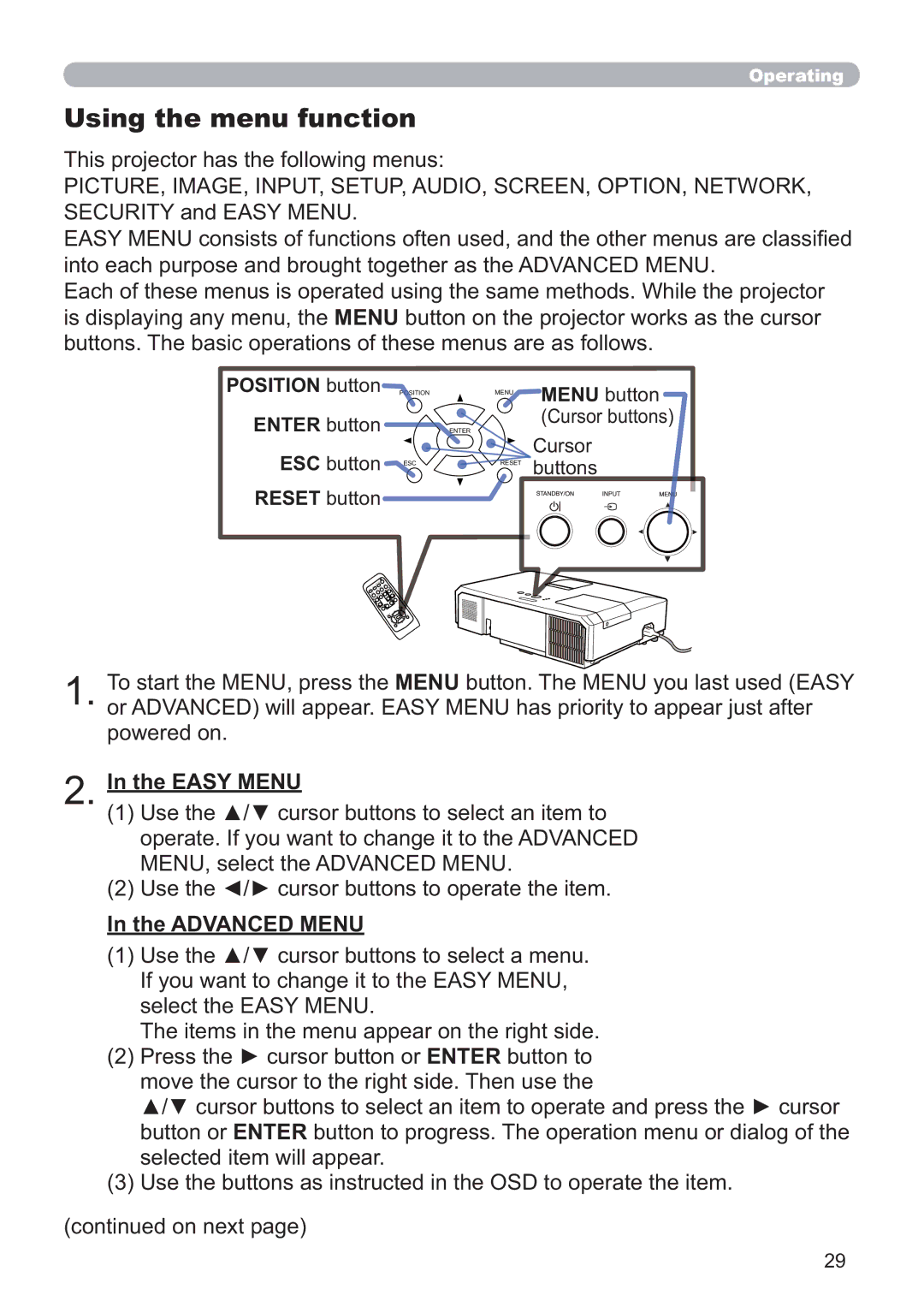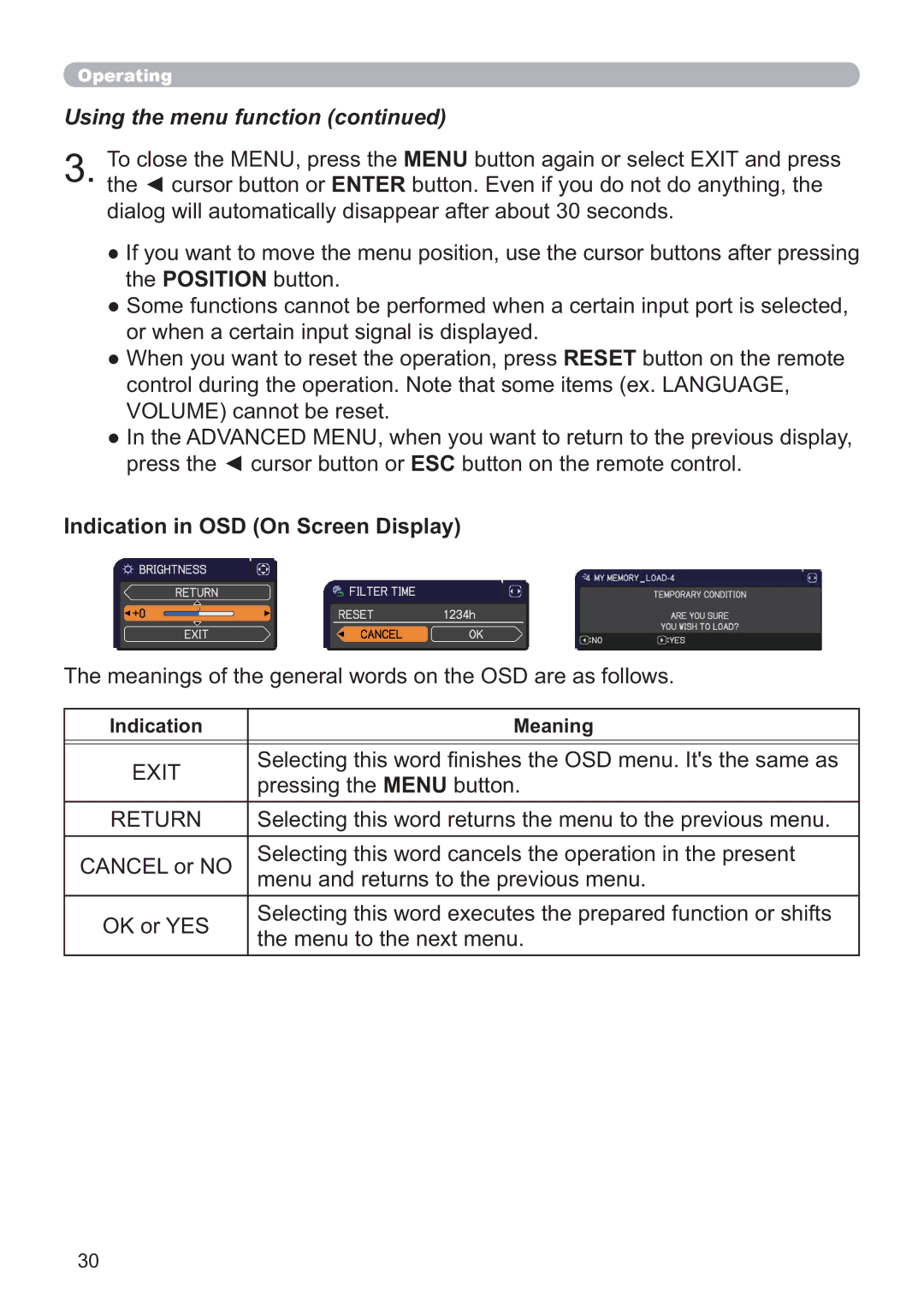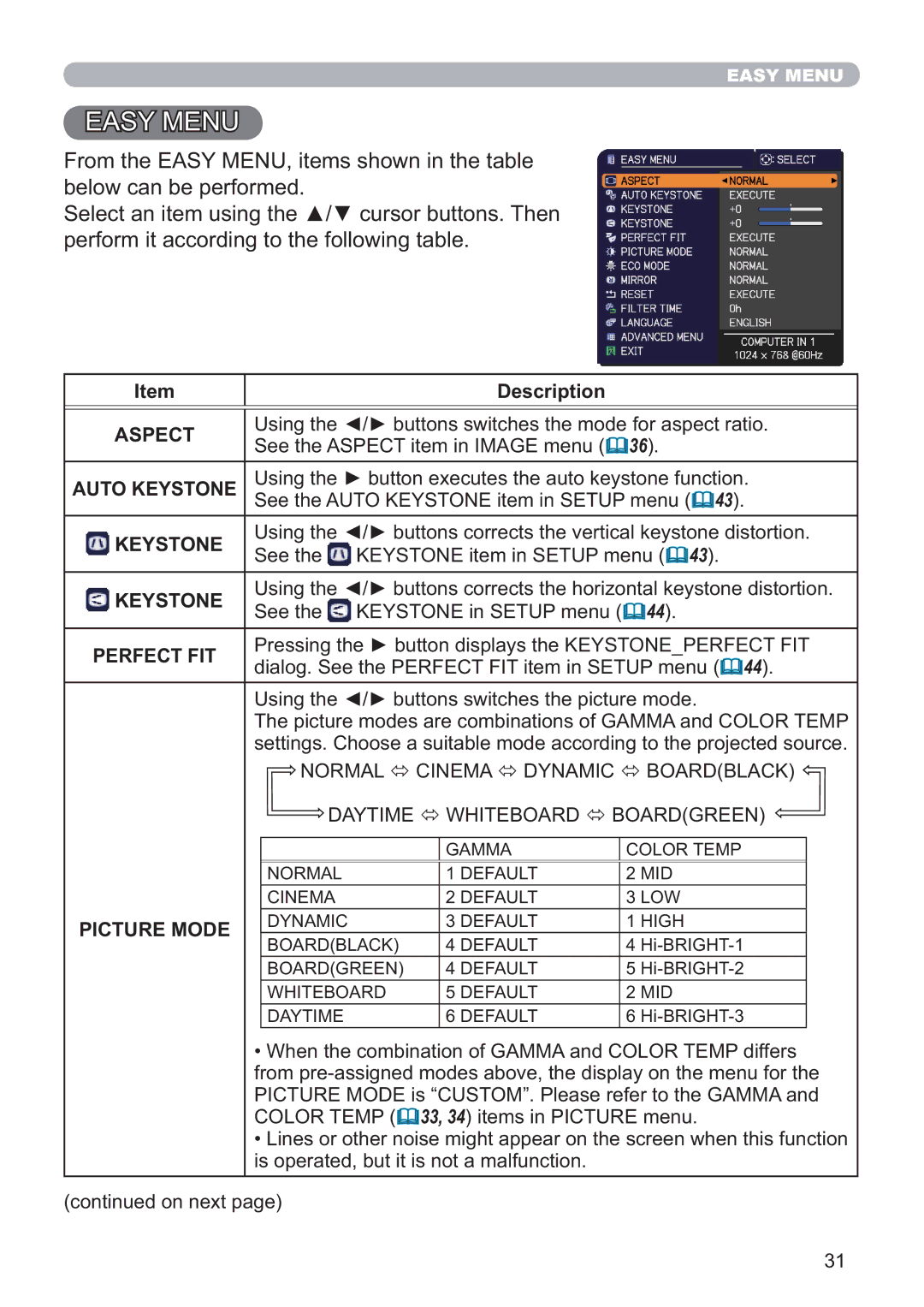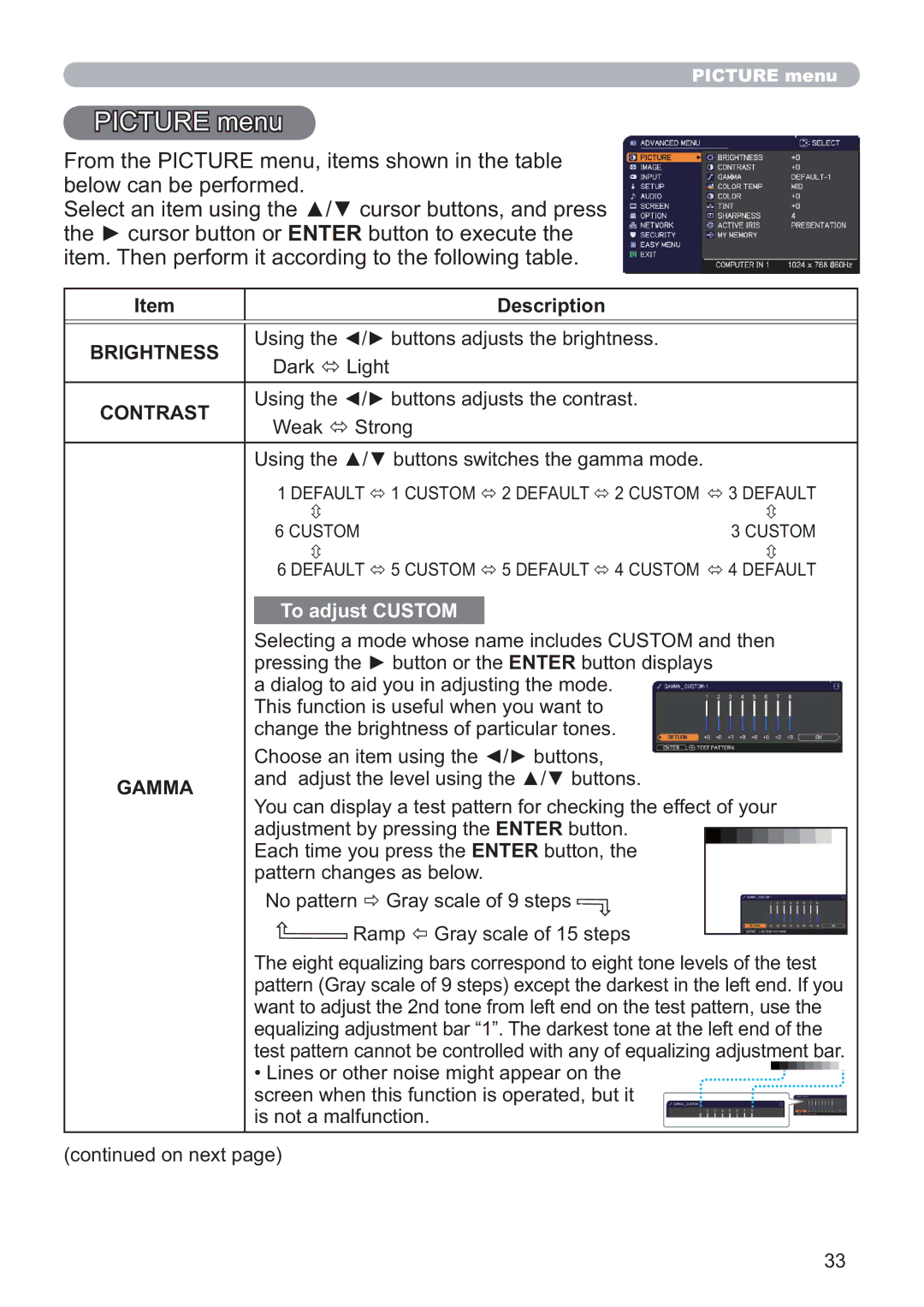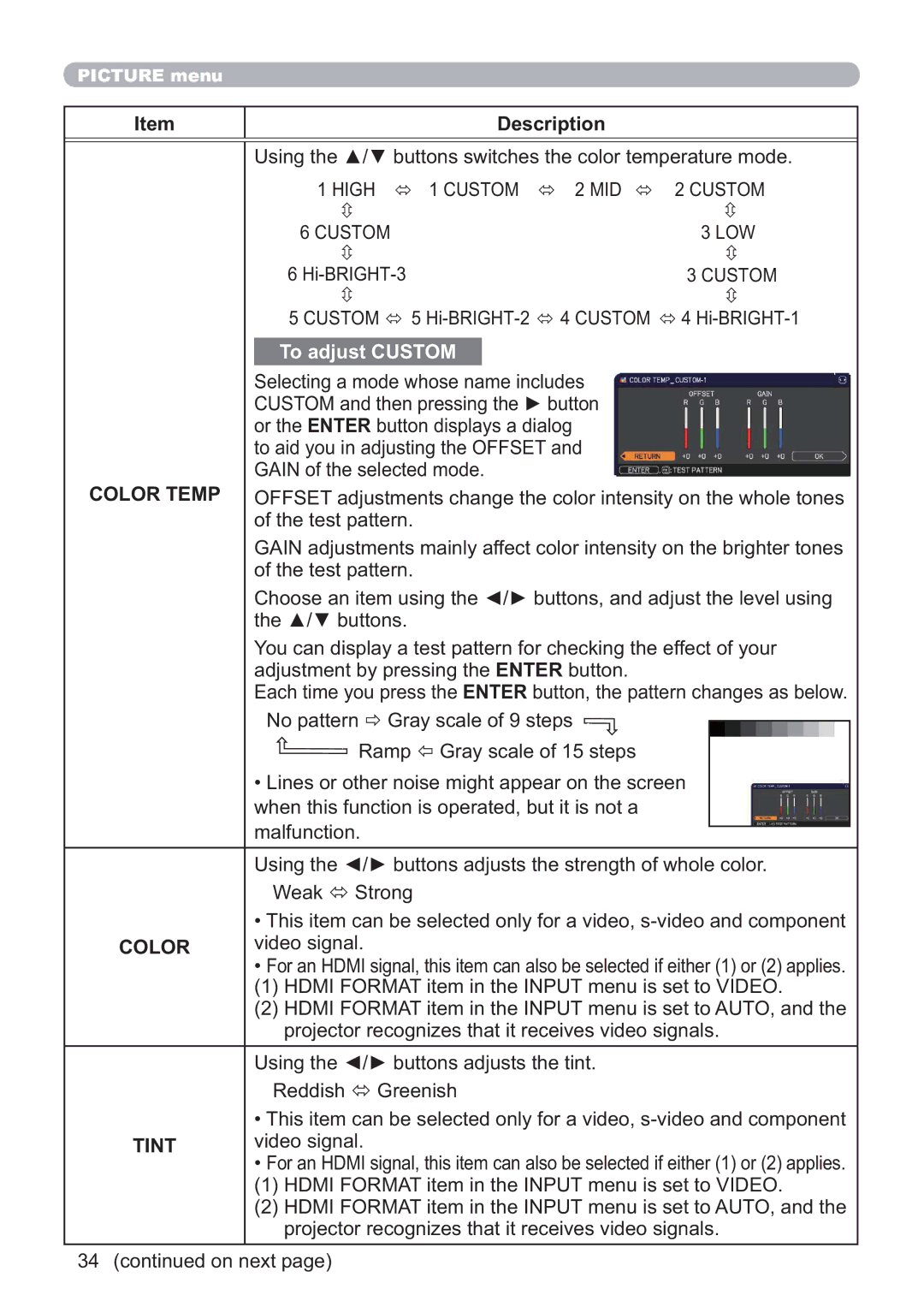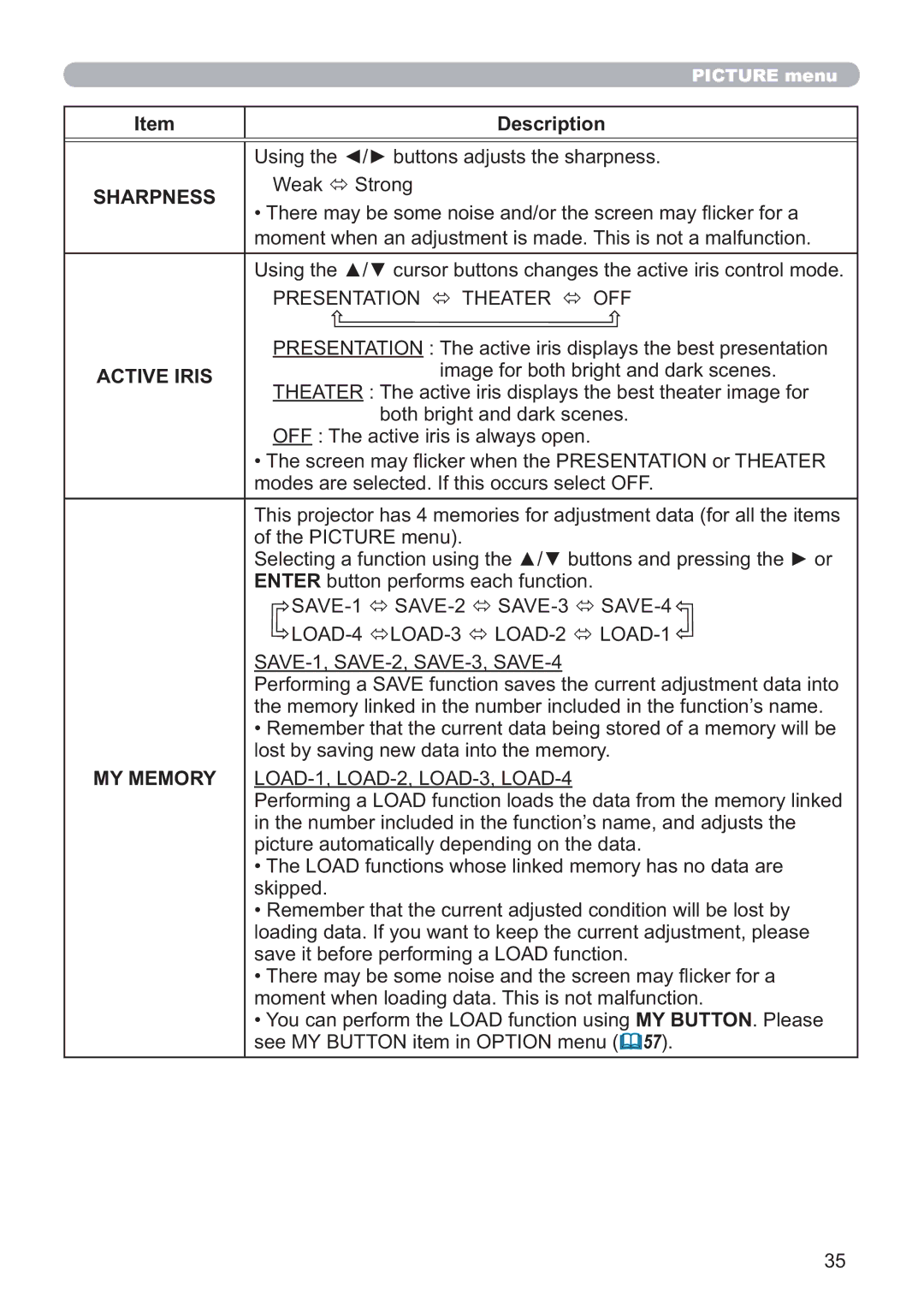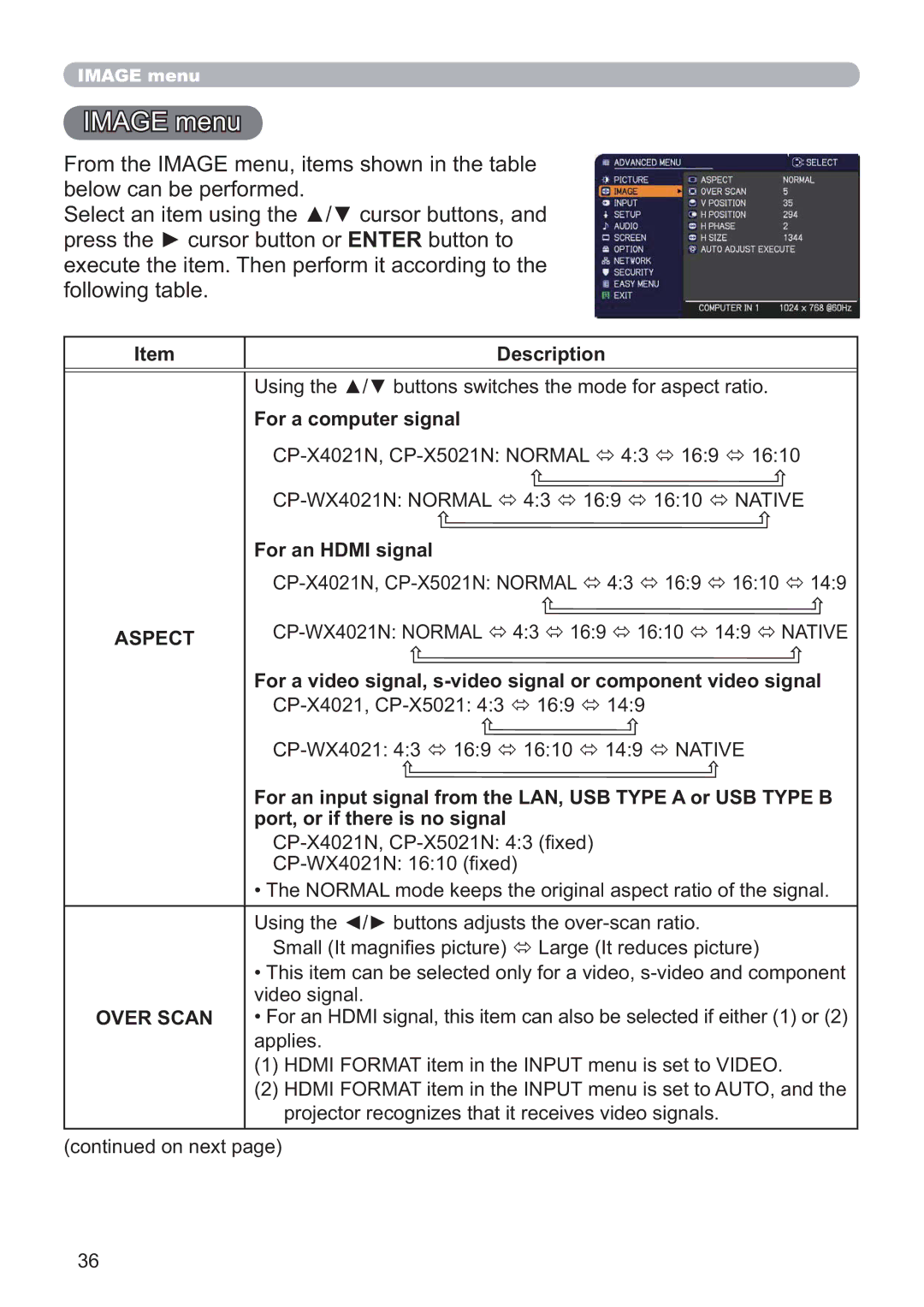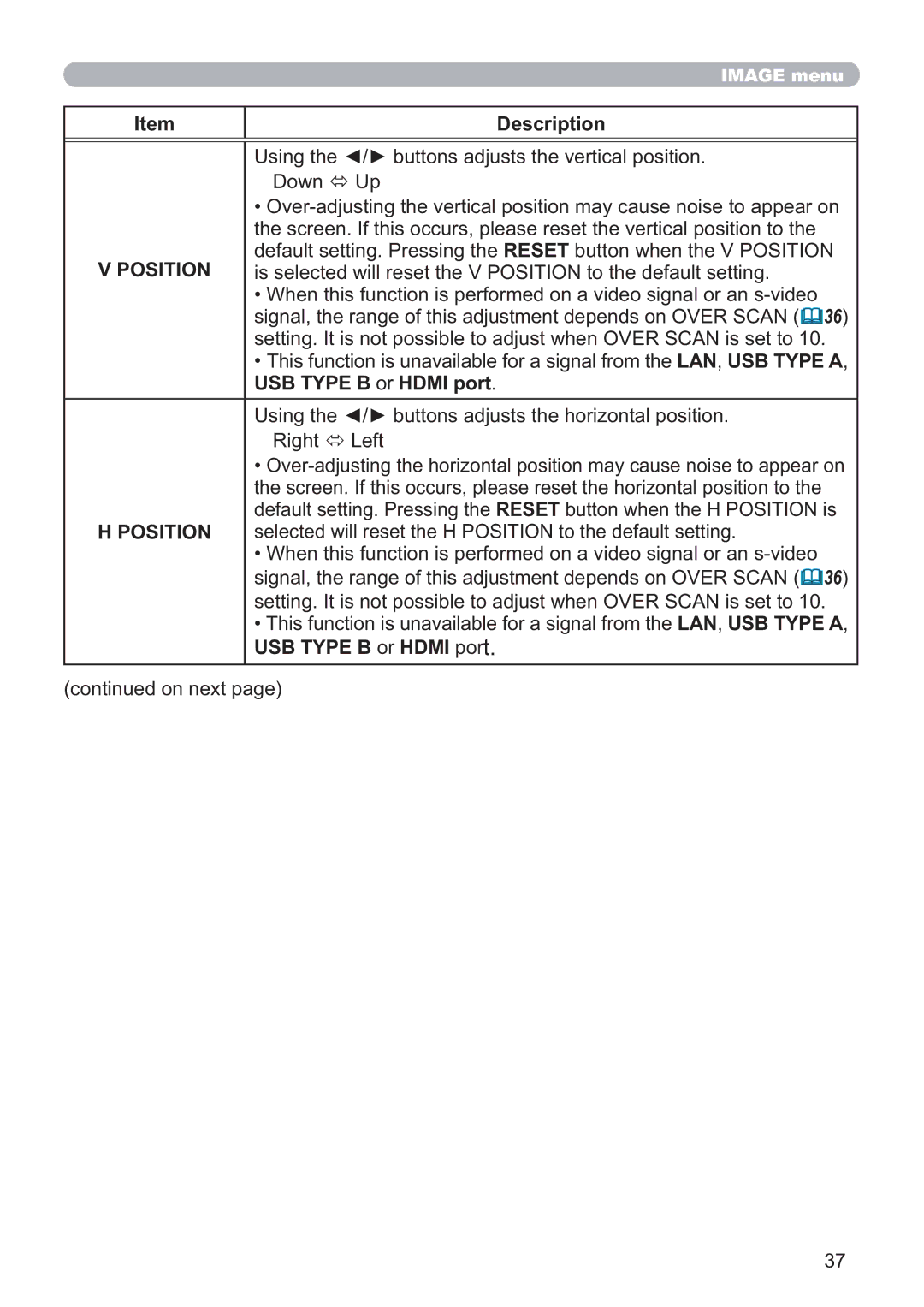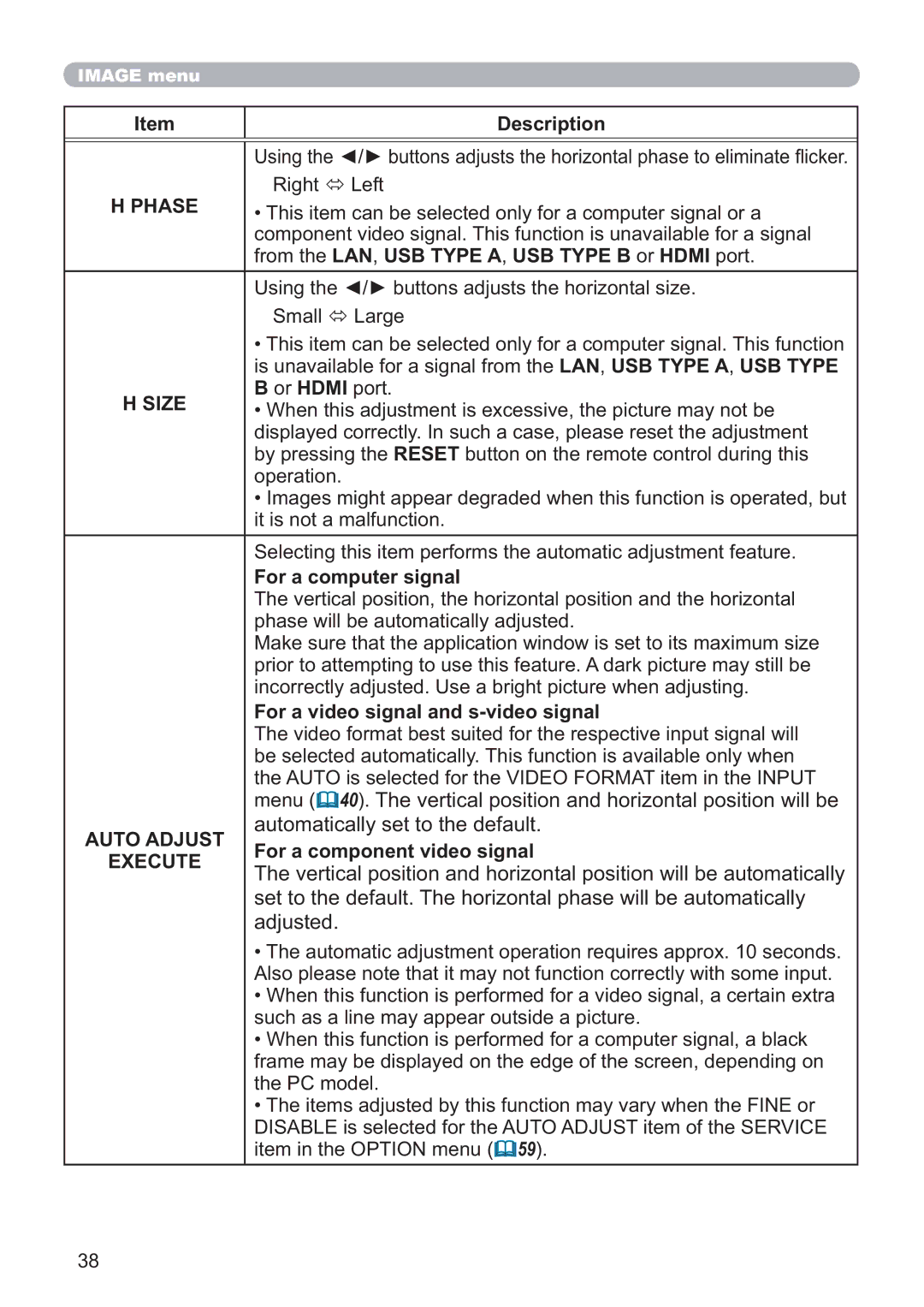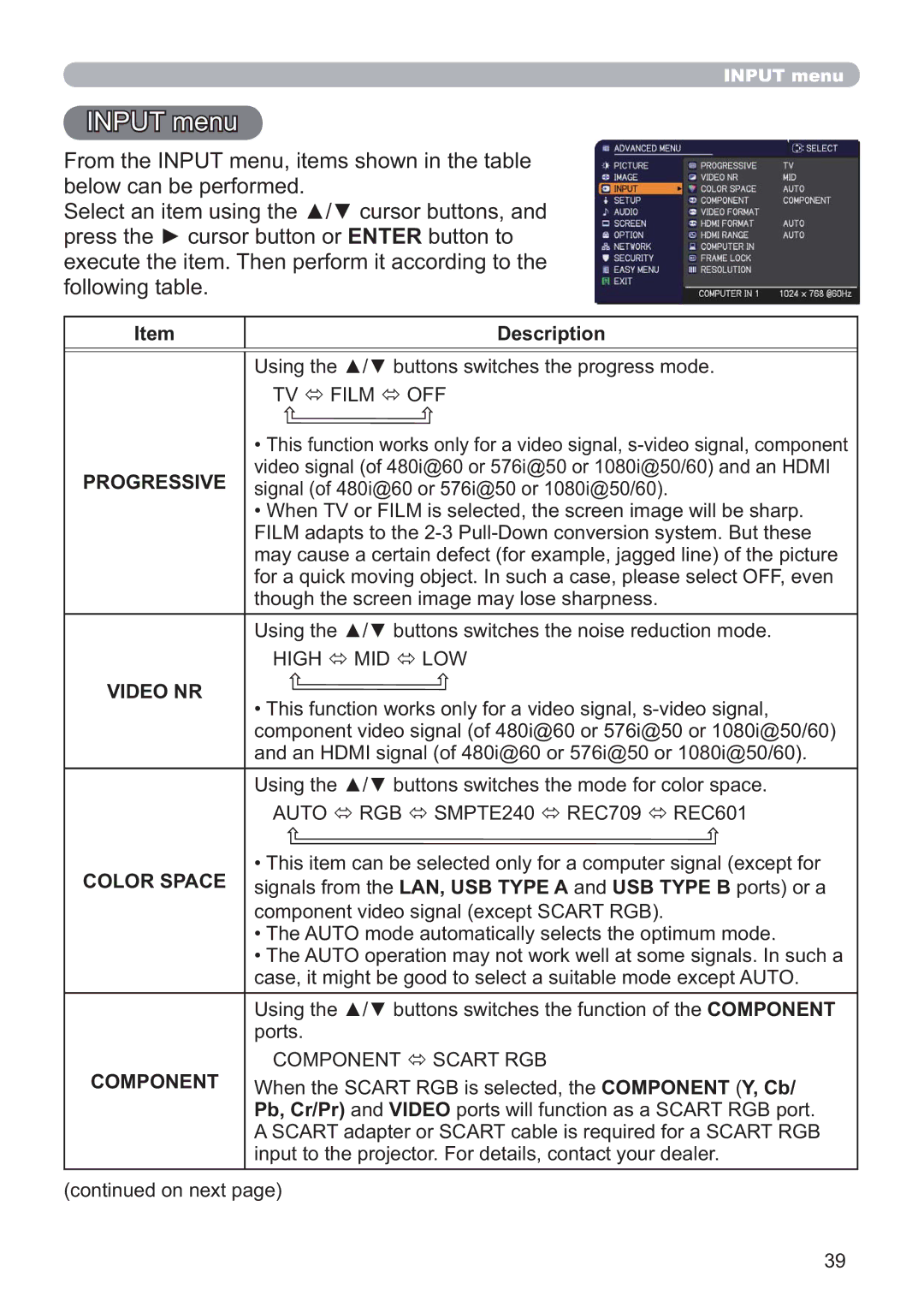Remote control
Remote control
Installing the batteries
Please insert the batteries into the remote control before using it. If the remote control starts to malfunction, try to replace the batteries. If you will not use the remote control for long period, remove the batteries from the remote control and store them in a safe place.
| Holding the hook part of the battery | 1 | 2 | 3 | |
1. cover, remove it. | |||||
|
|
| |||
2. | Align and insert the two AA batteries |
|
|
| |
(HITACHI MAXELL, Part No.LR6 or R6P) |
|
|
| ||
| according to their plus and minus terminals |
|
|
| |
3. | as indicated in the remote control. |
|
|
| |
Replace the battery cover in the direction of the arrow and snap it back into place. | |||||
![]() WARNING ►Always handle the batteries with care and use them only as directed. Improper use may result in battery explosion, cracking or leakage, which could result in fire, injury and/or pollution of the surrounding environment.
WARNING ►Always handle the batteries with care and use them only as directed. Improper use may result in battery explosion, cracking or leakage, which could result in fire, injury and/or pollution of the surrounding environment.
•Be sure to use only the batteries specified. Do not use batteries of different types at the same time. Do not mix a new battery with used one.
•Make sure the plus and minus terminals are correctly aligned when loading a battery.
•Keep a battery away from children and pets.
•Do not recharge, short circuit, solder or disassemble a battery.
•Do not place a battery in a fire or water. Keep batteries in a dark, cool and dry place.
•If you observe battery leakage, wipe out the leakage and then replace a battery. If the leakage adheres to your body or clothes, rinse well with water immediately.
•Obey the local laws on disposing the battery.
About the remote control signal
The remote control works with the projector’s remote sensor. This projector has a remote sensor on the front. The sensor senses the signal within the following range when the sensor is active:
60 degrees (30 degrees to the left and right of the sensor) within 3 meters about.
30°30°![]() 3m
3m
(approx.)
NOTE • The remote control signal reflected in the screen or the like may be available. If it is difficult to send the signal to the sensor directly, attempt to make the signal reflect.
•The remote control uses infrared light to send signals to the projector (Class 1 LED), so be sure to use the remote control in an area free from obstacles that could block the remote control’s signal to the projector.
•The remote control may not work correctly if strong light (such as direct sun light) or light from an extremely close range (such as from an inverter fluorescent lamp) shines on the remote sensor of the projector. Adjust the position of projector avoiding those lights.
16