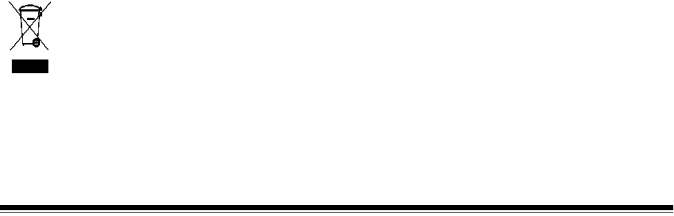
Safety and regulatory | The Kodak i1200/i1300 Series Scanners conform to applicable national | |||||
agency approvals |
| and international product safety and electronic emission regulatory | ||||
|
|
| requirements. This includes, but is not limited to, the following: | |||
|
|
|
|
|
| |
Country or Region |
| Safety Approval | Safety Mark | Electromagnetic Compatibility | EMC Mark | |
|
|
|
|
|
|
|
Australia/New |
|
|
|
| AS/NZS CISPR 22 Class B | |
Zealand |
|
|
|
|
|
|
Canada |
| c TUV us | Canada ICES - 003 Issue 3 Class B |
| ||
|
|
|
|
|
| |
China |
|
| GB4943 | CCC | GB 9254 Class B | CCC |
|
|
|
| “S&E” | GB 17625.1 Harmonics | “S&E” |
|
|
|
|
|
|
|
European Union |
|
|
|
| EN 55022 |
|
|
|
|
| CE | ITE Emissions Class B | CE |
|
| EN | TUV GS |
| ||
|
|
|
|
| Powerline harmonics |
|
|
|
|
|
| EN |
|
|
|
|
|
| EN 55024 ITE Immunity |
|
|
|
|
|
|
| |
International |
| IEC |
| CISPR 22 Class B |
| |
Japan |
|
|
|
| VCCI Class B | VCCI |
Taiwan |
| CNS 14336 | BSMI | CNS 13438 Class B | BSMI | |
|
|
|
|
|
| |
United States |
| UL | c TUV us | CFR 47 Part 15 Subpart B | FCC | |
|
|
|
|
| FCC Class B |
|
|
|
|
|
|
|
|
Environmental information
European Union
•The Kodak i1200/i1300 Series Scanners are designed to meet worldwide environmental requirements.
•Guidelines are available for the disposal of consumable items that are replaced during maintenance or service; follow local regulations or contact Kodak locally for more information.
•For disposal or recycling information, contact your local authorities or, in the USA, visit the Electronics Industry Alliance website: www.eiae.org.
•The product packaging is recyclable.
•Parts are designed for reuse or recycling.
•The Kodak i1200/i1300 Series Scanners are Energy Star compliant and is shipped from the factory with the default time set to 15 minutes.
This symbol indicates that when the last user wishes to discard this product, it must be sent to appropriate facilities for recovery and recycling. Please contact your local Kodak representative or refer to www.kodak.com/go/recycle for additional information on the collection and recovery programs available for this product.
4 |